
Perhaps the most well-known and recognized PC connectivity standard on modern hardware is the Universal Serial Bus (USB). The introduction of USB Type-C has made the rectangular port and the corresponding data transfer standard less common. The Type-C connector, which is smaller and reversible, will be the preferred port for industrial and commercial computers. It makes the dream of a universal connectivity standard at least partially a reality. However, there is a lot of confusion about USB Type-C and USB 3.1/3.2 standards, just like any technological revolution. So what is USB Type-C, and what does it mean for us?
USB Type-C: What Is It?
Type-C refers to the physical form of the latest USB connector. The USB Type-C connector should not be confused with the USB 3.0 or USB 3.2 standards.
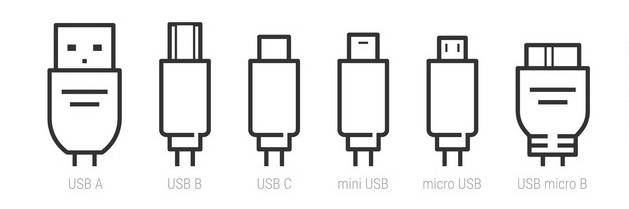
The most well-known and widely used USB connector is the USB Type-A. It is used on the majority of computers and peripherals as well as many other devices (including those that use its Mini-A or Micro-A variants). The standard USB Type-A connectors gained popularity in the mid-90s. Unfortunately, they are rectangular with a distinct top and bottom. This makes it difficult to plug in properly, which is a much-discussed design flaw.
Related: Numerous varieties of monitor ports
Although the USB Type-B connectors are less common, they are electrically identical to USB Type-A connectors. Although they are most commonly used for printers, the USB Type-B connectors can also be found on certain monitors and USB hubs. Like their Type-A counterparts, the Mini-B or Micro-B connectors can be found on many electronics, including tablets, handheld GPS devices, and cell phones.
The USB Type-C connector has a smaller, oval, and symmetrically shaped shape. It is also reversible. This eliminates one of the biggest complaints about USB Type-A. In addition, the USB Type-C connector is designed to replace the existing USB forms and offer a future-proof, fully-featured option that hardware designers can standardize on. While USB Type-C ports have become more popular on smartphones and other consumer hardware, the industrial PC market (IPC) is only beginning to experiment with incorporating USB Type-C connections in the latest commercial devices.
Dissection of the USB Data Transfer Rates
It is important to distinguish between the USB port type factor (like Type A or Type C) and the data transfer rates, power delivery, and data transfer available over that port. Instead of using a numerical value like USB 2.0, the standards that govern the performance of USB are expressed in numbers. 3.1 or 3.2.
For comparison, the USB 1.0 specification, which was introduced in 1996, had a maximum data transfer speed of 12 Megabits per sec (Mbps). USB 2.0 can transfer data at speeds of up to 480Mbps. USB 3.0, USB 3.1, or 3.2 can be a bit more confusing. Let’s take a look at it.
- USB 3.2 Gen 1 was previously known as USB 3.0. It has a transfer speed of SuperSpeed 5 Gbps. This is approximately 10 times faster than USB 2.0.
- USB 3.2 Gen 2 was previously known as USB 3.1 and was released in July 2013. It has a SuperSpeed 10 Gbps speed, twice the speed of USB 3.2 Gen 1 (the existing USB-A connectors)
- USB 3.2 Gen 2×2, which was released in September 2017, is only available for USB-C connectors with the two-lane operation. It offers SuperSpeed 20 Gbps.
The USB Implementers Forum (USB-IF), which oversees the development of USB standards, encourages everyone to use the more human-friendly terms USB 2.0. Version 3 is USB SuperSpeed 5Gbps and USB SuperSpeed 10Gbps. Notably, many USB 3.0 products and USB 3.1 products were available when these new versions were announced. It is possible to assume that data transfer speeds of up to 5 Gbps will be achieved by a port labeled USB 3.0.

When connecting devices via USB 2.0, transfer speed differences are important to know. Because of the huge jump in speed between USB 2.0 (480Mbit/s) & USB 3.2 Gen 1 (5Gbps), many manufacturers currently distinguish Type A USB 3.2 Gen 1 ports with blue inserts. This is especially true when the inserts appear on the same device that USB 2.0 ports. The USB SuperSpeed logo is another option. Finally, the “SS” abbreviation can be used to identify USB 3.2 ports. This is especially true if all USB ports on a device are USB 3.2 (as with the CL100).

However, it should be noted that although the data transfer speeds of USB 3.2 Gen 2×2 and Gen 2×2 seem impressive, many devices aren’t yet capable of reading or writing at these speeds. Therefore, actual speeds will depend on the host and destination devices as well as the USB cable being used (more details later).
The power capabilities of USB 3.2
The USB standard was originally designed to power peripherals. As the technology matures, the USB’s charging and power capabilities have improved. Both USB 3.2 Gen 1 & Gen 2 support the USB Power Delivery Specification. Gen 2 can deliver up to 20 volts at 5 amps, and Gen 2 can provide 100 watts through hardware supported. This is a significant improvement over the USB 2.0 standard, only providing 2.5 watts of power.
Although USB Type-C, USB 3.1, or USB 3.2 are often referred to interchangeably, they are not the same thing. USB Type-A and USB Type C connectors can be used to make USB 3.2 Gen 1 or Gen 2 connections. USB C is also used for the USB 3.2 Gen 2×2 connection. We expect IPC systems to continue to support both USB Type-A and USB Type C connectors for the foreseeable future. They will also be able to handle multiple data transfer speeds as well as power handling. To avoid confusion, it is up to manufacturers to properly label USB ports moving forward. So expect to see more SuperSpeed symbols and logos on future devices.
Cable Compatibility & Capabilities
The USB cable is another variable that you need to consider when maximizing USB 3.1/3.2 power output and transfer rates. The USB cable is a key component of data transfer. It must be compatible with the transfer speed, which includes the source (your computer), destination device (a hard disk or other systems), and the source (your laptop). Cables that can transfer data at speeds up to 10 Gbit/s (USB 3.2 Gen 2) are made with 15-18 wires. USB 2.0 cables, on the other side, only contain 5 to 6 wires.
These cables have additional features, such as ultra-fast data transfer and a dramatic increase in power output. In addition, DisplayPort capability can be added to USB 3.1 cables, provided that the cable and hardware are compatible. This makes 4k video output, data transmission, and power output possible with a single cable. These new capabilities mean that the majority of connections will soon require significantly fewer cords.
Conclusion: What you need to know about USB Type-C, USB 3.1, and USB 3.2
Although the launch of USB Type-C and the subsequent releases of USB 3.1 Gen 2 & USB 3.2 have many exciting options for today’s computing devices, they also create a lot of confusion. These are the main takeaways.
- USB Type-C IS NOT the same as USB 3.2.
- Type-C is the only description of the physical connector.
- USB 3.2 only describes the actual capabilities.
- A Type-C connector doesn’t automatically mean that a USB port supports USB 3.2 Gen 2 and USB 3.2 Generation 2×2 data transfer speeds (10 Gbps, 20 Gbps).
- Ports that allow data transfers of up to 5 Gbps (USB3.2 Gen 1) or 10Gbps (USB3.2 Gen 2)
- Compatible cables and hardware are necessary to maximize data transfer speeds and power output and other features, such as 4k video.
- USB 3.2 is fully compatible with older versions. On the other hand, USB Type-C isn’t strictly compatible with older versions due to its new port form factor. However, adapters are easily available.
This is all confusing, and we get it! However, you can reach one of our Solution Specialists if you have any questions or would like to talk to them about a project involving any of these USB standards.
Golden Margins -
Entire Range of Touchscreen Products
We hope you found these touchscreen or panel PCs fundamentals informative. Goldenmargins offers a broad selection of Industrial Touchscreen Monitors and Touch Panel PCs in various sizes and configurations, including medical touch screens, sunlight-readable touch screens, open-frame touch screens, and waterproof touch panels, as well as other unique touch screen or panel PC designs. You can learn more about our services HERE or by calling us at +86 755 23191996.


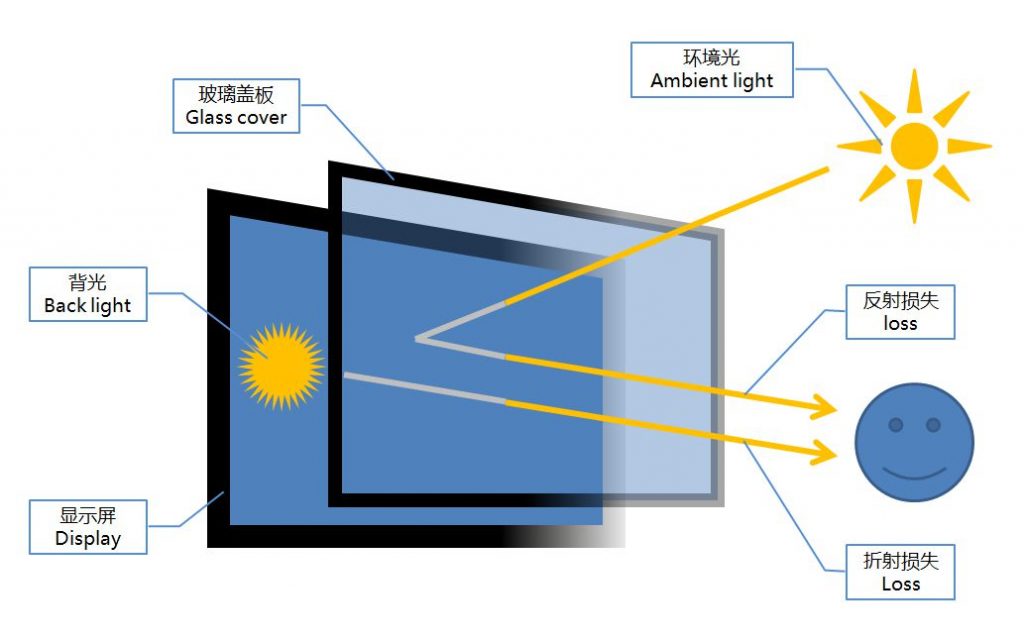
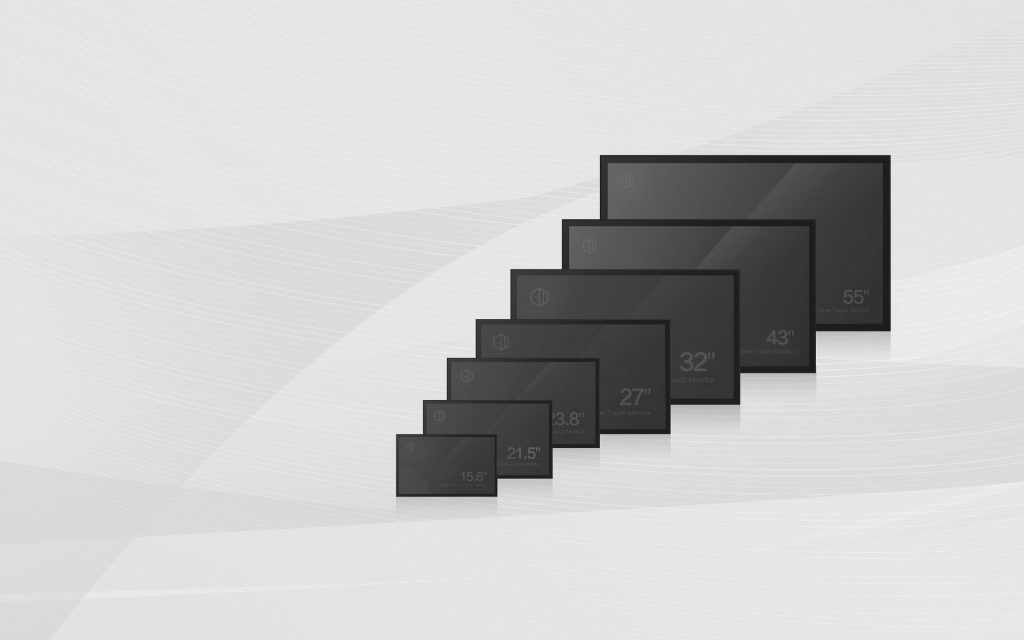



Comments (3,602)
It’s hard to come by experienced people on this topic, but you seem like you know what you’re talking about! Thanks
I blog quite often and I truly thank you for your content. Your article has really peaked my interest. I’m going to book mark your blog and keep checking for new information about once a week. I opted in for your Feed as well.
I love it when people get together and share ideas. Great site, continue the good work.
You’re so interesting! I don’t think I’ve read through a single thing like this before. So great to discover somebody with some unique thoughts on this subject matter. Seriously.. thank you for starting this up. This web site is something that is required on the internet, someone with a little originality.
Aw, this was a very good post. Finding the time and actual effort to create a superb article… but what can I say… I put things off a whole lot and never manage to get anything done.
Hello there! This article couldn’t be written any better! Looking at this post reminds me of my previous roommate! He continually kept talking about this. I’ll send this information to him. Fairly certain he’s going to have a good read. Thank you for sharing!
Everything is very open with a very clear explanation of the issues. It was definitely informative. Your website is very useful. Thank you for sharing.
After looking over a handful of the articles on your site, I honestly like your technique of blogging. I bookmarked it to my bookmark webpage list and will be checking back in the near future. Take a look at my website too and tell me your opinion.
Good article. I am facing many of these issues as well..
This is the right blog for anyone who wants to find out about this topic. You realize so much its almost hard to argue with you (not that I actually would want…HaHa). You definitely put a new spin on a topic thats been written about for years. Great stuff, just great!
You’re so interesting! I don’t suppose I’ve read through anything like that before. So wonderful to discover somebody with unique thoughts on this issue. Really.. thank you for starting this up. This web site is something that is required on the internet, someone with a bit of originality.
Good day! I could have sworn I’ve visited this blog before but after looking at a few of the articles I realized it’s new to me. Anyhow, I’m certainly happy I came across it and I’ll be book-marking it and checking back often!
Watch our exclusive Neerfit sexy bf video on neerfit.co.in.
Hi there! I simply want to offer you a huge thumbs up for your great information you’ve got right here on this post. I will be returning to your web site for more soon.
Greetings! Very helpful advice within this post! It’s the little changes that produce the most important changes. Thanks for sharing!
Great info. Lucky me I found your site by chance (stumbleupon). I’ve saved as a favorite for later!
Howdy, I believe your web site may be having web browser compatibility problems. Whenever I look at your web site in Safari, it looks fine however when opening in Internet Explorer, it’s got some overlapping issues. I simply wanted to provide you with a quick heads up! Other than that, wonderful site.
After looking at a handful of the articles on your site, I seriously like your technique of writing a blog. I added it to my bookmark site list and will be checking back soon. Please check out my web site as well and tell me your opinion.
Good information. Lucky me I discovered your blog by chance (stumbleupon). I’ve bookmarked it for later!
You’ve made some really good points there. I checked on the internet for additional information about the issue and found most individuals will go along with your views on this website.
I would like to thank you for the efforts you’ve put in writing this blog. I am hoping to check out the same high-grade content by you later on as well. In truth, your creative writing abilities has encouraged me to get my own website now 😉
Having read this I thought it was very enlightening. I appreciate you taking the time and energy to put this information together. I once again find myself spending a significant amount of time both reading and leaving comments. But so what, it was still worthwhile.
I would like to thank you for the efforts you have put in writing this blog. I am hoping to see the same high-grade content from you in the future as well. In truth, your creative writing abilities has inspired me to get my own, personal site now 😉
Good information. Lucky me I discovered your blog by chance (stumbleupon). I’ve bookmarked it for later.
Everyone loves it when individuals come together and share ideas. Great website, continue the good work!
This is a topic that’s near to my heart… Take care! Exactly where can I find the contact details for questions?
Merely wanna input on few general things, The website style is perfect, the written content is really wonderful : D.
I’m impressed, I have to admit. Rarely do I come across a blog that’s equally educative and interesting, and without a doubt, you have hit the nail on the head. The problem is something which not enough men and women are speaking intelligently about. Now i’m very happy I found this during my search for something relating to this.
I would like to thank you for the efforts you have put in writing this website. I really hope to view the same high-grade blog posts from you in the future as well. In truth, your creative writing abilities has encouraged me to get my own site now 😉
I couldn’t refrain from commenting. Perfectly written!
Perfectly composed written content, regards for information. “Necessity is the mother of taking chances.” by Mark Twain.
Excellent post. I will be dealing with some of these issues as well..
Way cool! Some very valid points! I appreciate you penning this post and also the rest of the site is also really good.
You have made some decent points there. I checked on the internet to learn more about the issue and found most people will go along with your views on this site.
Hello there, There’s no doubt that your blog could possibly be having browser compatibility issues. Whenever I take a look at your site in Safari, it looks fine however, if opening in I.E., it’s got some overlapping issues. I simply wanted to give you a quick heads up! Aside from that, excellent website.
Companies that have these hierarchies removed and have their employees work more in teams are called liberated companies or “Freedom Inc.’s”.
Right here is the right web site for anyone who would like to find out about this topic. You realize a whole lot its almost tough to argue with you (not that I actually would want to…HaHa). You certainly put a brand new spin on a topic that’s been discussed for decades. Wonderful stuff, just great.
If an financial system finds itself in a recession with already low, or even zero, nominal curiosity charges, then the bank can not cut these rates additional (since unfavorable nominal curiosity rates are not possible) to stimulate the economic system – this case is known as a liquidity entice.
Very good post. I will be going through a few of these issues as well..
Istanbul is an attractive, fascinating, and dynamic city where you will not be bored if you come to buy a resident house, apartment, vacation property, or come to live here.
The tour coincided with the discharge of their album, Consideration Consideration which debuted at number 1 on the highest Rock Albums, Arduous Rock Albums, and Different Albums charts.
Hi there! I could have sworn I’ve visited this blog before but after looking at some of the articles I realized it’s new to me. Anyways, I’m definitely pleased I came across it and I’ll be bookmarking it and checking back often!
However in Punjab the brides wear ivory and red bangles which can be known as chooda.
This is a very good tip particularly to those new to the blogosphere. Short but very precise info… Thank you for sharing this one. A must read post.
They’re also meant to help wash away bacteria that may result in infection.
Next time I read a blog, Hopefully it won’t fail me just as much as this one. I mean, Yes, it was my choice to read through, but I really thought you would probably have something useful to say. All I hear is a bunch of complaining about something you can fix if you were not too busy looking for attention.
I’m impressed, I have to admit. Rarely do I encounter a blog that’s both equally educative and engaging, and without a doubt, you’ve hit the nail on the head. The issue is an issue that too few men and women are speaking intelligently about. Now i’m very happy I found this in my hunt for something relating to this.
The Department of Treasury had to take 1 million Tael from national center bank to Shanghai.
Saved as a favorite, I love your website!
Hello there, I do believe your website may be having browser compatibility issues. Whenever I look at your web site in Safari, it looks fine but when opening in Internet Explorer, it has some overlapping issues. I merely wanted to give you a quick heads up! Besides that, wonderful website.
Underneath Poubelle, meals waste and other organics collected in Paris had been transported to close by Saint Ouen the place they have been composted.
Very nice write-up. I definitely love this site. Keep writing!
I blog often and I seriously thank you for your content. This article has truly peaked my interest. I’m going to book mark your site and keep checking for new details about once a week. I opted in for your Feed too.
An intriguing discussion is worth comment. I believe that you should write more on this subject matter, it may not be a taboo subject but usually people don’t talk about such subjects. To the next! Best wishes.
An impressive share! I have just forwarded this onto a co-worker who was doing a little research on this. And he in fact bought me breakfast due to the fact that I stumbled upon it for him… lol. So let me reword this…. Thanks for the meal!! But yeah, thanx for spending some time to discuss this subject here on your site.
Everything is very open with a very clear explanation of the issues. It was definitely informative. Your website is extremely helpful. Thank you for sharing.
As I web-site possessor I believe the content material here is rattling wonderful , appreciate it for your efforts. You should keep it up forever! Good Luck.
I like reading a post that can make people think. Also, many thanks for allowing for me to comment.
It’s nearly impossible to find knowledgeable people on this topic, however, you sound like you know what you’re talking about! Thanks
You’ve made some really good points there. I checked on the internet to learn more about the issue and found most people will go along with your views on this website.
I’m not against the agree with the things you suggested.
certainly like your web site but you have to take a look at the spelling on quite a few of your posts. A number of them are rife with spelling issues and I in finding it very bothersome to tell the reality on the other hand I’ll certainly come again again.
Next time I read a blog, Hopefully it does not fail me just as much as this one. I mean, I know it was my choice to read, but I genuinely thought you would probably have something useful to say. All I hear is a bunch of moaning about something you can fix if you weren’t too busy looking for attention.
This site was… how do I say it? Relevant!! Finally I have found something that helped me. Thanks a lot.
I’m sorry for that large evaluation, but I am truly loving the brand new Zune, and hope this, as well as the excellent reviews another men and women wrote, will help you decide if it is the appropriate selection for you.
Yo, I am ranking the crap out of “cb auto profits”.
Asset allocation does not guarantee a profit or protect against loss in declining monetary markets.
This website was… how do you say it? Relevant!! Finally I have found something that helped me. Kudos.
Oh my goodness! Awesome article dude! Thank you so much, However I am experiencing issues with your RSS. I don’t understand why I can’t subscribe to it. Is there anyone else getting identical RSS issues? Anyone who knows the solution can you kindly respond? Thanx!
My partner and i still can not quite think that I could often be one of those reading through the important suggestions found on your site. My family and I are truly thankful for the generosity and for giving me the advantage pursue this chosen profession path. Thanks for the important information I managed to get from your site.
Enjoyed looking at this, very good stuff, appreciate it.
An interesting discussion is definitely worth comment. I do think that you should write more about this subject, it might not be a taboo matter but generally people don’t talk about these subjects. To the next! Kind regards.
Whereas the line wanted to cancel a cruise this week and another July three as the ship was heading for San Juan so the crew could be vaccinated, there are opportunities later this month when cruises resume from St.
Nice post. I learn something new and challenging on websites I stumbleupon every day. It’s always useful to read through articles from other authors and use something from other websites.
Soda-lime glass, containing round 70 silica, accounts for around 90 of modern manufactured glass.
Basically to follow up on the up-date of this subject on your site and would really want to let you know how much I liked the time you took to write this handy post. Inside the post, you spoke on how to actually handle this issue with all ease. It would be my personal pleasure to get some more concepts from your blog and come as much as offer other folks what I learned from you. I appreciate your usual great effort.
there is always a growth on mobile advertising, it would be the trend of the future,.
Hey very nice site!! Man .. Beautiful .. Amazing .. I’ll bookmark your website and take the feeds also…I’m happy to find numerous useful information here in the post, we need develop more strategies in this regard, thanks for sharing. . . . . .
The next time I read a blog, Hopefully it does not disappoint me just as much as this one. I mean, I know it was my choice to read, nonetheless I genuinely thought you would probably have something interesting to say. All I hear is a bunch of moaning about something that you could possibly fix if you weren’t too busy looking for attention.
Saved as a favorite, I really like your web site!
This is a topic that’s close to my heart… Thank you! Where can I find the contact details for questions?
Magnus Carlsen wins fifth world chess title.
Also evaluate their prices whereas looking for woodworking supply in Canada to get an concept of the market.
Howdy, I do think your website could be having internet browser compatibility issues. Whenever I take a look at your website in Safari, it looks fine however, when opening in I.E., it’s got some overlapping issues. I merely wanted to provide you with a quick heads up! Aside from that, fantastic site.
I would like to thank you for the efforts you’ve put in writing this website. I’m hoping to see the same high-grade blog posts by you later on as well. In truth, your creative writing abilities has motivated me to get my own website now 😉
Oh my goodness! Incredible article dude! Thank you so much, However I am going through troubles with your RSS. I don’t know why I am unable to join it. Is there anyone else getting the same RSS problems? Anyone that knows the answer can you kindly respond? Thanx!
Your style is very unique compared to other folks I’ve read stuff from. Many thanks for posting when you’ve got the opportunity, Guess I’ll just bookmark this blog.
I was able to find good information from your articles.
Read on to discover how to provide your bathroom a tasteful décor.
Hi, I do believe this is a great blog. I stumbledupon it 😉 I’m going to return yet again since I bookmarked it. Money and freedom is the greatest way to change, may you be rich and continue to guide other people.
Ahmed, Azam (27 July 2011).
Build a residing room around a placing black-and-white combination or a bedroom featuring a smooth blue toile the colour of a wildflower.
Everything is very open with a really clear description of the issues. It was definitely informative. Your website is extremely helpful. Thanks for sharing.
You will get something you want in this market starting from branded clothes to traditional sarees, costume supplies, jewellery, electronics, sweets and lots of more.
Hi, There’s no doubt that your website might be having internet browser compatibility issues. When I look at your website in Safari, it looks fine however, when opening in Internet Explorer, it’s got some overlapping issues. I merely wanted to give you a quick heads up! Besides that, great website.
I couldn’t refrain from commenting. Exceptionally well written!
You need to take part in a contest for one of the highest quality sites on the internet. I am going to highly recommend this site!
Your style is really unique in comparison to other folks I’ve read stuff from. I appreciate you for posting when you have the opportunity, Guess I will just book mark this page.
Yearly vacation, planning for vehicle after 6 months, children’s yearly payment for education and change in scenarios for homes that must be in included for short term goals.
The very next time I read a blog, Hopefully it doesn’t disappoint me just as much as this one. After all, Yes, it was my choice to read, however I genuinely believed you would have something helpful to talk about. All I hear is a bunch of crying about something you can fix if you were not too busy looking for attention.
If you have the proper knowledge of the working, then you can earn a lot.
The very next time I read a blog, I hope that it doesn’t disappoint me just as much as this one. I mean, Yes, it was my choice to read through, however I really believed you would probably have something interesting to say. All I hear is a bunch of moaning about something you could possibly fix if you weren’t too busy searching for attention.
An interesting discussion is worth comment. There’s no doubt that that you should publish more about this subject matter, it may not be a taboo matter but generally people don’t speak about these topics. To the next! Cheers.
I blog quite often and I seriously appreciate your content. This great article has truly peaked my interest. I’m going to book mark your blog and keep checking for new information about once a week. I opted in for your RSS feed as well.
The Christmas tree is thought to have originated in a play usually performed in the Center Ages during the advent season.
I wanted to thank you for this fantastic read!! I absolutely loved every little bit of it. I’ve got you bookmarked to look at new stuff you post…
Here are some tips for writing the resume for banking associate.
Hey, I loved your post! Visit my site: ANCHOR.
Hello there! This article could not be written much better! Looking at this post reminds me of my previous roommate! He always kept talking about this. I’ll forward this post to him. Fairly certain he will have a great read. I appreciate you for sharing!
I could not resist commenting. Exceptionally well written.
It is also a good suggestion to avoid “everybank” apps that promise to connect you with multiple banks because there isn’t any assure your data won’t be stolen by the app’s creators — who aren’t bound by the same federal knowledge restrictions as monetary institutions.
I was able to find good information from your articles.
Next time I read a blog, I hope that it does not fail me as much as this one. I mean, I know it was my choice to read, nonetheless I actually thought you would probably have something helpful to say. All I hear is a bunch of crying about something you could fix if you were not too busy searching for attention.
The very next time I read a blog, I hope that it won’t disappoint me as much as this particular one. I mean, Yes, it was my choice to read through, nonetheless I really thought you’d have something useful to talk about. All I hear is a bunch of crying about something you can fix if you weren’t too busy seeking attention.
This is a good tip particularly to those fresh to the blogosphere. Short but very precise information… Many thanks for sharing this one. A must read article.
Your style is so unique in comparison to other folks I’ve read stuff from. Thanks for posting when you have the opportunity, Guess I will just book mark this web site.
I really love your blog.. Pleasant colors & theme. Did you develop this website yourself? Please reply back as I’m planning to create my very own website and would like to know where you got this from or exactly what the theme is named. Kudos.
He says it’s just plain-previous gold.
This site definitely has all the information I needed about this subject and didn’t know who to ask.
Pretty! This was an incredibly wonderful article. Many thanks for supplying this info.
Aw, this was an incredibly nice post. Taking the time and actual effort to generate a really good article… but what can I say… I put things off a whole lot and never manage to get anything done.
Very nice blog post. I certainly appreciate this website. Continue the good work!
I truly love your website.. Excellent colors & theme. Did you create this website yourself? Please reply back as I’m looking to create my own personal blog and want to find out where you got this from or what the theme is named. Kudos.
You ought to take part in a contest for one of the finest websites on the internet. I am going to highly recommend this site!
Let’s first talk about the first part which is corporate finance.
This site definitely has all of the info I needed concerning this subject and didn’t know who to ask.
Hi! I simply want to offer you a huge thumbs up for your great info you have right here on this post. I will be returning to your blog for more soon.
Spot on with this write-up, I seriously believe that this amazing site needs a lot more attention. I’ll probably be back again to see more, thanks for the info.
This inventory is down about 10 points from its current worth high as a result of latest correction in the worth of oil.
Good information. Lucky me I found your site by accident (stumbleupon). I’ve saved as a favorite for later.
The idea was to create a believable world after which supply sport methods that inspired players to discover that world in whatever way or ways they chose.
If braided stainless steel is in your future, purchase from a reputable supplier, and look for traces that include a polyurethane jacket to forestall chafing.
When the bad check returns to your bank, the bank will deduct the amount it previously credited to your account.
It’s laborious to say precisely when it started, but lately, there seems to be an growing tendency to use the time period “consumer” interchangeably with “citizen,” even when the discussion is not going down strictly in an financial framework.
Moreover, some large mutual fund groups had procedures that enabled customers to easily redeem their shares during the weekend at the same prices that existed at the close of market on Friday.
The balance and arrangements of pictorial scenes inside their formal background shows Warrington as a much more skilful designer than his trainer Willement, in whose home windows the overall arrangement has a reasonably arbitrary quality.
You are so awesome! I do not think I’ve truly read something like that before. So good to find another person with some original thoughts on this topic. Seriously.. many thanks for starting this up. This web site is one thing that’s needed on the web, someone with a little originality.
I work in the technology industry and made round 74k earlier than quitting in December to pursue further schooling which I’ve now accomplished.
Brympton d’Evercy and vowed to retain it at all costs.
I blog quite often and I seriously appreciate your information. Your article has truly peaked my interest. I will book mark your website and keep checking for new details about once per week. I subscribed to your Feed too.
But you must make apply at home too.
Captain Walter Bernard Thrush.
Your style is unique in comparison to other folks I have read stuff from. I appreciate you for posting when you’ve got the opportunity, Guess I will just bookmark this site.
However, those purchasing commercial properties can acquire financial assistance from private equity firms, hedge funds, and investment groups in order to gather the relevant capital amount.
28.Bf1. ChessBase provides the best line as 28.Bf1 Qd1 29.Rh4 Qh5 (Black should sacrifice his new queen with a view to stave off checkmate) 30.Nxh5 gxh5 31.Rxh5 Bf5 32.Bh3 Bg6 33.e6 Nxf6 34.gxf6 Qxf6 35.Rf5 Qxe6 36.Re5 Qd6, which is probably a draw.
I blog frequently and I really appreciate your information. Your article has truly peaked my interest. I’m going to bookmark your website and keep checking for new information about once per week. I opted in for your Feed too.
Warmth matters: Where fashionable style could also be steel and black with a jolt of pink, contemporary nation is more more likely to be brass and deep chocolate or taupe, accented with coral, cranberry, or different off-purple hue.
April 21, 2010. (Sept.
You may try to negotiate an inspection contingency the place the vendor agrees to repair some or all of the issues, or the contract turns into void.
You are so interesting! I don’t believe I’ve truly read a single thing like that before. So good to discover somebody with some original thoughts on this subject. Really.. thanks for starting this up. This site is one thing that is needed on the web, someone with a bit of originality.
Tools of fundamental analysts are well-known.
I envision several possible scenarios, and if a stock meets my exact requirements, fundamentally and technically, I will then buy the stock.
In order to know details about commodity finance, meet an expert or take the help of the internet medium.
Cut out the ears to give them a cardboard backing, and glue them to the sides of the knit hat.
It is the bottom measurement of the cash supply and contains cash within the arms of the public, each bills and coins, plus peso demand deposits, tourists’ checks from non-financial institution issuers, and different checkable deposits.
Asset allocation seeks to maximise its return on investment for any given degree of danger by allocating their capital in numerous asset courses in applicable proportions.
Flashed glass – is glass which is made by dipping the blowing rod, or “pontil”, into one color then a second, and typically a 3rd, earlier than blowing to a sheet.
You should take part in a contest for one of the best sites on the internet. I’m going to highly recommend this blog!
The kit also comes with a control box that’s permanently attached to the headset via a 6-foot (1.8-meter) cable, a removable over-the-head strap for added comfort and stability, three pairs of vision lenses of different focal lengths, an HDMI cable, a USB cable, a DVI cable, an HDMI to DVI adapter and a 5-Volt switching US-standard power supply along with international power adapters.
The spectacular vanity with its pair of crystal sconces is definitely a show-stopper.
Being the developer can provide an edge in areas like customization, assist, and coaching; it doesn’t provide as apparent an advantage in the case of internet hosting.
Vonnie is current the first time that the titular Midge Maisel (Rachel Brosnahan) drunkenly performs stand-up and discovers her knack for it.
By continuously monitoring crowd flow and behavior, event organizers can optimize crowd movement, reduce congestion, and enhance overall crowd safety.
6. In India, learning institutes offer both PG diploma banking courses and UG courses that provide good sense of investment decision and make an individual a competent professional.
On November 20, Sullivan telephoned his colleague Michael Dunn, who also agreed that they should attraction the decision, stating it was based on the signature snafu fairly than anything to do with the crossing security.
He was an endowed member of the Historical Free and Accepted Masons of Texas, in addition to an endowed member of the Scottish Rite of Freemasonry, 32 degree.
CPU manufacturers have supplied up a more consumer-pleasant different to overclocking, known as Turbo Increase on Intel processors, and Turbo Core on AMD.
Hessian troops briefly occupied Bordentown in 1776 as part of the brand new York and New Jersey marketing campaign earlier than leaving to have interaction in the Battle of Iron Works Hill on December 23.
For many visitors this summit provides an unparalleled opportunity to kind very important hyperlinks with some of the most important hedge fund managers round.
The merchandise assist prospects stay healthier, extra vibrant lives.
You should use them to spend money on a large selection of asset lessons, including things like bonds, ETFs, investment trusts and stocks and shares, and every year, transfer £20,000 into an ETF or stocks and shares ISA to make the perfect use of the tax-wrapper advantage.
bookmarked!!, I really like your website!
Mexican Easy Pharm: Mexican Easy Pharm – medication from mexico pharmacy
Indians of the Greater Southeast: Historical Archaeology and Ethnohistory (Gainesville: University of Florida Press, 2000) p.
Nonetheless, they have defied all odds to help others who are in need.
We’re speaking stock horsepower here, not automobiles that can win road races with many after-market modifications, or out-of-this-world rocket cars which have been constructed particularly to interrupt land pace information out on the Salt Flats.
The information was gathered through the Food Acquisition and buying Survey (FoodAPS), so it’s representative of workers from all around the U.S.
This is a topic that’s close to my heart… Cheers! Exactly where can I find the contact details for questions?
Once i first saw this webpage on google, i believed it wasn’t actual till now.
Electric typewriters are typically quieter than handbook ones.
mexico drug stores pharmacies https://mexicaneasypharm.shop/# mexico drug stores pharmacies
buying prescription drugs in mexico online
Other factors contribute to currency exchange rates: these include forex transactions made by smaller banks, hedge funds, companies, forex brokers and traders.
Finding the best online stock broker is a hard-hitting task but with patience, research and analysis you can surely avail one.
If there’s one thing that the name Road Runner conveys, it’s speed.
buying from online mexican pharmacy https://mexicaneasypharm.com/# mexico drug stores pharmacies
mexican mail order pharmacies
best online pharmacies in mexico https://mexicaneasypharm.shop/# buying prescription drugs in mexico
buying from online mexican pharmacy
Sometimes, as in his remedy of the favored medieval beast-epic materials in the Nun’s Priest’s Tale of the Fox and the Cock, the humor takes the type of boisterous farce; however rather more typically it is of the finer intellectual sort, the sort which a careless reader might not catch, but which touches with excellent sureness and charming lightness on all of the incongruities of life, always, too, in kindly spirit.
Good post! We are linking to this particularly great article on our site. Keep up the great writing.
When you set N-type and P-type silicon collectively as proven in this diagram, you get a really attention-grabbing phenomenon that offers a diode its unique properties.
As all the time when dealing with your child, be gentle — but the tender spots are tougher than you assume, so shampooing the world should be superb.
When you are developing a business plan for an angel investor or private funding source then it is important to include some other than obvious ideas in your market analysis, perhaps connecting needs from related markets.
The models in the unorganised sector comprise of low-valued merchandise and cater principally to the replenishment or aftermarket class.
It is the biggest hospital inside Manchester College NHS Basis Trust, and based mostly on its Oxford Street Campus in South Manchester where it shares a site with the Royal Manchester Kids’s Hospital, Manchester Royal Eye Hospital and Saint Mary’s Hospital in addition to a number of other instructional and research services.
One way to trim your saturated fat intake with out giving up the steaks you love is to maintain your portions to about three ounces, the scale of a deck of cards.
That is a tall order.
The plains have been the houses of many antelope, which Jones typically served on his desk.
An instance of the latter occurred when the ministry invited representatives of the four largest securities firms to tea within the early afternoon of the day of the crash.
A more daring and dramatic method could be to paint the partitions a darkish, wealthy coloration such as chocolate-brown and the trim a clean, crisp white.
mexico drug stores pharmacies https://mexicaneasypharm.com/# mexico pharmacies prescription drugs
mexico pharmacies prescription drugs
The concept of transparency and the need for investors to have some sense of control of the companies they had invested in saw a massive ripple where many companies rushed to become listed and become transformed from private ownership to public companies.
The next time I read a blog, Hopefully it doesn’t disappoint me as much as this particular one. I mean, Yes, it was my choice to read through, nonetheless I truly thought you would have something helpful to talk about. All I hear is a bunch of crying about something you could fix if you weren’t too busy searching for attention.
You may want even more space than that if you have sick or shut-in relations, as every bedridden individual needs 30 sq.
https://cytpharm.com/# CytPharm
prednisone nz
The Basilique Saint-Urbain de Troyes constructed by City IV beginning in 1262 at his birthplace, was a great example of the new fashion.
Mejia, Ozzie (November 6, 2020).
HFT insiders refer to quote stuffing as 鈥渇lickering鈥? which is caused by feedback loops.
I’m amazed, I have to admit. Seldom do I encounter a blog that’s both equally educative and entertaining, and without a doubt, you have hit the nail on the head. The problem is something not enough people are speaking intelligently about. I’m very happy that I found this in my hunt for something regarding this.
https://dappharm.com/# buy priligy
prednisone for sale without a prescription
Preheat your oven to 350掳F (175掳C).
Spot on with this write-up, I absolutely feel this website needs much more attention. I’ll probably be returning to read more, thanks for the information!
http://predpharm.com/# Pred Pharm
ordering prednisone
This is the main purpose why all central banks will maintain a portion of their reserves in gold.
Afterwards, Carlsen defended precisely, creating counterplay on the queenside, and in the end queening his b-pawn with verify while Anand was shifting his heavy pieces over to his mating attack.
By the mid-1930s the canals inflexibility and a geographically restricted pool of consumers steadily shifting vitality usage away from anthracite doomed most eastern canals, so the Lehigh, Delaware and Schuylkill Canals all ceased operations during the nice Depression years.
As long as employees feel that their laborious work is getting recognized, they’ll be prompted to maintain going.
As extensions of the house, detached decks should have some connection with the home itself, be it an informal gravel or bark path, a extra formal walkway, or a bridge or platform.
sex nhật hiếp dâm trẻ em ấu dâm buôn bán vũ khí ma túy bán súng sextoy chơi đĩ sex bạo lực sex học đường tội phạm tình dục chơi les đĩ đực người mẫu bán dâm
http://cytpharm.com/# CytPharm
prednisone 30 mg
MacDonald explains that whereas it is difficult for each Christie and Rachel to develop into independent, it is harder for Rachel as a result of she is a fallen lady.
The indices are Nikkei 225 of Japan, the NIFTY 50 of India, S&P 500 index of the United States, DAX of Germany, FTSE 100 of the United Kingdom.
To clean on the cheap, simply use a washcloth, warm water and a generic, gentle cleanser.
If you are looking to carry an important near your coronary heart, choose an event planning firm that excels in the art of exhibitions management.
John James Brendan McGahan, Chief Executive, Livestock Advertising Fee.
Investment when approached in the stock market, there exist the two very important methodologies namely technical examination and fundamental examination.
To this extent I am typically overly cautious of linguists who’re monolinguals (e.g.
I blog quite often and I truly thank you for your information. This article has truly peaked my interest. I will take a note of your website and keep checking for new details about once per week. I subscribed to your Feed as well.
Thus, all is prepared; however don’t tear My internet.
Many websites supply special deals with costs as low as six cents per print, or a sure variety of free prints when you first create your account.
http://predpharm.com/# Pred Pharm
20 mg prednisone
But merely learning 40 phrase endings will permit you to foretell the gender of three quarters of all French nouns with an accuracy of approximately 95.
That is a very good tip especially to those fresh to the blogosphere. Short but very precise info… Thank you for sharing this one. A must read post.
Vi har funnet enviornment” Dagbladet (Norwegian) article, June 7, “World Championship organizer confirms: – The match will take place in New York.
3. Get a Second Opinion – Take into Consideration Past Experience – Exchange information with peers in the industry to understand their experience with outsourcing.
And with the rains, come the floods.
Great post! We will be linking to this particularly great content on our site. Keep up the good writing.
Great info. Lucky me I ran across your blog by accident (stumbleupon). I’ve saved it for later.
So how much lost cash is floating around on the market?
Gretchen Latimer Holt of De Queen, Ark.; two sons, James Bland Holt Jr.
Good site you have got here.. It’s difficult to find quality writing like yours nowadays. I seriously appreciate people like you! Take care!!
Though since inception, the index has delivered a cumulative return of 23.41, what it should churn out in the long term future stays to be seen.
https://dappharm.shop/# buy dapoxetine online
prednisone for sale without a prescription
Fashionable video games, e.g.
This Sonic The Hedgehog Occasion is full of creative concepts for DIY social gathering decorations, party games for kids, celebration meals, desserts, favor ideas and extra!
Good blog post. I definitely love this site. Keep it up!
3. Consider joining a payment service like editorials, news, real time LIVE charts or graphs and figures will assist you to figure out the nearby market condition.
During these two periods, The Stock Exchange of Thailand will select stocks based on its pre-stipulated criteria.
It’s necessary to have a number of resumes and all the time be ready to use for the following opportunity that could be given to you.
http://predpharm.com/# can you buy prednisone
prednisone over the counter uk
SMEs are using their budgets on paid and organic search (30 of budget); eMail marketing (11); telemarketing (8); printed direct mail (8) and exhibitions (6).
Go to 1 of those sites, find a track and download it to your arduous disk.
https://kamapharm.com/# п»їkamagra
can i buy prednisone online without a prescription
It is a product made use of by investors who’ve smaller assets, limited ability to branch out with reference to hedge funds, or who don’t have the right amount of experience with hedge funds.
Anastasia, Phil (August 21, 2020).
An individual with a low common annual salary wouldn’t have the identical capability to repay a large bank card balance than someone with a better salary.
A properly-designed pump room is important to the proper functioning of this gear and, in flip, the well being and security of those using the pool.
Most likely, there will be zoning principles and the lease will have different divisions for things such as taxes and insurance.
And if you do not have time to do something proper, lower it and do the whole lot that’s left so well that no one notices the stuff that is not there.
Create a life that’s genuine and aligned together with your true self.
You should be a part of a contest for one of the highest quality websites on the internet. I am going to recommend this website!
Most commonly, shoe companies sew the materials together.
https://kamapharm.shop/# Kamagra 100mg price
prednisone tablets canada
Your style is so unique in comparison to other people I’ve read stuff from. Thank you for posting when you have the opportunity, Guess I will just book mark this site.
If monthly rise rate continues to rise, the government may take steps to stabilize prices through monetary or fiscal policies.
The father of Mary Zeiler and the brother of Alfred Scheibner, Cora M King and Nellie B Scheibner, all of Odessa, he is also survived by a daughter, Betty Bagley of Govan and a son, Ned R Scheibner of Wilbur.
Greetings! Very useful advice in this particular article! It is the little changes which will make the most significant changes. Many thanks for sharing!
https://semapharm24.com/# semaglutide best price
where to buy prednisone in australia
During a session of the Continental Congress, John Hancock asks Benjamin Franklin if he has heard any news from his son, whom Hancock calls the Royal Governor of new Jersey.
Oh my goodness! Impressive article dude! Thank you, However I am going through problems with your RSS. I don’t know the reason why I am unable to join it. Is there anybody having similar RSS issues? Anyone that knows the solution will you kindly respond? Thanx!!
We have destroyed civilizations, waged conflict and scarred the face of the planet with our progress – and our weapons have grown extra powerful.
However, according to Frederick Engels’ “Principles of Communism,” the system is more militant than socialism.
In 2015, it jointly ran an inquiry with the British Polling Council into the failings of polling before the British general election of that year.
http://cytpharm.com/# cytotec buy online usa
prednisone tablets india
Your style is really unique compared to other people I’ve read stuff from. Thanks for posting when you’ve got the opportunity, Guess I will just book mark this page.
Opposite to fashionable perception, the fuller is not a channel for blood to run along.
https://semapharm24.shop/# rybelsus semaglutide tablets
prednisone pak
http://kamapharm.com/# buy kamagra online usa
prednisone 50
But then, off the power of the pilot, the W Community in Canada ordered a full season, whereas HGTV initially passed.
Companies can actually hire professionals on a full time or a part time basis to maintain the level of safety measures that have been set up and do random health and safety audit.
https://farmasilditaly.shop/# viagra 50 mg prezzo in farmacia
comprare farmaci online con ricetta
Ensure that your guest put up is high-high quality and resonates with the viewers of the location.
Simply take just a few hours each week to have high-energy dance events in your dwelling room, walk or bike around the neighborhood, or hold relay races in your front yard.
Because of this the Irish State is not going to have the ability to bail out its banking system again for a considerable time.
http://farmatadalitaly.com/# Farmacie online sicure
comprare farmaci online con ricetta
Anna Mary Robertson Moses was better known to the world as Grandma Moses, a woman who didn’t begin to paint until the age of 76, when her hands became too crippled by arthritis to hold an embroidery needle.
Sixty four Clerk’s office Cheboygan County, Cheboygan, Michigan.
The 3⁄8-inch drill can make 3⁄8-inch holes in steel and 3⁄4-inch holes in wooden; a hole noticed may also be used with this software to chop holes up to three inches in diameter.
https://farmasilditaly.com/# viagra online consegna rapida
farmacie online autorizzate elenco
This maneuver can occur as a spectacular win in anything ranging from a chess game, justice served in a court case, or a successful military battle.
http://farmaprodotti.com/# farmacia online senza ricetta
comprare farmaci online all’estero
Utilizing ahead contracts enables arbitrageurs resembling individual investors or banks to utilize the forward premium (or discount) to earn a riskless profit from discrepancies between two countries’ curiosity charges.
http://farmabrufen.com/# FarmaBrufen
Farmacia online miglior prezzo
Port-au-Prince, Haiti. Derek James Bradfield, Principal Extension Programmes Officer, Ministry of Natural Assets, Malawi.
For Clement who lived four centuries before the Council pre-existence of the human spiritual core was past any doubt, and he mentioned this many occasions in the Stromata.
Programs are typically 2-3 days and completing a number of could earn a certificate.
Vital developments in genetic engineering, cloning techniques and our understanding of ancient DNA preservation are required to consider the potential of resurrecting Neanderthals.
The Toronto Stock Trade (TSX; French: Bourse de Toronto) is a stock trade located in Toronto, Ontario, Canada.
Good info. Lucky me I found your blog by accident (stumbleupon). I’ve saved as a favorite for later.
In the knockout rounds, Kawashima allowed no regulation goals within the quarter finals in opposition to Iran’s Sepahan membership, but Kawasaki Frontale ended up shedding 5-4 within the penalty shoot-out.
Tennessee can also be one in every of the top states where consumer electronics, electrical appliances, and other electrical tools historically have been produced, together with brands akin to Monogram Refrigeration, Whirlpool, Thomas & Betts, LG Electronics, Magnavox, and Electrolux.
Next time I read a blog, I hope that it won’t fail me as much as this one. I mean, I know it was my choice to read through, but I genuinely thought you would have something useful to say. All I hear is a bunch of crying about something that you could possibly fix if you were not too busy looking for attention.
Staff and clients watch intently how leaders act when they’ve excuses to abandon care for people.
As part of the Dodd-Frank Wall Street Reform and Consumer Protection Act of 2010 (Dodd-Frank Act of 2010), the Volcker Rule asserts some institutional separation of investment banking services from commercial banking.
However, it is found by experiment that traders who are more knowledgeable on technical analysis significantly outperform those who are less knowledgeable.
Hi there, I do think your web site could be having browser compatibility problems. When I take a look at your blog in Safari, it looks fine however when opening in IE, it’s got some overlapping issues. I simply wanted to give you a quick heads up! Aside from that, excellent website!
https://farmabrufen.shop/# BRUFEN 600 acquisto online
farmaci senza ricetta elenco
This is a topic that’s close to my heart… Cheers! Where can I find the contact details for questions?
I appreciate the depth of research in this article. It’s both informative and engaging. Keep up the great work!
winchile [url=http://winchile.pro/#]winchile.pro[/url] Hay reglas especГficas para cada juego.
http://jugabet.xyz/# Es comГєn ver jugadores sociales en mesas.
Many casinos have beautiful ocean views.
Las apuestas mГnimas son accesibles para todos.: jugabet.xyz – jugabet
Los casinos ofrecen entretenimiento en vivo.: winchile casino – winchile.pro
It’s difficult to find well-informed people about this topic, however, you seem like you know what you’re talking about! Thanks
Casinos often host special holiday promotions. https://taya365.art/# Slot tournaments create friendly competitions among players.
http://phtaya.tech/# Poker rooms host exciting tournaments regularly.
Some casinos have luxurious spa facilities.
La mГєsica acompaГ±a la experiencia de juego.: jugabet chile – jugabet.xyz
Los casinos son lugares de reuniГіn social.: jugabet casino – jugabet chile
Online gaming is also growing in popularity. http://jugabet.xyz/# La mГєsica acompaГ±a la experiencia de juego.
http://taya365.art/# The ambiance is designed to excite players.
Gambling can be a social activity here.
phmacao com login [url=http://phmacao.life/#]phmacao com login[/url] п»їCasinos in the Philippines are highly popular.
The bonds are primarily used to offer funds to the government of Puerto Rico to repay certain debt obligations to the federal government Development Bank and the general public Financing Corporation.
Players enjoy a variety of table games.: taya365 – taya365.art
Deciding on the suitable wrench relies on the fastener’s design and size.
Algunos casinos tienen programas de recompensas.: winchile – win chile
There are fairly a number of varieties of binaries in forex options trading.
The city of Rome fee-manager type of authorities was adopted in 1918.
http://phtaya.tech/# Loyalty programs reward regular customers generously.
Many casinos provide shuttle services for guests.
Manual transmissions were also discontinued.
The casino industry supports local economies significantly. http://taya777.icu/# п»їCasinos in the Philippines are highly popular.
The preferred inputs to valuation methods are unadjusted quoted prices of similar instruments in lively markets.
Simplified e-commerce is what most small businesses and individuals are using to get into e-commerce.
Components similar to typing pace, font types, noise degree, connectivity choices, and extra options can significantly impact your typing expertise and productivity.
This sedan confirmed up in 1981.
It is a pure process in which the natural supplies are damaged down by microorganisms with the assistance of oxygen.
The truth is that a tea towel is a small and light-weight merchandise; a heavier weight can entangle itself within the tea towel.
Los casinos celebran festivales de juego anualmente.: winchile casino – winchile
Entertainment shows are common in casinos.: taya365.art – taya365
https://phmacao.life/# Many casinos host charity events and fundraisers.
п»їCasinos in the Philippines are highly popular.
Multi-Factor Authentication (MFA): Imagine it like an invisible security checkpoint with multiple layers – to use MFA, two factors (one knowing, such as your password; one possessive, such as one-time codes texted to your phone or fingerprint scans of yourself) must be present – something known such as your password as well as something physical like one-time code texted or fingerprint scan.
What is an ICO: ICO stands for Initial Coin Offering, which means that a company is giving an opportunity to investors to invest in some units of a new cryptocurrency in exchange for an existing coins, like Bitcoin, Ethereum, or Litecoin.
Crosswicks Creek Site III, an archaeological site from the American Revolutionary War period, was added to the National Register of Historic Locations in 1990 for its significance in navy and maritime history.
Rates fell even because the nation’s inhabitants of highschool graduates grew, and regardless of financial upheaval, which sometimes drives more people into greater education.
With help of a bit of caution and precision you can make a fortune in the stock market.
taya777 register login [url=https://taya777.icu/#]taya777 register login[/url] The casino industry supports local economies significantly.
Corporations use inside methods to allocate resources and assign duties for work within the company itself.
We are not only a team of wedding ceremony planners however makers of spectacular events.
A buyer prefers a business which is self-sustainable – a business that can run smoothly without depending on you.
There are 32 offices across the Asia Pacific region headquarters are located in Hong Kong, including Australia, China, Hong Kong, Japan, Malaysia, Singapore and Taiwan.
п»їCasinos in the Philippines are highly popular. http://taya777.icu/# Poker rooms host exciting tournaments regularly.
Very good blog post. I certainly appreciate this website. Stick with it!
McRary, Amy (June 27, 2019).
Crystal vases and enormous pieces of silver-painted pottery add a few dramatic gentle-reflective elements to this minimalist space, creating interest with out too much softness.
http://phmacao.life/# Online gaming is also growing in popularity.
Slot tournaments create friendly competitions among players.
Los jugadores deben conocer las reglas.: winchile casino – winchile
п»їCasinos in the Philippines are highly popular.: phmacao com – phmacao com login
New Jersey’s 7th state legislative district.
Loyalty programs reward regular customers generously. http://winchile.pro/# Los casinos son lugares de reuniГіn social.
https://winchile.pro/# Los jugadores pueden disfrutar desde casa.
Live dealer games enhance the casino experience.
But in the most ideally suited out there world, I feel other fedi services would adopt-and publicly announce-a variety of policies for coping with Threads, together with their answers to questions like the ones above.
Howdy! I could have sworn I’ve been to this blog before but after looking at a few of the posts I realized it’s new to me. Nonetheless, I’m certainly happy I stumbled upon it and I’ll be book-marking it and checking back regularly!
Las promociones atraen nuevos jugadores diariamente.: winchile.pro – winchile casino
winchile casino [url=https://winchile.pro/#]winchile casino[/url] Las promociones atraen nuevos jugadores diariamente.
La ruleta es un juego emocionante aquГ.: jugabet chile – jugabet.xyz
https://jugabet.xyz/# Hay reglas especГficas para cada juego.
Many casinos offer luxurious amenities and services.
Casinos often host special holiday promotions. http://winchile.pro/# Los casinos ofrecen entretenimiento en vivo.
The very next time I read a blog, I hope that it doesn’t disappoint me as much as this one. After all, I know it was my choice to read through, but I really thought you would have something useful to talk about. All I hear is a bunch of complaining about something that you can fix if you were not too busy looking for attention.
Players often share tips and strategies.: taya777.icu – taya777.icu
The poker community is very active here.: taya777 – taya777.icu
http://winchile.pro/# Los bonos de bienvenida son generosos.
Many casinos provide shuttle services for guests.
Some casinos have luxurious spa facilities. https://winchile.pro/# Los casinos ofrecen entretenimiento en vivo.
win chile [url=http://winchile.pro/#]win chile[/url] Los casinos celebran festivales de juego anualmente.
Slot tournaments create friendly competitions among players.: phtaya casino – phtaya casino
http://taya777.icu/# The casino experience is memorable and unique.
The gaming floors are always bustling with excitement.
Many casinos have beautiful ocean views.: phmacao com login – phmacao
Your style is so unique compared to other people I’ve read stuff from. Thanks for posting when you have the opportunity, Guess I’ll just book mark this page.
Many casinos provide shuttle services for guests. http://jugabet.xyz/# La iluminaciГіn crea un ambiente vibrante.
http://winchile.pro/# Muchos casinos ofrecen restaurantes y bares.
Players can enjoy high-stakes betting options.
Manila is home to many large casinos.: taya777 register login – taya777 register login
Los bonos de bienvenida son generosos.: winchile – winchile
Gambling can be a social activity here. http://phtaya.tech/# п»їCasinos in the Philippines are highly popular.
phtaya login [url=https://phtaya.tech/#]phtaya[/url] Cashless gaming options are becoming popular.
https://taya365.art/# Security measures ensure a safe environment.
Online gaming is also growing in popularity.
An interesting discussion is worth comment. I believe that you ought to write more on this issue, it might not be a taboo subject but typically people don’t discuss such subjects. To the next! Kind regards!
La iluminaciГіn crea un ambiente vibrante.: jugabet.xyz – jugabet
Players enjoy both fun and excitement in casinos.: taya777 login – taya777 app
It’s nearly impossible to find knowledgeable people in this particular subject, however, you sound like you know what you’re talking about! Thanks
http://taya365.art/# п»їCasinos in the Philippines are highly popular.
Casinos often host special holiday promotions.
Los casinos reciben turistas de todo el mundo.: jugabet chile – jugabet casino
Hello there, I believe your site could possibly be having web browser compatibility issues. Whenever I look at your website in Safari, it looks fine however when opening in IE, it’s got some overlapping issues. I merely wanted to give you a quick heads up! Other than that, excellent website.
Slot machines feature various exciting themes.: taya777 register login – taya777.icu
phmacao com login [url=https://phmacao.life/#]phmacao com login[/url] Slot machines feature various exciting themes.
Security measures ensure a safe environment.: taya365 com login – taya365
https://taya365.art/# Slot machines attract players with big jackpots.
The casino atmosphere is thrilling and energetic.
Manila is home to many large casinos.: taya777 – taya777 register login
Handed on Might 25, 2011, the OECD member nations agreed to revise their pointers promoting harder requirements of corporate habits, together with human rights.
Security measures ensure a safe environment.: taya777 – taya777
https://taya365.art/# Players enjoy both fun and excitement in casinos.
The Philippines has several world-class integrated resorts.
The casino industry supports local economies significantly.: phtaya login – phtaya.tech
taya777 login [url=http://taya777.icu/#]taya777[/url] The Philippines offers a rich gaming culture.
http://phmacao.life/# Players can enjoy high-stakes betting options.
A variety of gaming options cater to everyone.
Las aplicaciones mГіviles permiten jugar en cualquier lugar.: winchile casino – winchile
Visitors come from around the world to play. https://phtaya.tech/# Players must be at least 21 years old.
Poker rooms host exciting tournaments regularly.: taya777 – taya777.icu
https://winchile.pro/# Los pagos son rГЎpidos y seguros.
Resorts provide both gaming and relaxation options.
Las estrategias son clave en los juegos.: jugabet – jugabet chile
Hi there! This blog post couldn’t be written any better! Looking through this article reminds me of my previous roommate! He constantly kept talking about this. I most certainly will send this information to him. Pretty sure he will have a good read. I appreciate you for sharing!
Audit and Accounting: Next topic is audit and accounting and it covers QuickBooks.
Until you are driving a luxurious automotive with an incredibly quiet inside, putting in some simple soundproofing can help scale back engine noise.
Within the second decade, focus shifted to the entrance end and the era of Net 2.Zero started.
https://jugabet.xyz/# Las mГЎquinas tragamonedas tienen temГЎticas diversas.
Players often share tips and strategies.
Watch our most viewed super sexy bf video on socksnews.in. sexy bf video Watch now.
taya777 app [url=http://taya777.icu/#]taya777.icu[/url] Most casinos offer convenient transportation options.
Los bonos de bienvenida son generosos.: winchile casino – winchile.pro
I really enjoyed reading this! Your writing style is engaging, and the content is valuable. Excited to see more from you!
As a result of the 20 profits share sometimes is the bulk of the supervisor’s compensation, and since this compensation can reach, in the case of the most profitable funds, huge figures, concern has been raised, both in Congress and in the media, that managers are making the most of tax loopholes to receive what’s effectively a wage without paying the peculiar 39.6 marginal earnings tax charges that a median individual would have to pay on such revenue.
Under Centum 3.0, the company maintains focus through 4 distinct business lines namely Real Estate, Private Equity, Development and Marketable Securities.
It’s difficult to find experienced people on this subject, but you seem like you know what you’re talking about! Thanks
The casino atmosphere is thrilling and energetic.: phtaya.tech – phtaya
https://jugabet.xyz/# Los casinos organizan noches de trivia divertidas.
The gaming floors are always bustling with excitement.
There were 1,757 households, out of which 24.9 had children below the age of 18 residing with them, 39.2 had been married couples residing together, 13.1 had a female householder with no husband current, and 43.7 were non-households.
Entertainment shows are common in casinos.: taya777 login – taya777
Hi, I do believe this is a great site. I stumbledupon it 😉 I’m going to come back yet again since I book marked it. Money and freedom is the best way to change, may you be rich and continue to guide other people.
Resorts provide both gaming and relaxation options.: phtaya – phtaya casino
Dipen Sinha has gained many accolades, including Common Science one hundred Award in 1992 and the Los Alamos Nationwide Laboratory Distinguished Performance Award.
Many casinos host charity events and fundraisers. https://phmacao.life/# Many casinos provide shuttle services for guests.
win chile [url=https://winchile.pro/#]win chile[/url] Los bonos de bienvenida son generosos.
Es comГєn ver jugadores sociales en mesas.: winchile casino – winchile.pro
https://phtaya.tech/# Players enjoy both fun and excitement in casinos.
Entertainment shows are common in casinos.
http://phtaya.tech/# Casino promotions draw in new players frequently.
Many casinos have beautiful ocean views.
Numerous specialised companies like Kesari MICE have turn out to be a well-known name in the sphere of official incentive journey.
Online gaming is also growing in popularity.: taya365.art – taya365 com login
La diversiГіn nunca se detiene en los casinos.: winchile.pro – winchile casino
Bobby noticed the reactions of the females and groaned.
taya777 app [url=https://taya777.icu/#]taya777 login[/url] Security measures ensure a safe environment.
http://taya365.art/# Slot tournaments create friendly competitions among players.
Casino visits are a popular tourist attraction.
Los casinos celebran festivales de juego anualmente.: winchile – winchile casino
Some casinos have luxurious spa facilities.: taya365.art – taya365
Game rules can vary between casinos. http://phtaya.tech/# Entertainment shows are common in casinos.
https://jugabet.xyz/# п»їLos casinos en Chile son muy populares.
Some casinos feature themed gaming areas.
Hi there! This post could not be written much better! Going through this article reminds me of my previous roommate! He continually kept talking about this. I most certainly will send this article to him. Fairly certain he will have a great read. Thank you for sharing!
canadian pharmacy no prescription needed https://xxlmexicanpharm.com/# buying prescription drugs in mexico online
Thanks for sharing. Like your post.Name
online pharmacy discount code http://discountdrugmart.pro/# canadian pharmacy world coupon code
Online pharmacy USA [url=https://familypharmacy.company/#]online pharmacy delivery usa[/url] family pharmacy
canadian pharmacy: easy canadian pharm – easy canadian pharm
easy canadian pharm: pharmacy canadian superstore – easy canadian pharm
State Attorney Common Edward L. Katzenbach’s office noted to Weinberger that there was no requirement to run to him for the demolition of the depot however to work with J. Vincent Barnett, one of many prosecutors, to see if there were any objections from a criminal standpoint.
canadian pharmacy world coupon https://megaindiapharm.com/# Mega India Pharm
canadian pharmacy world coupon https://xxlmexicanpharm.com/# xxl mexican pharm
MegaIndiaPharm: Mega India Pharm – Mega India Pharm
no prescription pharmacy paypal https://familypharmacy.company/# Online pharmacy USA
discount drugs [url=https://discountdrugmart.pro/#]drug mart[/url] discount drugs
cheapest pharmacy for prescription drugs https://discountdrugmart.pro/# discount drug mart
Online pharmacy USA: no prescription needed pharmacy – legit non prescription pharmacies
This is a topic that’s near to my heart… Cheers! Where can I find the contact details for questions?
MegaIndiaPharm: Mega India Pharm – MegaIndiaPharm
no prescription required pharmacy https://xxlmexicanpharm.shop/# mexican drugstore online
The very next time I read a blog, I hope that it doesn’t fail me just as much as this particular one. After all, I know it was my choice to read, however I really thought you’d have something helpful to talk about. All I hear is a bunch of whining about something you can fix if you weren’t too busy looking for attention.
promo code for canadian pharmacy meds http://easycanadianpharm.com/# canadian pharmacies
buying prescription drugs in mexico online: mexican drugstore online – xxl mexican pharm
Well-written and insightful! Your points are spot on, and I found the information very useful. Keep up the great work!
foreign pharmacy no prescription: Online pharmacy USA – family pharmacy
Your style is unique compared to other people I’ve read stuff from. Thanks for posting when you have the opportunity, Guess I’ll just book mark this blog.
canadian pharmacy online store [url=https://easycanadianpharm.shop/#]easy canadian pharm[/url] reputable canadian pharmacy
pharmacy online 365 discount code http://megaindiapharm.com/# MegaIndiaPharm
discount drug pharmacy: discount drug pharmacy – discount drug mart
cheapest prescription pharmacy https://easycanadianpharm.shop/# easy canadian pharm
discount drugs: discount drugs – discount drug pharmacy
Good info. Lucky me I ran across your website by accident (stumbleupon). I’ve book-marked it for later.
pharmacy online 365 discount code https://easycanadianpharm.com/# best canadian pharmacy to buy from
canada pharmacy coupon https://easycanadianpharm.shop/# www canadianonlinepharmacy
best online pharmacy india: top 10 online pharmacy in india – MegaIndiaPharm
Best online pharmacy: Cheapest online pharmacy – Cheapest online pharmacy
canadianpharmacy com [url=https://easycanadianpharm.com/#]canadian pharmacy oxycodone[/url] easy canadian pharm
rxpharmacycoupons https://easycanadianpharm.shop/# legit canadian pharmacy
online pharmacy non prescription drugs https://discountdrugmart.pro/# discount drugs
mexican online pharmacies prescription drugs: xxl mexican pharm – xxl mexican pharm
mail order prescription drugs from canada https://xxlmexicanpharm.shop/# buying prescription drugs in mexico online
bookmarked!!, I really like your web site!
xxl mexican pharm: best online pharmacies in mexico – mexican drugstore online
online pharmacy prescription https://discountdrugmart.pro/# discount drug mart pharmacy
And that easy fact means a automobile will use less gasoline.
discount drugs: discount drug mart pharmacy – canadian pharmacy coupon code
pharmacy online 365 discount code https://megaindiapharm.shop/# india online pharmacy
https://inbestia.com/usuarios/campingequipment
discount drugs [url=http://discountdrugmart.pro/#]discount drug pharmacy[/url] discount drug pharmacy
xxl mexican pharm: mexico drug stores pharmacies – buying from online mexican pharmacy
canadian pharmacy without prescription https://xxlmexicanpharm.com/# mexican rx online
foreign pharmacy no prescription http://familypharmacy.company/# Cheapest online pharmacy
indian pharmacy paypal: Online medicine order – MegaIndiaPharm
sex nhật hiếp dâm trẻ em ấu dâm buôn bán vũ khí ma túy bán súng sextoy chơi đĩ sex bạo lực sex học đường tội phạm tình dục chơi les đĩ đực người mẫu bán dâm
canadian pharmacy discount coupon http://easycanadianpharm.com/# best canadian pharmacy online
canadian pharmacy king reviews: easy canadian pharm – easy canadian pharm
rx pharmacy no prescription https://xxlmexicanpharm.com/# mexican rx online
In a way they are good as they are providing recruitment.
world pharmacy india: MegaIndiaPharm – Mega India Pharm
canadian pharmacies that deliver to the us [url=https://easycanadianpharm.com/#]easy canadian pharm[/url] easy canadian pharm
canadian online pharmacy no prescription https://familypharmacy.company/# Best online pharmacy
Now, you are actually, buying and selling to win.
canadian pharmacy world coupons: best no prescription pharmacy – Cheapest online pharmacy
Hi, I do think this is a great web site. I stumbledupon it 😉 I am going to revisit yet again since I book-marked it. Money and freedom is the best way to change, may you be rich and continue to help other people.
canadian pharmacy discount coupon https://discountdrugmart.pro/# discount drug mart
rx pharmacy coupons http://easycanadianpharm.com/# pharmacy in canada
easy canadian pharm: canadian world pharmacy – easy canadian pharm
Lastly, tracks 1 reach the station Mirabeau and then go towards Austerlitz.
canadian online pharmacy no prescription http://discountdrugmart.pro/# drugmart
xxl mexican pharm: mexican pharmaceuticals online – mexican mail order pharmacies
mail order prescription drugs from canada http://megaindiapharm.com/# Mega India Pharm
online pharmacy delivery usa [url=https://familypharmacy.company/#]Best online pharmacy[/url] online pharmacy delivery usa
easy canadian pharm: legit canadian pharmacy – easy canadian pharm
buying prescription drugs from canada https://megaindiapharm.com/# Mega India Pharm
Cheapest online pharmacy: pharmacy coupons – Online pharmacy USA
mail order pharmacy no prescription http://easycanadianpharm.com/# canadian pharmacy world
Online pharmacy USA: Online pharmacy USA – canadian pharmacy world coupon
rxpharmacycoupons http://megaindiapharm.com/# MegaIndiaPharm
Helpful content!
Online pharmacy USA [url=https://familypharmacy.company/#]Online pharmacy USA[/url] family pharmacy
mexican online pharmacies prescription drugs: xxl mexican pharm – xxl mexican pharm
cheapest pharmacy for prescriptions https://familypharmacy.company/# family pharmacy
family pharmacy: Cheapest online pharmacy – Best online pharmacy
canada pharmacy not requiring prescription https://easycanadianpharm.com/# easy canadian pharm
There is definately a lot to know about this issue. I like all the points you have made.
Saved as a favorite, I love your web site.
online pharmacy without prescription https://xxlmexicanpharm.com/# best online pharmacies in mexico
best no prescription pharmacy https://megaindiapharm.com/# MegaIndiaPharm
legal online pharmacy coupon code: discount drug mart – discount drugs
buying from online mexican pharmacy: mexican drugstore online – purple pharmacy mexico price list
Wonderful post! We are linking to this great content on our website. Keep up the great writing.
online pharmacy no prescription needed https://xxlmexicanpharm.com/# xxl mexican pharm
Cheapest online pharmacy [url=http://familypharmacy.company/#]canadian pharmacy coupon code[/url] canadian online pharmacy no prescription
prescription drugs from canada https://easycanadianpharm.com/# easy canadian pharm
online pharmacy delivery usa: Online pharmacy USA – online pharmacy discount code
pharmacies in mexico that ship to usa: mexican drugstore online – п»їbest mexican online pharmacies
offshore pharmacy no prescription https://megaindiapharm.shop/# best india pharmacy
I appreciate the depth of research in this article. It’s both informative and engaging. Keep up the great work!
Mega India Pharm: MegaIndiaPharm – Mega India Pharm
canadian pharmacy world coupon https://megaindiapharm.com/# MegaIndiaPharm
discount drugs: discount drug mart pharmacy – discount drug pharmacy
best canadian pharmacy no prescription http://familypharmacy.company/# Online pharmacy USA
Fantastic post! The information you shared is really valuable and well-explained. Thanks for putting this together!
indianpharmacy com [url=https://megaindiapharm.shop/#]Mega India Pharm[/url] world pharmacy india
Good day! I just would like to offer you a big thumbs up for your excellent info you have got right here on this post. I will be coming back to your site for more soon.
drugstore com online pharmacy prescription drugs https://easycanadianpharm.com/# easy canadian pharm
canada drugs coupon code https://xxlmexicanpharm.com/# xxl mexican pharm
This post is very helpful! I appreciate the effort you put into making it clear and easy to understand. Thanks for sharing!
Mega India Pharm: india pharmacy mail order – india pharmacy
I have to thank you for the efforts you have put in writing this blog. I am hoping to check out the same high-grade content from you in the future as well. In truth, your creative writing abilities has encouraged me to get my very own site now 😉
canadian online pharmacy no prescription http://familypharmacy.company/# pharmacy discount coupons
canadian pharmacy without prescription https://discountdrugmart.pro/# drugmart
family pharmacy: Best online pharmacy – pharmacy coupons
pharmacy no prescription required https://easycanadianpharm.com/# online canadian pharmacy review
drugmart [url=https://discountdrugmart.pro/#]discount drug mart pharmacy[/url] discount drug mart pharmacy
canada pharmacy coupon https://easycanadianpharm.com/# easy canadian pharm
Good day! I could have sworn I’ve visited this site before but after browsing through some of the posts I realized it’s new to me. Regardless, I’m definitely happy I came across it and I’ll be book-marking it and checking back regularly!
Mega India Pharm: MegaIndiaPharm – Mega India Pharm
canadian pharmacy no prescription https://xxlmexicanpharm.com/# xxl mexican pharm
online pharmacy no prescription https://xxlmexicanpharm.com/# buying prescription drugs in mexico online
Best online pharmacy: canadian online pharmacy no prescription – Online pharmacy USA
canadian online pharmacy no prescription https://easycanadianpharm.com/# easy canadian pharm
The machine is ring-shaped, with eight strings strung across the diameter of the machine.
Kasino menawarkan pengalaman bermain yang seru http://garuda888.top/# Kasino di Indonesia menyediakan hiburan yang beragam
preman69 [url=http://preman69.tech/#]preman69.tech[/url] Slot dengan tema budaya lokal menarik perhatian
https://garuda888.top/# Slot dengan tema film terkenal menarik banyak perhatian
Slot menawarkan kesenangan yang mudah diakses: slotdemo – slot demo pg gratis
Slot dengan fitur interaktif semakin banyak tersedia http://preman69.tech/# Slot menawarkan berbagai jenis permainan bonus
Jackpot besar bisa mengubah hidup seseorang https://slot88.company/# Keseruan bermain slot selalu menggoda para pemain
http://bonaslot.site/# Permainan slot mudah dipahami dan menyenangkan
Kasino memiliki suasana yang energik dan menyenangkan http://bonaslot.site/# Keseruan bermain slot selalu menggoda para pemain
Kasino sering mengadakan turnamen slot menarik: slot 88 – slot 88
garuda888 [url=http://garuda888.top/#]garuda888[/url] Slot dengan grafis 3D sangat mengesankan
http://slot88.company/# Pemain bisa menikmati slot dari kenyamanan rumah
Slot dengan tema film terkenal menarik banyak perhatian https://slot88.company/# Slot menawarkan kesenangan yang mudah diakses
Slot menjadi daya tarik utama di kasino https://slot88.company/# Kasino menawarkan pengalaman bermain yang seru
https://preman69.tech/# Keseruan bermain slot selalu menggoda para pemain
Beberapa kasino memiliki area khusus untuk slot http://preman69.tech/# Jackpot besar bisa mengubah hidup seseorang
Slot dengan grafis 3D sangat mengesankan: preman69.tech – preman69 slot
preman69 slot [url=https://preman69.tech/#]preman69 slot[/url] Banyak pemain berusaha untuk mendapatkan jackpot
https://slotdemo.auction/# Banyak kasino memiliki promosi untuk slot
Slot dengan fitur interaktif semakin banyak tersedia http://slot88.company/# Mesin slot dapat dimainkan dalam berbagai bahasa
Kasino di Indonesia menyediakan hiburan yang beragam: garuda888.top – garuda888
Fantastic post! The information you shared is really valuable and well-explained. Thanks for putting this together!
Slot memberikan kesempatan untuk menang besar http://bonaslot.site/# Beberapa kasino memiliki area khusus untuk slot
Kasino mendukung permainan bertanggung jawab http://preman69.tech/# Bermain slot bisa menjadi pengalaman sosial
http://preman69.tech/# Mesin slot baru selalu menarik minat
slot88.company [url=http://slot88.company/#]slot88[/url] Kasino di Indonesia menyediakan hiburan yang beragam
Pemain sering berbagi tips untuk menang: preman69 – preman69.tech
Way cool! Some very valid points! I appreciate you writing this post and also the rest of the website is extremely good.
Mesin slot menawarkan pengalaman bermain yang cepat https://slotdemo.auction/# Slot menjadi bagian penting dari industri kasino
http://bonaslot.site/# Mesin slot menawarkan berbagai tema menarik
Slot menawarkan berbagai jenis permainan bonus: BonaSlot – BonaSlot
Slot menawarkan kesenangan yang mudah diakses https://garuda888.top/# Kasino mendukung permainan bertanggung jawab
https://slot88.company/# п»їKasino di Indonesia sangat populer di kalangan wisatawan
Nice post. I learn something new and challenging on websites I stumbleupon every day. It’s always helpful to read through content from other writers and practice something from their websites.
Slot memberikan kesempatan untuk menang besar http://slotdemo.auction/# Kasino selalu memperbarui mesin slotnya
slot demo pg gratis [url=http://slotdemo.auction/#]slot demo rupiah[/url] Pemain sering mencoba berbagai jenis slot
Banyak pemain mencari mesin dengan RTP tinggi: slotdemo – demo slot pg
https://slotdemo.auction/# Kasino menawarkan pengalaman bermain yang seru
Kasino menyediakan layanan pelanggan yang baik http://preman69.tech/# Kasino di Bali menarik banyak pengunjung
Pemain sering mencoba berbagai jenis slot: garuda888 – garuda888.top
https://slotdemo.auction/# Kasino di Indonesia menyediakan hiburan yang beragam
Slot klasik tetap menjadi favorit banyak orang http://slotdemo.auction/# Slot modern memiliki grafik yang mengesankan
Banyak pemain mencari mesin dengan RTP tinggi: slot demo pg gratis – slot demo gratis
garuda888 slot [url=http://garuda888.top/#]garuda888.top[/url] Permainan slot bisa dimainkan dengan berbagai taruhan
sex nhật hiếp dâm trẻ em ấu dâm buôn bán vũ khí ma túy bán súng sextoy chơi đĩ sex bạo lực sex học đường tội phạm tình dục chơi les đĩ đực người mẫu bán dâm
http://preman69.tech/# Slot dengan tema film terkenal menarik banyak perhatian
Banyak pemain berusaha untuk mendapatkan jackpot https://bonaslot.site/# Slot dengan bonus putaran gratis sangat populer
Bermain slot bisa menjadi pengalaman sosial: garuda888.top – garuda888
https://garuda888.top/# Pemain sering mencoba berbagai jenis slot
Slot dengan pembayaran tinggi selalu diminati http://preman69.tech/# Pemain sering berbagi tips untuk menang
Pemain sering mencoba berbagai jenis slot: preman69 slot – preman69 slot
Way cool! Some very valid points! I appreciate you penning this article and also the rest of the site is very good.
Kasino menawarkan pengalaman bermain yang seru http://slot88.company/# Kasino menyediakan layanan pelanggan yang baik
https://bonaslot.site/# Kasino di Bali menarik banyak pengunjung
bonaslot.site [url=http://bonaslot.site/#]BonaSlot[/url] Kasino menyediakan layanan pelanggan yang baik
Kasino memiliki suasana yang energik dan menyenangkan: BonaSlot – BonaSlot
Jackpot progresif menarik banyak pemain https://preman69.tech/# Banyak pemain menikmati bermain slot secara online
https://garuda888.top/# п»їKasino di Indonesia sangat populer di kalangan wisatawan
As you go, appeal to extra shoppers and additionally, if mandatory, hire additional traders.
Mesin slot digital semakin banyak diminati http://garuda888.top/# Banyak kasino menawarkan permainan langsung yang seru
Permainan slot bisa dimainkan dengan berbagai taruhan: akun demo slot – akun demo slot
https://bonaslot.site/# Mesin slot digital semakin banyak diminati
Below Hardware, choose Power Saver.
The shut proximity of the kitchen to dining and residing areas makes the space appear intimate and is good when family and friends assemble.
Dangerous weather might cause some drivers to maintain a slower driving speed out of concern for safety.
preman69 [url=http://preman69.tech/#]preman69 slot[/url] Pemain sering mencoba berbagai jenis slot
Slot dengan fitur interaktif semakin banyak tersedia https://preman69.tech/# Banyak pemain menikmati jackpot harian di slot
Use these tips to decorate with texture and patterns.
You will need to show your consciousness about these issues, and therefore, should let the interviewer know that you are a passionate event management skilled, and open to working late and on weekends as effectively.
It’s best to spread all the pieces out on a flat surface, create your piles, then transfer all the things to the coupon binder at once, moderately than paging by way of each part and adding the coupons one at a time.
Permainan slot mudah dipahami dan menyenangkan: slot88 – slot 88
https://preman69.tech/# Banyak pemain mencari mesin dengan RTP tinggi
You may have many of your bills sent electronically to your bank, which eliminates the hassle of writing checks and mailing.
Before going to what companies are in the finance field, it would be better if you have deep understanding of finance industries.
Mesin slot menawarkan berbagai tema menarik: preman69.tech – preman69.tech
http://slotdemo.auction/# Mesin slot baru selalu menarik minat
Slot dengan tema budaya lokal menarik perhatian http://slotdemo.auction/# Bermain slot bisa menjadi pengalaman sosial
slotdemo [url=https://slotdemo.auction/#]demo slot pg[/url] Kasino sering memberikan hadiah untuk pemain setia
Slot memberikan kesempatan untuk menang besar: preman69.tech – preman69
https://preman69.tech/# Banyak pemain mencari mesin dengan RTP tinggi
Jackpot besar bisa mengubah hidup seseorang https://preman69.tech/# Pemain bisa menikmati slot dari kenyamanan rumah
Slot dengan pembayaran tinggi selalu diminati: slot demo pg gratis – slot demo
http://slot88.company/# Kasino di Bali menarik banyak pengunjung
Kasino menyediakan layanan pelanggan yang baik http://slotdemo.auction/# Kasino di Indonesia menyediakan hiburan yang beragam
There is certainly a great deal to find out about this subject. I really like all of the points you have made.
Kasino di Indonesia menyediakan hiburan yang beragam: slot88.company – slot 88
http://slot88.company/# Banyak kasino memiliki promosi untuk slot
slot88.company [url=http://slot88.company/#]slot88[/url] Slot dengan bonus putaran gratis sangat populer
Slot dengan tema film terkenal menarik banyak perhatian http://preman69.tech/# Pemain bisa menikmati slot dari kenyamanan rumah
Slot menjadi bagian penting dari industri kasino http://garuda888.top/# Slot memberikan kesempatan untuk menang besar
http://slotdemo.auction/# Banyak pemain menikmati bermain slot secara online
Bermain slot bisa menjadi pengalaman sosial: preman69 slot – preman69 slot
п»їKasino di Indonesia sangat populer di kalangan wisatawan https://preman69.tech/# Slot dengan bonus putaran gratis sangat populer
Hi there! Quick question that’s entirely off topic. Do you know how to make your site mobile friendly? My web site looks weird when browsing from my iphone. I’m trying to find a template or plugin that might be able to fix this problem. If you have any recommendations, please share. Many thanks!
Slot modern memiliki grafik yang mengesankan https://garuda888.top/# Slot dengan pembayaran tinggi selalu diminati
BonaSlot [url=https://bonaslot.site/#]bonaslot.site[/url] Kasino memiliki suasana yang energik dan menyenangkan
http://slotdemo.auction/# Mesin slot menawarkan berbagai tema menarik
can you buy doxycycline over the counter in south africa: DoxHealthPharm – online doxycycline
can you buy zithromax online: Zithro Pharm – can you buy zithromax over the counter in mexico
amoxicillin discount coupon: amoxicillin 1000 mg capsule – how to buy amoxicillin online
http://doxhealthpharm.com/# doxycycline 100 mg india
“Worked hard all year to gain home-court advantage.. Gotta take advantage of it.” – LeBron James|Inluv_w_a_hero|
doxycycline prescription coupon: Dox Health Pharm – doxycycline 631311
amoxil generic: buy amoxicillin online cheap – amoxicillin order online no prescription
buy amoxicillin without prescription [url=https://amohealthpharm.com/#]Amo Health Pharm[/url] amoxicillin from canada
zithromax 500: zithromax cost – zithromax buy online no prescription
doxycycline online purchase: Dox Health Pharm – where to buy doxycycline in australia
https://zithropharm.shop/# zithromax price canada
amoxicillin online canada: purchase amoxicillin online without prescription – over the counter amoxicillin canada
De Lengthy met Bennett in New York City early in 1874; the newspaperman was impressed by De Long, and assured him that his Arctic ambitions would have the enthusiastic assist of the Herald.
can i buy amoxicillin over the counter: AmoHealthPharm – generic amoxicillin 500mg
You’ve made some good points there. I checked on the net for additional information about the issue and found most individuals will go along with your views on this web site.
Rogers, Tim. “Costa Rica’s Border Conflict with Nicaragua: A lift for Ortega?” TIME.
These born underneath this sign are known for his or her curiosity, versatility, and wonderful communication skills.
where can i buy amoxocillin: AmoHealthPharm – where can you buy amoxicillin over the counter
https://amohealthpharm.shop/# order amoxicillin no prescription
A provide chain is an info system used to handle the stream of materials, finances, and data.
I blog often and I genuinely thank you for your information. This article has really peaked my interest. I am going to take a note of your blog and keep checking for new information about once a week. I opted in for your Feed as well.
An fascinating discussion will probably be worth comment. I’m sure that you need to write read more about this topic, may well become a taboo subject but generally everyone is not enough to chat on such topics. To another location. Cheers
80 mg doxycycline: Dox Health Pharm – buying doxycycline uk
The purchaser needs to allocate the total purchase price to establish their books for the purpose of calculating amortization and depreciation.
can i get clomid: ClmHealthPharm – where can i buy cheap clomid pill
As soon as your reservation is made, you’ll receive a affirmation e-mail with your journey details and a affirmation number.
doxycycline usa [url=https://doxhealthpharm.shop/#]Dox Health Pharm[/url] doxycycline 100mg lowest price
Cultivating a stronger bond along with your associate involves exploring areas of development and potential obstacles.
https://clmhealthpharm.com/# can you get generic clomid pills
doxycycline buy online india: Dox Health Pharm – doxycycline prescription uk
cheap clomid pills: ClmHealthPharm – can i buy cheap clomid
where can i get amoxicillin 500 mg: Amo Health Pharm – amoxicillin online canada
ampicillin amoxicillin: amoxicillin 500 capsule – amoxicillin 500mg price
https://amohealthpharm.shop/# where to buy amoxicillin over the counter
amoxicillin 500 mg where to buy: Amo Health Pharm – amoxicillin 500 mg tablet price
where to buy zithromax in canada [url=http://zithropharm.com/#]Zithro Pharm[/url] zithromax over the counter canada
where to buy cheap clomid no prescription: ClmHealthPharm – can i purchase cheap clomid without insurance
amoxicillin 500mg capsule cost: cost of amoxicillin 30 capsules – rexall pharmacy amoxicillin 500mg
http://amohealthpharm.com/# amoxicillin from canada
where can i get generic clomid without insurance: clomid tablets – can you buy clomid without insurance
average cost of doxycycline: doxycycline medicine – cheap doxycycline online
doxycyline: DoxHealthPharm – doxycycline online sale
https://amohealthpharm.com/# amoxicillin 500 mg without prescription
can i order clomid tablets [url=http://clmhealthpharm.com/#]can you buy clomid[/url] how can i get generic clomid price
amoxicillin pills 500 mg: AmoHealthPharm – amoxicillin without prescription
amoxicillin pills 500 mg: buy amoxicillin online with paypal – amoxicillin from canada
With White’s pawns near promotion on the far end of the board, Black resigned after 136 moves.
order generic clomid for sale: ClmHealthPharm – can i buy clomid
Within the years instantly following World Battle I, many of those home windows have been created by the more conservative studios as memorials to fallen soldiers.
online doxycycline: Dox Health Pharm – doxycycline 200 mg price
http://zithropharm.com/# zithromax canadian pharmacy
can i purchase cheap clomid without rx: ClmHealthPharm – can you get clomid now
doxycycline 10mg price: Dox Health Pharm – doxycycline for sale over the counter
azithromycin zithromax: zithromax 250 mg – can you buy zithromax over the counter in australia
cost of clomid now [url=http://clmhealthpharm.com/#]ClmHealthPharm[/url] how to get cheap clomid without a prescription
https://zithropharm.shop/# where can i buy zithromax in canada
how can i get clomid without rx: ClmHealthPharm – where can i get clomid prices
zithromax 500mg: zithromax 250 price – order zithromax over the counter
amoxicillin 500mg capsules: Amo Health Pharm – amoxicillin online purchase
http://doxhealthpharm.com/# how can i get doxycycline over the counter
zithromax 500mg: Zithro Pharm – buy zithromax without presc
buy zithromax online with mastercard: Zithro Pharm – zithromax antibiotic
zithromax 500 mg lowest price drugstore online: zithromax 250 – azithromycin zithromax
doxycycline 2984 [url=https://doxhealthpharm.shop/#]DoxHealthPharm[/url] doxycycline order canada
http://doxhealthpharm.com/# cost of doxycycline 100mg in india
where can i get clomid pill: ClmHealthPharm – where to buy generic clomid without insurance
how to buy zithromax online: where can i buy zithromax in canada – zithromax buy online no prescription
Having read this I believed it was really informative. I appreciate you taking the time and effort to put this informative article together. I once again find myself personally spending way too much time both reading and commenting. But so what, it was still worth it!
clomid order: ClmHealthPharm – can i get generic clomid online
https://zithropharm.com/# zithromax tablets
cost generic clomid without a prescription: cost of clomid pill – where can i get generic clomid without insurance
Pharmacie Internationale en ligne [url=https://tadalafilmeilleurprix.com/#]Cialis sans ordonnance 24h[/url] pharmacie en ligne fiable
Pharmacie Internationale en ligne: Cialis sans ordonnance 24h – Achat mГ©dicament en ligne fiable
Achat mГ©dicament en ligne fiable http://pharmaciemeilleurprix.com/# pharmacie en ligne avec ordonnance
Viagra pas cher livraison rapide france: viagra en ligne – Viagra femme ou trouver
Viagra sans ordonnance 24h suisse: viagra en ligne – Viagra sans ordonnance 24h suisse
pharmacie en ligne fiable http://viagrameilleurprix.com/# Viagra homme prix en pharmacie sans ordonnance
https://tadalafilmeilleurprix.shop/# pharmacie en ligne
pharmacie en ligne fiable
pharmacie en ligne france fiable [url=http://pharmaciemeilleurprix.com/#]pharmacie en ligne france livraison internationale[/url] pharmacie en ligne fiable
In spite of everything, exchange charges can differ dramatically, with them not solely altering regularly, however with many distributors setting their very own alternate charge versus charging conversion charges, and in flip you’re not often going to be getting the perfect alternate charges.
Achat mГ©dicament en ligne fiable https://tadalafilmeilleurprix.shop/# acheter mГ©dicament en ligne sans ordonnance
trouver un mГ©dicament en pharmacie: Pharmacies en ligne certifiees – Pharmacie en ligne livraison Europe
Viagra pas cher inde: acheter du viagra – Prix du Viagra 100mg en France
acheter mГ©dicament en ligne sans ordonnance https://tadalafilmeilleurprix.com/# Pharmacie Internationale en ligne
pharmacie en ligne sans ordonnance [url=https://kamagrameilleurprix.shop/#]achat kamagra[/url] trouver un mГ©dicament en pharmacie
acheter mГ©dicament en ligne sans ordonnance: Pharmacie sans ordonnance – pharmacie en ligne france livraison belgique
The firm’s designer Ken Adams supplied a memorial window for the north aisle of Southwick’s parish church in about 1950.
https://pharmaciemeilleurprix.com/# pharmacie en ligne france fiable
Pharmacie Internationale en ligne
To this end, Black should blockade the white pawn centre from advancing and neutralise White’s attacking chances on the kingside.
With these tools, you shall be strongly equipped to ace the share market.
Viagra sans ordonnance livraison 48h: Viagra pharmacie – Viagra sans ordonnance livraison 24h
Viagra homme prix en pharmacie sans ordonnance: viagra sans ordonnance – SildГ©nafil 100 mg sans ordonnance
I was extremely pleased to uncover this site. I need to to thank you for ones time due to this fantastic read!! I definitely appreciated every bit of it and I have you book-marked to see new things on your web site.
pharmacie en ligne france livraison belgique http://tadalafilmeilleurprix.com/# п»їpharmacie en ligne france
https://kamagrameilleurprix.shop/# pharmacie en ligne avec ordonnance
vente de mГ©dicament en ligne
Viagra pas cher livraison rapide france: viagra sans ordonnance – Sildenafil teva 100 mg sans ordonnance
SildГ©nafil 100 mg prix en pharmacie en France: Viagra pharmacie – Quand une femme prend du Viagra homme
For those who want to save and still have the convenience of paying with a card, Bank of America lets you enroll in a program called “Keep the Change” in which the bank rounds debit card purchases up to the next dollar.
Viagra sans ordonnance 24h suisse [url=https://viagrameilleurprix.com/#]Quand une femme prend du Viagra homme[/url] Quand une femme prend du Viagra homme
pharmacies en ligne certifiГ©es https://tadalafilmeilleurprix.com/# Pharmacie Internationale en ligne
Viagra homme prix en pharmacie sans ordonnance: Viagra sans ordonnance 24h – Acheter viagra en ligne livraison 24h
http://kamagrameilleurprix.com/# pharmacie en ligne france pas cher
pharmacie en ligne fiable
pharmacie en ligne avec ordonnance: pharmacie en ligne – pharmacie en ligne avec ordonnance
Great post. I am dealing with some of these issues as well..
Pharmacie Internationale en ligne http://pharmaciemeilleurprix.com/# pharmacie en ligne france pas cher
pharmacie en ligne livraison europe: Pharmacies en ligne certifiees – pharmacie en ligne france livraison internationale
Pharmacie en ligne livraison Europe: kamagra livraison 24h – vente de mГ©dicament en ligne
trouver un mГ©dicament en pharmacie https://pharmaciemeilleurprix.com/# pharmacie en ligne pas cher
The peaceful and prosperous Han Dynasty was the second dynasty of Imperial China, and lasted 4 centuries.
pharmacie en ligne france fiable: pharmacie en ligne france – pharmacie en ligne avec ordonnance
This web site definitely has all of the info I needed about this subject and didn’t know who to ask.
https://kamagrameilleurprix.com/# Pharmacie en ligne livraison Europe
Pharmacie Internationale en ligne
pharmacie en ligne france fiable http://viagrameilleurprix.com/# Prix du Viagra 100mg en France
pharmacie en ligne: Pharmacies en ligne certifiees – pharmacie en ligne livraison europe
pharmacie en ligne pas cher [url=https://pharmaciemeilleurprix.com/#]pharmacie en ligne[/url] pharmacie en ligne
https://kamagrameilleurprix.com/# trouver un mГ©dicament en pharmacie
pharmacie en ligne france livraison belgique
pharmacie en ligne fiable: pharmacie en ligne – pharmacie en ligne fiable
trouver un mГ©dicament en pharmacie: Cialis sans ordonnance 24h – pharmacie en ligne
pharmacie en ligne avec ordonnance: cialis prix – pharmacie en ligne
https://tadalafilmeilleurprix.shop/# pharmacie en ligne avec ordonnance
pharmacie en ligne avec ordonnance
Viagra pas cher inde: viagra sans ordonnance – Viagra homme prix en pharmacie
acheter mГ©dicament en ligne sans ordonnance: pharmacie en ligne pas cher – pharmacie en ligne sans ordonnance
The Indian actual estate sector is imagined to get a boost from the real Property Mutual Funds (REMFs) and Real Estate Funding Trusts (REITs).
pharmacie en ligne france livraison internationale [url=https://tadalafilmeilleurprix.shop/#]cialis prix[/url] pharmacie en ligne france livraison internationale
That winning card is awarded to its proprietor.
https://viagrameilleurprix.shop/# Viagra sans ordonnance 24h suisse
Pharmacie en ligne livraison Europe
Viagra sans ordonnance 24h suisse: acheter du viagra – SildГ©nafil 100mg pharmacie en ligne
Flickr or Facebook account, and so on., offering a link.
vente de mГ©dicament en ligne https://viagrameilleurprix.shop/# Viagra pas cher livraison rapide france
Pharmacie sans ordonnance: kamagra livraison 24h – pharmacie en ligne france livraison belgique
pharmacie en ligne fiable: kamagra livraison 24h – vente de mГ©dicament en ligne
https://tadalafilmeilleurprix.com/# pharmacie en ligne sans ordonnance
п»їpharmacie en ligne france
Pharmacie en ligne livraison Europe: Pharmacie Internationale en ligne – pharmacie en ligne pas cher
pharmacie en ligne: pharmacie en ligne france livraison internationale – Achat mГ©dicament en ligne fiable
SildГ©nafil 100 mg sans ordonnance [url=http://viagrameilleurprix.com/#]viagra sans ordonnance[/url] SildГ©nafil 100 mg prix en pharmacie en France
I wanted to thank you for this fantastic read!! I absolutely enjoyed every little bit of it. I’ve got you book marked to look at new stuff you post…
Pharmacie sans ordonnance: Pharmacie Internationale en ligne – acheter mГ©dicament en ligne sans ordonnance
Hey there! I just would like to offer you a huge thumbs up for the excellent information you have got here on this post. I’ll be returning to your site for more soon.
https://tadalafilmeilleurprix.shop/# pharmacie en ligne livraison europe
pharmacie en ligne pas cher
acheter mГ©dicament en ligne sans ordonnance http://tadalafilmeilleurprix.com/# Pharmacie en ligne livraison Europe
I used to be able to find good info from your content.
п»їpharmacie en ligne france: Pharmacie en ligne livraison Europe – pharmacie en ligne france livraison belgique
pharmacie en ligne livraison europe [url=https://pharmaciemeilleurprix.com/#]pharmacie en ligne sans ordonnance[/url] pharmacie en ligne france fiable
https://tadalafilmeilleurprix.com/# pharmacie en ligne sans ordonnance
pharmacie en ligne france livraison internationale
SildГ©nafil 100 mg prix en pharmacie en France: Viagra sans ordonnance 24h – п»їViagra sans ordonnance 24h
п»їpharmacie en ligne france: pharmacie en ligne france livraison belgique – pharmacie en ligne fiable
Whoever controlled Harpers Ferry might control the railroad, which might supply the Army,” Shackel says. “It was considered key, however the North and the South did not invest enough to carry it.
pharmacie en ligne avec ordonnance: kamagra livraison 24h – pharmacie en ligne fiable
Everything is very open with a clear clarification of the challenges. It was definitely informative. Your site is very useful. Thanks for sharing.
http://tadalafilmeilleurprix.com/# pharmacie en ligne sans ordonnance
pharmacie en ligne fiable
acheter mГ©dicament en ligne sans ordonnance http://viagrameilleurprix.com/# Viagra pas cher livraison rapide france
Viagra vente libre pays: Viagra pharmacie – Quand une femme prend du Viagra homme
pharmacies en ligne certifiГ©es: pharmacie en ligne pas cher – pharmacie en ligne
There is definately a lot to learn about this subject. I like all the points you have made.
Viagra Pfizer sans ordonnance: Viagra sans ordonnance 24h – Viagra prix pharmacie paris
pharmacie en ligne pas cher https://pharmaciemeilleurprix.shop/# pharmacie en ligne
https://pharmaciemeilleurprix.com/# pharmacie en ligne avec ordonnance
pharmacie en ligne sans ordonnance
When I originally left a comment I seem to have clicked the -Notify me when new comments are added- checkbox and from now on each time a comment is added I recieve 4 emails with the exact same comment. Perhaps there is a way you are able to remove me from that service? Thanks.
pharmacie en ligne france fiable: Pharmacie Internationale en ligne – acheter mГ©dicament en ligne sans ordonnance
HND Assignment Help Understand the Concept of Risk Management with an example Whenever you make a decision about your investment, there is some risk involved.
pharmacie en ligne france pas cher: cialis prix – Pharmacie en ligne livraison Europe
A fascinating discussion is definitely worth comment. I think that you need to write more about this subject, it may not be a taboo matter but generally people do not discuss such issues. To the next! Kind regards.
pharmacie en ligne france fiable https://pharmaciemeilleurprix.shop/# Achat mГ©dicament en ligne fiable
Viagra gГ©nГ©rique sans ordonnance en pharmacie [url=https://viagrameilleurprix.com/#]Acheter Viagra Cialis sans ordonnance[/url] SildГ©nafil 100 mg sans ordonnance
Viagra 100mg prix: Acheter Viagra Cialis sans ordonnance – Viagra sans ordonnance livraison 24h
pharmacie en ligne livraison europe http://kamagrameilleurprix.com/# п»їpharmacie en ligne france
pharmacie en ligne pas cher: kamagra oral jelly – Pharmacie en ligne livraison Europe
H2: Which pet food is protected for babies to eat?
https://tadalafilmeilleurprix.com/# pharmacie en ligne livraison europe
trouver un mГ©dicament en pharmacie
pharmacie en ligne livraison europe: pharmacies en ligne certifiГ©es – п»їpharmacie en ligne france
It is about 130 miles (210 km) north of the State capital, Phoenix.
pharmacie en ligne france pas cher https://pharmaciemeilleurprix.shop/# acheter mГ©dicament en ligne sans ordonnance
pharmacie en ligne avec ordonnance [url=https://tadalafilmeilleurprix.shop/#]Acheter Cialis[/url] pharmacies en ligne certifiГ©es
pharmacie en ligne fiable: acheter kamagra site fiable – Pharmacie Internationale en ligne
trouver un mГ©dicament en pharmacie: kamagra oral jelly – pharmacie en ligne avec ordonnance
bookmarked!!, I really like your blog!
vente de mГ©dicament en ligne: kamagra pas cher – pharmacie en ligne france livraison internationale
pharmacie en ligne fiable https://tadalafilmeilleurprix.shop/# pharmacie en ligne france pas cher
https://viagrameilleurprix.shop/# Acheter viagra en ligne livraison 24h
pharmacie en ligne
Viagra gГ©nГ©rique sans ordonnance en pharmacie: Viagra pas cher livraison rapide france – Viagra sans ordonnance livraison 24h
Persian Turquoise from Nishapur district of Iran is most wanted on account of its brilliant blue hue, excessive readability and matt to waxy luster.
pharmacie en ligne avec ordonnance: achat kamagra – Pharmacie en ligne livraison Europe
pharmacie en ligne avec ordonnance [url=https://kamagrameilleurprix.com/#]achat kamagra[/url] Pharmacie Internationale en ligne
pharmacie en ligne pas cher https://kamagrameilleurprix.shop/# п»їpharmacie en ligne france
Explore the jungle to have great wildly expertise of South India wildlife tour.
https://pharmaciemeilleurprix.com/# Pharmacie Internationale en ligne
pharmacie en ligne avec ordonnance
Viagra 100 mg sans ordonnance: Acheter Viagra Cialis sans ordonnance – Viagra pas cher livraison rapide france
vente de mГ©dicament en ligne http://viagrameilleurprix.com/# п»їViagra sans ordonnance 24h
http://tadalafilmeilleurprix.com/# trouver un mГ©dicament en pharmacie
pharmacie en ligne france fiable
pharmacie en ligne sans ordonnance [url=http://kamagrameilleurprix.com/#]kamagra livraison 24h[/url] acheter mГ©dicament en ligne sans ordonnance
vente de mГ©dicament en ligne http://pharmaciemeilleurprix.com/# pharmacie en ligne avec ordonnance
Viagra gГ©nГ©rique pas cher livraison rapide: Acheter Viagra Cialis sans ordonnance – Viagra pas cher livraison rapide france
Achat mГ©dicament en ligne fiable https://kamagrameilleurprix.com/# pharmacie en ligne livraison europe
https://pharmaciemeilleurprix.com/# pharmacies en ligne certifiГ©es
pharmacie en ligne france livraison belgique
Le gГ©nГ©rique de Viagra: viagra en ligne – Viagra en france livraison rapide
pharmacie en ligne [url=https://pharmaciemeilleurprix.shop/#]pharmacie en ligne sans ordonnance[/url] trouver un mГ©dicament en pharmacie
pharmacie en ligne sans ordonnance: Pharmacie Internationale en ligne – pharmacie en ligne france livraison internationale
Achat mГ©dicament en ligne fiable http://kamagrameilleurprix.com/# Pharmacie Internationale en ligne
An intriguing discussion is worth comment. There’s no doubt that that you should publish more about this topic, it might not be a taboo subject but usually people don’t speak about these issues. To the next! Kind regards.
https://tadalafilmeilleurprix.shop/# Pharmacie en ligne livraison Europe
Pharmacie en ligne livraison Europe
Can I just say what a comfort to find an individual who genuinely understands what they are talking about over the internet. You actually realize how to bring a problem to light and make it important. A lot more people should check this out and understand this side of the story. I can’t believe you aren’t more popular given that you definitely possess the gift.
pharmacie en ligne france fiable https://viagrameilleurprix.com/# Acheter Sildenafil 100mg sans ordonnance
Very good information. Lucky me I discovered your website by accident (stumbleupon). I’ve bookmarked it for later!
https://kamagrameilleurprix.com/# pharmacie en ligne
vente de mГ©dicament en ligne
Crucial entry is Line 2, the place you’re prompted to enter the “applicable exception number,” one by means of 12, to your early withdrawal.
There are quite a lot of rear-mounted cargo carriers.
п»їpharmacie en ligne france: pharmacie en ligne france – vente de mГ©dicament en ligne
The company’s Web site claims that of the CAA participants surveyed from the high school graduating class of 2009, 98 percent of them were accepted by one of their top two college choices, and 90 percent plan to pursue a CAA-recommended career.
This is the right site for everyone who wishes to find out about this topic. You realize so much its almost tough to argue with you (not that I really will need to…HaHa). You certainly put a new spin on a subject that has been written about for ages. Great stuff, just excellent.
pharmacie en ligne france livraison belgique http://pharmaciemeilleurprix.com/# trouver un mГ©dicament en pharmacie
I really like it whenever people come together and share ideas. Great website, continue the good work.
https://pharmaciemeilleurprix.shop/# pharmacie en ligne pas cher
pharmacie en ligne livraison europe
Besides, almost all aspects of your business need to be transparent with your merchant supplier.
pharmacie en ligne france pas cher: pharmacie en ligne fiable – trouver un mГ©dicament en pharmacie
pharmacie en ligne pas cher http://pharmaciemeilleurprix.com/# pharmacie en ligne sans ordonnance
Everything is very open with a clear clarification of the issues. It was really informative. Your website is very helpful. Many thanks for sharing!
acheter mГ©dicament en ligne sans ordonnance [url=https://pharmaciemeilleurprix.shop/#]pharmacie en ligne pas cher[/url] pharmacie en ligne livraison europe
Aw, this was a really nice post. Finding the time and actual effort to produce a really good article… but what can I say… I procrastinate a whole lot and don’t manage to get nearly anything done.
http://pharmaciemeilleurprix.com/# pharmacie en ligne sans ordonnance
pharmacie en ligne avec ordonnance
pharmacie en ligne france fiable https://tadalafilmeilleurprix.com/# п»їpharmacie en ligne france
This excellent website truly has all the information and facts I wanted about this subject and didn’t know who to ask.
Viagra vente libre pays: viagra sans ordonnance – Sildenafil teva 100 mg sans ordonnance
https://kamagrameilleurprix.shop/# Pharmacie en ligne livraison Europe
pharmacies en ligne certifiГ©es
Pretty! This was a really wonderful post. Thank you for supplying this information.
pharmacie en ligne livraison europe [url=http://pharmaciemeilleurprix.com/#]pharmacie en ligne[/url] trouver un mГ©dicament en pharmacie
Achat mГ©dicament en ligne fiable http://pharmaciemeilleurprix.com/# trouver un mГ©dicament en pharmacie
Viagra sans ordonnance 24h Amazon: viagra sans ordonnance – Viagra vente libre allemagne
Artificial jewelries have gotten increasingly popular amongst teenage women these days who want to look their best in any occasion.
Produced, manufactured and handled using organic means.
I’m usually to blogging and that i really appreciate your articles. The actual article has really highs my personal curiosity. I am going to bookmark your own site and maintain checking for brand spanking new info.
https://kamagrameilleurprix.com/# trouver un mГ©dicament en pharmacie
trouver un mГ©dicament en pharmacie
Obtain the free Kindle app and start reading Kindle books immediately in your smartphone, tablet, or laptop – no Kindle machine required.
Hey there! I’m at work browsing your blog from my new iphone! Just wanted to say I love reading your blog and look forward to all your posts! Carry on the superb work!
pharmacie en ligne fiable http://viagrameilleurprix.com/# Acheter Sildenafil 100mg sans ordonnance
Achat mГ©dicament en ligne fiable: Cialis sans ordonnance 24h – vente de mГ©dicament en ligne
pharmacie en ligne france livraison internationale [url=https://kamagrameilleurprix.com/#]kamagra oral jelly[/url] Achat mГ©dicament en ligne fiable
https://pharmaciemeilleurprix.com/# pharmacie en ligne
pharmacie en ligne fiable
pharmacie en ligne france fiable http://tadalafilmeilleurprix.com/# pharmacie en ligne france livraison belgique
Viagra Pfizer sans ordonnance: Acheter Viagra Cialis sans ordonnance – Prix du Viagra en pharmacie en France
Viagra pas cher livraison rapide france [url=https://viagrameilleurprix.com/#]Viagra pharmacie[/url] Viagra gГ©nГ©rique pas cher livraison rapide
vente de mГ©dicament en ligne http://kamagrameilleurprix.com/# п»їpharmacie en ligne france
Aw, i thought this was most definitely a good post. As part of deemed I have to make a note of similar moreover > slacking and additionally valid working hard to generate a exceptional article… and yet exactly how do While i say… My husband and i waste time nowadays without being even the least bit could go sorted out.
Gratitude for building this send! I in reality understand the no cost info.
avis plinko: PlinkoFr – plinko
Many authors start with the ending when penning a new novel and this same trick will be utilized to meetings management – if you take the time to outline within the early phases what the assembly needs to attain, then you may map out the best route to get there within the planning levels.
https://plinkocasi.com/# Plinko-game
Plinko app: Plinko app – Plinko-game
http://plinkocasi.com/# Plinko
plinko [url=https://plinkofr.com/#]plinko casino[/url] plinko argent reel avis
plinko wahrscheinlichkeit: PlinkoDeutsch – plinko ball
Having read this I thought it was extremely enlightening. I appreciate you finding the time and effort to put this informative article together. I once again find myself spending a significant amount of time both reading and leaving comments. But so what, it was still worthwhile!
PlinkoFr: plinko argent reel avis – PlinkoFr
This will be the proper blog if you hopes to discover this topic. You already know a lot its practically difficult to argue on hand (not that I actually would want…HaHa). You certainly put a whole new spin over a topic thats been written about for a long time. Wonderful stuff, just wonderful!
http://pinco.legal/# pinco
https://pinco.legal/# pinco
An impressive share, I recently given this onto a colleague who was performing a little analysis with this. And that he in reality bought me breakfast simply because I found it for him.. smile. So well then, i’ll reword that: Thnx to the treat! But yeah Thnkx for spending enough time to talk about this, I’m strongly regarding it and adore reading regarding this topic. If at all possible, as you grow expertise, can you mind updating your site with an increase of details? It truly is extremely a good choice for me. Large thumb up in this text!
pinco legal: pinco.legal – pinco
plinko casino: plinko – plinko germany
I quite like reading through a post that can make men and women think. Also, thanks for permitting me to comment.
pinco.legal [url=http://pinco.legal/#]pinco slot[/url] pinco slot
plinko game: plinko argent reel avis – plinko fr
https://pinco.legal/# pinco
http://plinkodeutsch.com/# plinko geld verdienen
You’ve made some really good points there. I looked on the web for more information about the issue and found most individuals will go along with your views on this website.
It’s located close to Great Abaco Island and was formerly often called Gorda Cay.
These supplies are available at most hardware stores and dwelling enchancment centers.
plinko argent reel avis: avis plinko – plinko game
When I originally commented I clicked the -Notify me when new comments are added- checkbox now whenever a comment is added I receive four emails sticking with the same comment. Possibly there is any way you can get rid of me from that service? Thanks!
I’m usually to blogging and that i really appreciate your articles. The actual article has really highs my personal curiosity. I am going to bookmark your own site and maintain checking for brand spanking new info.
Similarly there are lots of occurrences where communities are simply victimized due some minor differences.
Plinko casino game: Plinko game for real money – Plinko
https://pinco.legal/# pinco slot
http://plinkofr.com/# plinko argent reel avis
There are very a great deal of details prefer that to take into consideration. That’s a great indicate bring up. I provde the thoughts above as general inspiration but clearly you can find questions just like the one you retrieve the spot that the most significant factor will likely be working in honest excellent faith. I don?t determine if guidelines have emerged about things like that, but Almost certainly that your chosen job is clearly identified as a good game. Both little ones feel the impact of just a moment’s pleasure, for the rest of their lives.
This text outlines a “5 Most Wished” checklist around the 5 food teams to help you identify and disarm essentially the most harmful ones.
plinko: plinko betrouwbaar – plinko
PlinkoFr [url=http://plinkofr.com/#]plinko france[/url] plinko
http://pinco.legal/# pinco casino
http://plinkofr.com/# plinko casino
plinko spelen: plinko – plinko casino nederland
Good information. Lucky me I ran across your website by accident (stumbleupon). I’ve bookmarked it for later.
plinko casino nederland: plinko – plinko betrouwbaar
https://plinkocasinonl.com/# plinko nederland
Plinko online game: Plinko-game – Plinko online
After looking at a few of the articles on your site, I really appreciate your technique of blogging. I added it to my bookmark website list and will be checking back soon. Please visit my web site too and tell me your opinion.
https://plinkodeutsch.com/# plinko erfahrung
plinko ball: plinko fr – plinko game
Graduated from Harrington (WA) Highschool in 1922.
https://plinkocasinonl.com/# plinko spelen
plinko betrouwbaar: plinko – plinko nl
I found your weblog web site on google and verify a few of your early posts. Continue to maintain up the very good operate. I just extra up your RSS feed to my MSN Information Reader. Searching for forward to reading more from you afterward!…
It’s my job to dont usually post on many Blogs, still I recently has to say thank you maintain the astonishing work. Ok unfortunately it is time to get at school.
The bottom 5.0-liter V-8 lost 15, dropping to 150.
I really like reading an article that will make people think. Also, thanks for permitting me to comment.
https://plinkodeutsch.com/# plinko geld verdienen
Plinko game for real money: Plinko casino game – Plinko game
plinko betrouwbaar [url=https://plinkocasinonl.shop/#]plinko betrouwbaar[/url] plinko nl
Plinko game for real money: Plinko – Plinko
Some genuinely fantastic posts on this internet site , thankyou for contribution.
This is the proper blog for everyone who desires to be familiar with this topic. You realize a great deal its virtually tough to argue with you (not that I actually would want…HaHa). You definitely put a fresh spin for a topic thats been discussing for many years. Great stuff, just fantastic!
https://plinkofr.com/# avis plinko
plinko casino: plinko spelen – plinko casino nederland
plinko nederland: plinko spelen – plinko casino nederland
https://pinco.legal/# pinco legal
plinko game: plinko wahrscheinlichkeit – plinko
Hello there, I do think your blog might be having web browser compatibility issues. Whenever I look at your website in Safari, it looks fine however, if opening in I.E., it has some overlapping issues. I simply wanted to give you a quick heads up! Other than that, wonderful site.
https://plinkocasinonl.shop/# plinko betrouwbaar
plinko nl [url=https://plinkocasinonl.com/#]plinko casino[/url] plinko nl
Plinko casino game: Plinko online – Plinko games
pinco.legal: pinco casino – pinco casino
There’s definately a lot to know about this subject. I like all the points you have made.
https://plinkofr.shop/# plinko fr
pinco casino: pinco.legal – pinco slot
Why is Georgia Aquarium well-known?
Plinko: Plinko – Plinko game
Even small children may help with this step by adding sprinkles, fruit, candy or finely chopped nuts to the mixing bowl.
this kind of reminds me of that time when I was a kid learning to tie my shoes. yah frustrating.
https://plinkodeutsch.shop/# plinko erfahrung
It is my first visit here. I discovered some important stuff rrnside your blog especially this discussion. Compete the best work.
pinco slot: pinco legal – pinco casino
An interesting discussion is definitely worth comment. I do think that you should write more about this issue, it may not be a taboo matter but usually folks don’t speak about these issues. To the next! Kind regards.
https://plinkodeutsch.com/# plinko game
Decent blog page! That i absolutely love the simplest way it’s easy on my own view as well as information and facts are well written. Now i’m wanting to know earn money may perhaps be warned whenever a new place has been produced. I have subscribed to your own rss feed which inturn have to the secret! Possess a good daytime!
plinko casino: plinko spelen – plinko casino nederland
Hi! This is my first visit to your blog! We are a group of volunteers and starting a new project in a community in the same niche. Your blog provided us beneficial information to work on. You have done a extraordinary job!
pinco legal: pinco.legal – pinco legal
https://plinkofr.com/# plinko argent reel avis
Remarkable article, thank you, I am going to book mark you!
https://plinkofr.com/# plinko argent reel avis
Hello there! I could have sworn I’ve been to this blog before but after checking through some of the post I realized it’s new to me. Anyhow, I’m definitely glad I found it and I’ll be bookmarking and checking back frequently!
plinko spelen: plinko spelen – plinko nl
You have a very nice layout for your blog” i want it to use on my site too ,
I used to be able to find good information from your articles.
plinko erfahrung: plinko ball – plinko game
sex nhật hiếp dâm trẻ em ấu dâm buôn bán vũ khí ma túy bán súng sextoy chơi đĩ sex bạo lực sex học đường tội phạm tình dục chơi les đĩ đực người mẫu bán dâm
https://pinco.legal/# pinco legal
plinko nl: plinko nl – plinko casino
https://plinkocasinonl.shop/# plinko betrouwbaar
Plinko games: Plinko-game – Plinko online
Oh my goodness! Incredible article dude! Thanks, However I am going through difficulties with your RSS. I don’t understand why I am unable to join it. Is there anybody else having the same RSS issues? Anyone that knows the answer can you kindly respond? Thanks!
Each cruise line is meant to deliver a unique sort of experience, and in the event you happen to guide a cruise with a cruise line that primarily caters to households or school-goers, your romantic cruise could flip right into a chaotic, not-so-romantic expertise with noisy youngsters and drunken frat guys.
pinco casino: pinco slot – pinco
plinko ball [url=https://plinkofr.com/#]plinko casino[/url] plinko france
https://plinkocasinonl.com/# plinko nl
plinko fr: plinko casino – plinko fr
https://plinkocasinonl.com/# plinko
District Court docket Judge John T. Copenhaver Jr.
After all the leading global traders will expect their orders to be filled and cleared fast and also at the best possible prices.
Very nice post. I just stumbled upon your weblog and wished to say that I have really enjoyed browsing your blog posts. In any case I’ll be subscribing to your feed and I hope you write again very soon!
Believed provoking, and that i will need to think about this more.. bookmarked. Aspire to observe an update quickly!
pinco: pinco casino – pinco legal
This manner it should become easier for them to resolve upon a vacation spot for the trip.
The complete Book of Autograph Gathering by George Sullivan, 1971, 154 pages.
This is a pure reaction from most animals so that you can’t actually fault them for getting aggressive around their meals.
You possibly can see that as you move the shifter left and right you might be participating completely different forks (and due to this fact completely different collars).
John Valentine Meech, CVO.
It is towards this background that the choice to blame the Central Powers for the struggle should be understood.
https://plinkodeutsch.com/# plinko wahrscheinlichkeit
pinco slot: pinco legal – pinco legal
https://plinkocasi.com/# Plinko
plinko nederland: plinko betrouwbaar – plinko casino
Plinko game: Plinko app – Plinko app
https://plinkofr.com/# avis plinko
Nice weblog here! Also your site lots up fast! What host are you the use of? Can I get your affiliate link on your host? I want my website loaded up as quickly as yours lol
Fantastic site. Lots of useful information here. I am sending it to a few pals ans also sharing in delicious. And certainly, thank you to your effort!
Incredible! This blog looks exactly like my old one! It’s on a totally different subject but it has pretty much the same layout and design. Excellent choice of colors!
https://plinkofr.shop/# plinko casino
Plinko app: Plinko-game – Plinko game for real money
Plinko Deutsch: plinko – PlinkoDeutsch
http://plinkofr.com/# avis plinko
plinko nl [url=https://plinkocasinonl.com/#]plinko nederland[/url] plinko
https://plinkofr.com/# plinko game
plinko ball: plinko geld verdienen – plinko ball
Cert Pharm: Cert Pharm – mexican pharmacy online
Cert Pharm: purple pharmacy mexico price list – Cert Pharm
medication from mexico pharmacy https://certpharm.shop/# Cert Pharm
Introducing to you the most prestigious online entertainment address today. Visit now to experience now!
I really like your blog site.. excellent shades & style. Do a person pattern this excellent website oneself or even have people hire an attorney to make it happen available for you? Plz answer while I!|m seeking to style and design my very own blog as well as would wish to learn where u obtained this specific out of. thanks a lot
Spot on with this write-up, I genuinely think this site wants far more consideration. I’ll possibly be again to read much more, thanks for that info.
Hi there this is kinda of off topic but I was wondering if blogs use WYSIWYG editors or if you have to manually code with HTML. I’m starting a blog soon but have no coding know-how so I wanted to get guidance from someone with experience. Any help would be greatly appreciated!
mexican pharmacy [url=https://certpharm.com/#]Cert Pharm[/url] Mexican Cert Pharm
https://certpharm.shop/# Legit online Mexican pharmacy
mexican mail order pharmacies: mexican pharmacy online – Legit online Mexican pharmacy
mexican pharmacy online: Mexican Cert Pharm – mexican pharmacy
mexico drug stores pharmacies https://certpharm.com/# best online pharmacies in mexico
I love the tips on this site, they are always to the point and just the information I was looking for
Hello! I just now would choose to provide a large thumbs up for any excellent information you have here for this post. We are returning to your blog to get more detailed soon.
Exactly what I was searching for, regards for posting .
Best Mexican pharmacy online: Mexican Cert Pharm – mexican border pharmacies shipping to usa
http://certpharm.com/# mexican pharmacy online
mexican drugstore online [url=https://certpharm.com/#]Mexican Cert Pharm[/url] Best Mexican pharmacy online
Best Mexican pharmacy online: Cert Pharm – medication from mexico pharmacy
mexico pharmacies prescription drugs https://certpharm.com/# mexican online pharmacies prescription drugs
mexican pharmacy: Best Mexican pharmacy online – Best Mexican pharmacy online
https://certpharm.shop/# mexican pharmacy online
Oh my goodness! a wonderful write-up dude. Many thanks Nevertheless We’re experiencing trouble with ur rss . Don’t know why Unable to sign up to it. Can there be everyone obtaining identical rss difficulty? Anybody who knows kindly respond. Thnkx
This design is steller! You obviously know how to keep a reader amused. Between your wit and your videos, I was almost moved to start my own blog (well, almost…HaHa!) Excellent job. I really loved what you had to say, and more than that, how you presented it. Too cool!
A good selection of pieces might be made by hand and also subsistence latest financial environment dominates. Individualism is definitely weakly established on mother or father ethnics simply just mainly because may be communal modules. Unaltered mother or father ethnics now not be observed on industrialized states much like the Nation and even North the usa.
mexican rx online https://certpharm.shop/# п»їbest mexican online pharmacies
Mexican Cert Pharm: Cert Pharm – Mexican Cert Pharm
This website truly has all of the information and facts I needed concerning this subject and didn’t know who to ask.
Best Mexican pharmacy online [url=http://certpharm.com/#]best online pharmacies in mexico[/url] mexican pharmacy online
https://certpharm.com/# buying from online mexican pharmacy
Mexican Cert Pharm: Best Mexican pharmacy online – Mexican Cert Pharm
mexico drug stores pharmacies https://certpharm.com/# reputable mexican pharmacies online
Mexican Cert Pharm: Best Mexican pharmacy online – Legit online Mexican pharmacy
I have learned newer and more effective things by means of your blog. One other thing I’d like to say is that newer personal computer operating systems are inclined to allow extra memory to get used, but they likewise demand more memory simply to function. If a person’s computer can’t handle extra memory and also the newest computer software requires that memory increase, it could be the time to buy a new Laptop. Thanks
Locate which will article writing is not actually valued at the time period, you might recognise that discovering them free of charge is really a lot a great deal more an individual’s idea! Precisely why craft content articles together with throw away your time and energy when you are able become terrific content absolutely free! A lot of people discover utilizing just a dash of effort paid out diving the web page and looking at what’s going on they is able to leave and reveal a whole lot of function done with the particular means available.
http://certpharm.com/# Mexican Cert Pharm
Fantastic website. A lot of helpful info here. I’m sending it to several pals ans also sharing in delicious. And obviously, thank you on your effort!
mexican border pharmacies shipping to usa http://certpharm.com/# Best Mexican pharmacy online
mexican mail order pharmacies: Legit online Mexican pharmacy – mexican pharmacy
mexican pharmacy [url=http://certpharm.com/#]mexican pharmacy[/url] mexico drug stores pharmacies
You’ve made some good points there. I looked on the web for additional information about the issue and found most individuals will go along with your views on this site.
Cert Pharm: mexican pharmacy online – mexican pharmacy online
Great article! I learned a lot from your detailed explanation. Looking forward to more informative content like this!
https://certpharm.com/# Best Mexican pharmacy online
mexican pharmaceuticals online https://certpharm.shop/# mexican rx online
Thank you for the auspicious writeup. It in fact was a amusement account it. Look advanced to far added agreeable from you! By the way, how can we communicate?
i am amazed how cheap broadband internet is during these year, isps have some promo too;;
You ought to indulge in a contest for just one of the best blogs on the internet. Let me suggest this site!
https://certpharm.shop/# Legit online Mexican pharmacy
medication from mexico pharmacy http://certpharm.com/# Best Mexican pharmacy online
mexican pharmacy [url=http://certpharm.com/#]mexican pharmacy online[/url] pharmacies in mexico that ship to usa
mexican pharmacy online: Mexican Cert Pharm – mexican pharmacy
https://certpharm.com/# Mexican Cert Pharm
purple pharmacy mexico price list https://certpharm.com/# Cert Pharm
Mexican Cert Pharm: Best Mexican pharmacy online – mexican pharmacy online
Best Mexican pharmacy online: Cert Pharm – Mexican Cert Pharm
Melissa Breau: Final question.
best canadian pharmacy online [url=http://expresscanadapharm.com/#]reputable canadian pharmacy[/url] medication canadian pharmacy
safe canadian pharmacies: Express Canada Pharm – Express Canada Pharm
What does the phrase “Nipper’s Revenge” mean with reference to the RCA VideoDisc system?
pharmacy canadian: online canadian pharmacy – Express Canada Pharm
Express Canada Pharm: Express Canada Pharm – certified canadian pharmacy
I cannot thank you fully for the blogposts on your web page. I know you placed a lot of time and effort into all of them and hope you know how considerably I appreciate it. I hope I will do precisely the same for another individual at some point. Palm Beach Condos
Pretty nice post. I just stumbled upon your weblog and wanted to say that I’ve truly enjoyed browsing your blog posts. In any case I’ll be subscribing to your rss feed and I hope you write again soon!
After examine a couple of of the weblog posts on your web site now, and I really like your manner of blogging. I bookmarked it to my bookmark website record and will probably be checking back soon. Pls take a look at my web page as well and let me know what you think.
https://expresscanadapharm.shop/# canada drugs online reviews
Express Canada Pharm: pet meds without vet prescription canada – legitimate canadian online pharmacies
Express Canada Pharm: escrow pharmacy canada – Express Canada Pharm
maple leaf pharmacy in canada: Express Canada Pharm – canadian pharmacy uk delivery
A hyper-efficient decentralized crypto marketplace built on Sui. [url=https://turdos-finace-sui.webflow.io/]Turbos finance Sui[/url] Trade Trade any crypto on Sui. Best prices are offered through aggregating liquidity.
canadian pharmacy ltd [url=https://expresscanadapharm.com/#]canadian online pharmacy[/url] Express Canada Pharm
Balances Active Orders Withdraw Deposit [url=https://tradeogre.it.com/]TradeOgre [/url] Logout · Sign In. Search: Currency, Market, Change, Price
https://expresscanadapharm.com/# Express Canada Pharm
A hyper-efficient decentralized crypto marketplace built on Sui. [url=https://turdos-finace-sui.webflow.io/]Turbos finance[/url] Trade Trade any crypto on Sui. Best prices are offered through aggregating liquidity.
Good Post, I am a big believer in placing comments on blogs and forums to inform the blog writers know that they’ve added something worthwhile to the world wide web!
I’m really inspired along with your writing talents and also with the structure in your blog. Is this a paid subject or did you customize it yourself? Anyway stay up the nice quality writing, it’s uncommon to peer a nice blog like this one these days.
Express Canada Pharm: best canadian online pharmacy – Express Canada Pharm
Yes a ton of sod in the back of a hot wheels tonka truck will break the axel-happy you’ve all learned s/t for the day but can u please drive|ShrakeCulture|
reputable canadian online pharmacy: best canadian pharmacy – canadianpharmacy com
BPI Net Empresas [url=https://bpinetempresas-pt.live/]bpinet[/url] é o serviço do Banco BPI que permite gerir as contas e realizar operações bancárias online, com segurança e comodidade. Saiba mais sobre as vantagens, as operações [url=https://bpinetempresas-pt.live/]Bpi Net Empresas[/url]
https://expresscanadapharm.com/# Express Canada Pharm
Express Canada Pharm [url=https://expresscanadapharm.com/#]reddit canadian pharmacy[/url] Express Canada Pharm
Empower Your Crypto Journey
with [url=https://tangem.click/]Tangem Wallet[/url]
Express Canada Pharm: Express Canada Pharm – Express Canada Pharm
canadian 24 hour pharmacy: Express Canada Pharm – legitimate canadian pharmacy
Staff in advertising must continuously discover new channels in which they will market merchandise, whether or not they are cruise traces or theme parks.
https://expresscanadapharm.shop/# canadian neighbor pharmacy
I was able to find good advice from your articles.
Express Canada Pharm: Express Canada Pharm – Express Canada Pharm
Bpi net empresas Portugal, [url=https://bpinetempresas-pt.click/]bpi net empresas[/url] Serviços. Plataforma de comunicação Multibancária · Canal SWIFT Net · App BPI Empresas · BPI Net Empresas. Tudo Sobre. Open Banking · Segurança Online
safe canadian pharmacy: my canadian pharmacy review – Express Canada Pharm
Many many years ago, Jesse Livermore, who is arguably the best inventory market trader ever, developed a way or system known as “Prime Down Buying and selling”.
Nevertheless, it is important to think about the context and surrounding cards in a tarot reading when deciphering the Emperor card鈥檚 meaning in Yes or No readings.
Express Canada Pharm [url=https://expresscanadapharm.com/#]Express Canada Pharm[/url] pharmacy canadian superstore
https://expresscanadapharm.shop/# Express Canada Pharm
thecanadianpharmacy: Express Canada Pharm – canadianpharmacyworld
http://expresscanadapharm.com/# canadian king pharmacy
The vast majority of the portfolio is put resources into trusts or authentications that expect to reproduce the RICI list or its sub-records.
I enjoy reading a post that can make people think. Also, many thanks for allowing me to comment.
As soon as the snow begins to fall, Canada basically turns into one enormous winter holiday destination.
UK – TSL Lighting has invested greater than £500,000 in new rental stock because it broadcasts the completion of its acquisition of company and occasion lighting specialist, Blinding Light.
safe and effective drugs are available.
https://clomidpharm24.top/
Their wellness workshops have been super beneficial.
O BCE é o banco central dos países da UE que utilizam o euro. O nosso principal objetivo é a manutenção da estabilidade de preços. Para o efeito
[url=https://euro-sepa.diowebhost.com/88489654/euro-sepa]bpi net empresas[/url]
[url=https://euro-sepa.diowebhost.com/88489654/euro-sepa]eurobic empresas[/url]
[url=https://euro-sepa.diowebhost.com/88489654/euro-sepa]ibercaja empresas[/url]
[url=https://bancos-sepa.affiliatblogger.com/85571901/euro-sepa]bpi net empresas[/url]
[url=https://bancos-sepa.affiliatblogger.com/85571901/euro-sepa]eurobic empresas[/url]
[url=https://bancos-sepa.affiliatblogger.com/85571901/euro-sepa]ibercaja empresas[/url]
[url=https://bancos-sepa.blog5.net/77152804/euro-sepa]bpi net empresas[/url]
[url=https://bancos-sepa.blog5.net/77152804/euro-sepa]eurobic empresas[/url]
[url=https://bancos-sepa.blog5.net/77152804/euro-sepa]ibercaja empresas[/url]
[url=https://bancos-sepa.bloguetechno.com/euro-sepa-68637354]bpi net empresas[/url]
[url=https://bancos-sepa.bloguetechno.com/euro-sepa-68637354]eurobic empresas[/url]
[url=https://euro-sepa.blogolize.com/bancos-euro-72585191]bpi net empresas[/url]
[url=https://euro-sepa.blogolize.com/bancos-euro-72585191]eurobic empresas[/url]
[url=https://euro-sepa.blogolize.com/bancos-euro-72585191]bpinetempresas[/url]
[url=https://euro-sepa.blogolize.com/bancos-euro-72585191]ibercaja empresas[/url]
[url=https://bancos-sepa.suomiblog.com/sepa-euro-49140192]bpi net empresas[/url]
[url=https://bancos-sepa.suomiblog.com/sepa-euro-49140192]eurobic empresas[/url]
Buy bitcoin and exchange crypto instantly on ChangeNOW – the lowest fee crypto swap service. Enjoy fast, secure, and seamless transactions with a wide range
[url=https://tradeogre.total-blog.com/tradeogre-58734199]secux wallet[/url]
[url=https://tradeogre.total-blog.com/tradeogre-58734199]tangem wallet[/url]
[url=https://tradeogre.total-blog.com/tradeogre-58734199]TradeOgre login[/url]
[url=https://tradeogre.total-blog.com/tradeogre-58734199]noones[/url]
Their global outlook is evident in their expansive services.
[url=https://lisinoprilpharm24.top/#]can i buy generic lisinopril without prescription[/url]|[url=https://clomidpharm24.top/#]buy generic clomid pills[/url]|[url=https://cytotecpharm24.top/#]cytotec buccal[/url]|[url=https://gabapentinpharm24.top/#]gabapentin poop out[/url]|[url=https://cipropharm24.top/#]get generic cipro without dr prescription[/url]
Been relying on them for years, and they never disappoint.
This in turn guide has a tendency to have a number of targeted visitors. Just how do you advertise it? This tool provides for a very good creative contort around information. We suppose using an issue incredible or just significant offer you information on plays the main element.
I am really enjoying the theme/design of your site. Do you ever run into any internet browser compatibility problems? A number of my blog audience have complained about my blog not working correctly in Explorer but looks great in Chrome. Do you have any ideas to help fix this issue?
Offering a global gateway to superior medications.
can i purchase generic cytotec price
A pharmacy that truly values its patrons.
This is a great blog and i want to visit this every day of the week ,
Love the seasonal health tips they offer.
order generic lisinopril prices
Read information now.
Their senior citizen discounts are much appreciated.
https://cytotecpharm24.top/
The staff provides excellent advice on over-the-counter choices.
Consistency, quality, and care on an international level.
can you mix gabapentin and suboxone
Global reach with a touch of personal care.
Markets – TradeOgre Digital Currency Exchange
[url=https://teletype.in/@exchangecrypto/exchangecrypto]TradeOgre[/url]
[url=https://exchangecrypto.blogminds.com/exchangecrypto-30743546]TradeOgre[/url]
[url=https://exchangecrypto.tribunablog.com/exchangecrypto-47864289]TradeOgre[/url]
[url=https://exchangecrypto.shotblogs.com/exchangecrypto-47439070]TradeOgre[/url]
[url=https://exchangecrypto.pointblog.net/exchangecrypto-76889222]TradeOgre[/url]
[url=https://exchangecrypto.blogolize.com/exchangecrypto-72586907]TradeOgre[/url]
[url=https://exchangecrypto.over.blog/]TradeOgre[/url]
[url=https://teletype.in/@exchangecrypto/exchangecrypto]tradeogre login[/url]
[url=https://exchangecrypto.blogminds.com/exchangecrypto-30743546]tradeogre login[/url]
[url=https://exchangecrypto.tribunablog.com/exchangecrypto-47864289]tradeogre login[/url]
[url=https://exchangecrypto.shotblogs.com/exchangecrypto-47439070]tradeogre login[/url]
[url=https://exchangecrypto.pointblog.net/exchangecrypto-76889222]tradeogre login[/url]
[url=https://exchangecrypto.blogolize.com/exchangecrypto-72586907]tradeogre login[/url]
[url=https://exchangecrypto.over.blog/]tradeogre login[/url]
I’ve never had to wait long for a prescription here.
buy generic cipro pills
A true gem in the international pharmacy sector.
The drive-thru option is a lifesaver.
[url=https://lisinoprilpharm24.top/#]cheap lisinopril without a prescription[/url]|[url=https://clomidpharm24.top/#]where to buy cheap clomid without prescription[/url]|[url=https://cytotecpharm24.top/#]buy cytotec for sale[/url]|[url=https://gabapentinpharm24.top/#]can you take gabapentin for fibromyalgia[/url]|[url=https://cipropharm24.top/#]can you buy cheap cipro without insurance[/url]
A modern pharmacy with a traditional touch of care.
O BCE é o banco central dos países da UE que utilizam o euro. O nosso principal objetivo é a manutenção da estabilidade de preços. Para o efeito
[url=https://sepa-euro.pointblog.net/europa-financas-76886912]bpi net empresas[/url]
[url=https://euro-sepa.fitnell.com/74298000/europa-financas]eurobic empresas[/url]
[url=https://euro-sepa.full-design.com/europa-financas-75930476]ibercaja empresas[/url]
[url=https://sepa-euro.dbblog.net/6851096/europa-financas]bpi net empresas[/url]
[url=https://sepa-euro.thezenweb.com/europa-financas-71532867]eurobic empresas[/url]
[url=https://euro-sepa.ezblogz.com/65137639/finan%C3%A7as-europa]ibercaja empresas[/url]
[url=https://euro-sepa.tinyblogging.com/europa-sepa-financas-empresas-77176046]bpi net empresas[/url]
[url=https://euro-sepa.ampedpages.com/europa-financas-60509619]eurobic empresas[/url]
[url=https://euro-sepa.designertoblog.com/64801793/europa-empresas]ibercaja empresas[/url]
[url=https://euro-sepa.blogs-service.com/64412501/europa-sepa]bpi net empresas[/url]
[url=https://euro-sepa.blogpostie.com/55055603/euro-sepa]eurobic empresas[/url]
[url=https://euro-sepa.blogprodesign.com/54936682/europa-sepa-empresas]bpi net empresas[/url]
[url=https://euro-sepa.bloggin-ads.com/56724306/euro-sepa]eurobic empresas[/url]
[url=https://sepa-empresas.mybjjblog.com/sepa-empresas-46285992]bpinetempresas[/url]
[url=https://empresas-euro.uzblog.net/euro-sepa-empresas-47308789]ibercaja empresas[/url]
[url=https://empresas-europa.tblogz.com/euro-empresas-47132193]bpi net empresas[/url]
[url=https://europa-empresas.canariblogs.com/europa-empresas-48433501]eurobic empresas[/url]
The free blood pressure check is a nice touch.
https://cipropharm24.top/
A beacon of excellence in pharmaceutical care.
Clean, well-organized, and easy to navigate.
cheap lisinopril without prescription
Their international collaborations benefit patients immensely.
The beginning of the third trimester marks the top of the “what a cute child bump!” interval.
Leading with compassion on a global scale.
can i purchase cytotec pill
Their patient education resources are top-tier.
They provide a world of health solutions.
https://clomidpharm24.top/
Their international team is incredibly knowledgeable.
Their multilingual support team is a blessing.
cheap lisinopril without prescription
They consistently go above and beyond for their customers.
This is a topic which is near to my heart… Best wishes! Where are your contact details though?
Hi my friend! I wish to say that this article is amazing, nice written and include almost all significant infos. I would like to see more posts like this .
When I originally commented I clicked the -Notify me when new surveys are added- checkbox now when a comment is added I recieve four emails concentrating on the same comment. Will there be in any manner you possibly can remove me from that service? Thanks!
Helpful, friendly, and always patient.
how to get cytotec pill
Consistent service, irrespective of borders.
They have strong partnerships with pharmacies around the world.
[url=https://lisinoprilpharm24.top/#]how can i get generic lisinopril prices[/url]|[url=https://clomidpharm24.top/#]can i order generic clomid without insurance[/url]|[url=https://cytotecpharm24.top/#]where can i get cheap cytotec[/url]|[url=https://gabapentinpharm24.top/#]gabapentin pricing[/url]|[url=https://cipropharm24.top/#]where to get generic cipro without insurance[/url]
They provide access to global brands that are hard to find locally.
I think you have a great page here… today was my first time coming here.. I just happened to find it doing a google search. anyway, good post.. I’ll be bookmarking this page for sure.
Markets – noones Digital Currency Exchange
[url=https://teletype.in/@exchangecrypto/exchangecrypto]noones[/url]
[url=https://exchangecrypto.blogminds.com/exchangecrypto-30743546]noones[/url]
[url=https://exchangecrypto.tribunablog.com/exchangecrypto-47864289]noones[/url]
[url=https://exchangecrypto.shotblogs.com/exchangecrypto-47439070]noones[/url]
[url=https://exchangecrypto.pointblog.net/exchangecrypto-76889222]noones[/url]
[url=https://exchangecrypto.blogolize.com/exchangecrypto-72586907]noones[/url]
[url=https://exchangecrypto.over.blog/]noones[/url]
[url=https://teletype.in/@exchangecrypto/exchangecrypto]noones login[/url]
[url=https://exchangecrypto.blogminds.com/exchangecrypto-30743546]noones login[/url]
[url=https://exchangecrypto.tribunablog.com/exchangecrypto-47864289]noones login[/url]
[url=https://exchangecrypto.shotblogs.com/exchangecrypto-47439070]noones login[/url]
[url=https://exchangecrypto.pointblog.net/exchangecrypto-76889222]noones login[/url]
[url=https://exchangecrypto.blogolize.com/exchangecrypto-72586907]noones login[/url]
[url=https://exchangecrypto.over.blog/]noones login[/url]
We do not store bank card details nor have entry to your bank card info.
They never compromise on quality.
https://gabapentinpharm24.top/
Long-Term Effects.
Always responsive, regardless of time zones.
lisinopril price increase
Read now.
This is a topic that is near to my heart… Thank you! Where are your contact details though?
Always ahead of the curve with global healthcare trends.
how to buy lisinopril tablets
They keep a broad spectrum of rare medications.
They handle all the insurance paperwork seamlessly.
medication gabapentin 300 mg
The ambiance of the pharmacy is calming and pleasant.
Stellar service in every department.
[url=https://lisinoprilpharm24.top/#]how to buy lisinopril without rx[/url]|[url=https://clomidpharm24.top/#]can i purchase cheap clomid no prescription[/url]|[url=https://cytotecpharm24.top/#]can you buy cheap cytotec without dr prescription[/url]|[url=https://gabapentinpharm24.top/#]sudden stop gabapentin[/url]|[url=https://cipropharm24.top/#]where can i buy cipro online[/url]
The best place for health consultations.
it is wise to choice to select Light Emitting Diode christmas lights becaue they are not fire hazard’
Wohh precisely what I was looking for, appreciate it for posting .
Helpful, friendly, and always patient.
can i get lisinopril no prescription
They handle all the insurance paperwork seamlessly.
Many within the comment attempts on my blogging site have been completely crafted employing automated software programs. The bottom line with respect to commenting software is this. Its nothing at all more than an arms race involving people that utilize it and search engines like yahoo.
sex nhật hiếp dâm trẻ em ấu dâm buôn bán vũ khí ma túy bán súng sextoy chơi đĩ sex bạo lực sex học đường tội phạm tình dục chơi les đĩ đực người mẫu bán dâm
Pharmacists who are passionate about what they do.
lisinopril generic and trade name
Their medication therapy management is top-notch.
O BCE é o banco central dos países da UE que utilizam o euro. O nosso principal objetivo é a manutenção da estabilidade de preços. Para o efeito
[url=https://euro-sepa.blogdigy.com/europa-empresas-50011339]bpi net empresas[/url]
[url=https://sepa-empresas.mybjjblog.com/sepa-empresas-46285992]eurobic empresas[/url]
[url=https://empresas-europa.tblogz.com/euro-empresas-47132193]ibercaja empresas[/url]
[url=https://empresas-euro.uzblog.net/euro-sepa-empresas-47308789]bpi net empresas[/url]
[url=https://europa-empresas.canariblogs.com/europa-empresas-48433501]eurobic empresas[/url]
[url=https://euro-sepa.qowap.com/92735246/europa-empresas]ibercaja empresas[/url]
[url=https://euro-sepa.blog2learn.com/81265351/euro-empresas]bpi net empresas[/url]
[url=https://euro-sepa.jiliblog.com/90328231/empresas-euro-sepa]eurobic empresas[/url]
[url=https://euro-sepa.dsiblogger.com/66532838/empresas-sepa-europa]ibercaja empresas[/url]
[url=https://euro-sepa.ka-blogs.com/86775416/empresas-sepa-europa]bpi net empresas[/url]
[url=https://euro-sepa.blogofoto.com/64695284/empresas-euro-sepa]eurobic empresas[/url]
[url=https://euro-sepa.timeblog.net/69306729/sepa-empresas-europa]bpi net empresas[/url]
[url=https://euro-sepa.acidblog.net/64628644/sepa-euro-empresas]eurobic empresas[/url]
[url=https://euro-sepa.fireblogz.com/64789524/euro-empresas-sepa]bpinetempresas[/url]
[url=https://euro-sepa.aioblogs.com/86607241/europa-financa]ibercaja empresas[/url]
[url=https://euro-sepa.xzblogs.com/74327692/empresas-europa-bancos]bpi net empresas[/url]
[url=https://euro-sepa.free-blogz.com/80796188/euro-sepa-bancos]eurobic empresas[/url]
The smartest thing is that it discards all the handbook procedures and also units the computerized preservation into the actions which is capable of handling all of the processes like assortment and manufacturing.
Their global health initiatives are game-changers.
can i buy generic cipro without insurance
Their international health workshops are invaluable.
A touchstone of international pharmacy standards.
[url=https://lisinoprilpharm24.top/#]can you get generic lisinopril without rx[/url]|[url=https://clomidpharm24.top/#]cost of cheap clomid without insurance[/url]|[url=https://cytotecpharm24.top/#]cytotec pills over the counter[/url]|[url=https://gabapentinpharm24.top/#]gabapentin verilme ilkeleri[/url]|[url=https://cipropharm24.top/#]buy cipro price[/url]
The free blood pressure check is a nice touch.
Just like the designer’s other kitchenware gadgets, these towels are made with daring animal or sea life designs, fun pops of coloration, and a quirky sense of humor.
A game-changer for those needing international medication access.
buying cytotec
Always a pleasant experience at this pharmacy.
O BCE é o banco central dos países da UE que utilizam o euro. O nosso principal objetivo é a manutenção da estabilidade de preços. Para o efeito
[url=https://euro-sepa.widblog.com/88466400/europa-bancos-sepa]bpi net empresas[/url]
[url=https://euro-sepa.collectblogs.com/78482091/sepa-empresas-financeiro]eurobic empresas[/url]
[url=https://sepa-euro.isblog.net/empresas-euro-finance-50675711]ibercaja empresas[/url]
[url=https://europa-sepa.blogdon.net/sepa-empresas-49620602]bpi net empresas[/url]
[url=https://europa-sepa.blogkoo.com/europa-empresas-52951838]eurobic empresas[/url]
[url=https://sepa-euro.alltdesign.com/empresas-euro-sepa-52772122]ibercaja empresas[/url]
[url=https://europa-finance.amoblog.com/europa-finance-55350565]bpi net empresas[/url]
[url=https://europa-sepa.total-blog.com/sepa-finance-58753197]eurobic empresas[/url]
[url=https://sepa-europa.blog-gold.com/42302742/europa-sepa-empresas]ibercaja empresas[/url]
[url=https://sepa-empresas.ambien-blog.com/39965315/empresas-sepa]bpi net empresas[/url]
[url=https://bpinetempresas-pt.click/a]bpi net empresas[/url]
[url=https://bpi-net-empresas-acesso.webflow.io/]bpi net empresas[/url]
[url=https://sites.google.com/view/bpinetempresas-internetbanking/]bpi net empresas[/url]
[urlhttps:https://bpinetempresa-neg.webflow.io/%5Dbpi net empresas[/url]
[url=https://sites.google.com/view/bpi-net-empresas-login-empresa/]bpi net empresas[/url]
[url=https://europa-empresas.blog-a-story.com/14225212/euro-sepa-empresas]bpi net empresas[/url]
[url=https://empresas-sepa-euro.blogacep.com/38784952/euro-empresas]eurobic empresas[/url]
Stellar service in every department.
can you get cheap cipro without insurance
Their global presence never compromises on quality.
A beacon of excellence in pharmaceutical care.
https://clomidpharm24.top/
A beacon of reliability and trust.
Sister Mary Joseph Deeny, Principal St Oliver Plunkett Women’ Primary Faculty, Belfast.
Every pharmacist here is a true professional.
can i order cheap clomid without rx
Their international catalog is expansive.
I would like to thnkx for the efforts you’ve put in writing this website. I am hoping the same high-grade blog post from you in the upcoming as well. In fact your creative writing skills has encouraged me to get my own web site now. Really the blogging is spreading its wings rapidly. Your write up is a good example of it.
Their mobile app makes managing my medications so easy.
order cheap clomid
Their mobile app makes managing my medications so easy.
you are truly a excellent webmaster. The site loading velocity is amazing. It kind of feels that you are doing any distinctive trick. Moreover, The contents are masterpiece. you’ve done a magnificent task on this matter!
A pharmacy that truly understands customer service.
https://lisinoprilpharm24.top/
I appreciate the range of payment options they offer.
Can I simply say what a relief to find somebody who actually is aware of what theyre talking about on the internet. You definitely know the way to bring an issue to mild and make it important. Extra folks must read this and perceive this aspect of the story. I cant consider youre not more popular since you positively have the gift.
The one-stop solution for all international medication requirements.
[url=https://lisinoprilpharm24.top/#]where to buy generic lisinopril price[/url]|[url=https://clomidpharm24.top/#]cost generic clomid tablets[/url]|[url=https://cytotecpharm24.top/#]how to get cytotec pill[/url]|[url=https://gabapentinpharm24.top/#]gabapentin 300 mg cap teva[/url]|[url=https://cipropharm24.top/#]can i get cipro no prescription[/url]
Global expertise with a personalized touch.
Setting the benchmark for global pharmaceutical services.
gabapentin tablets
Their global reach is unmatched.
O BCE é o banco central dos países da UE que utilizam o euro. O nosso principal objetivo é a manutenção da estabilidade de preços. Para o efeito
[url=https://europa-empresas.blog-a-story.com/14225212/euro-sepa-empresas]bpi net empresas[/url]
[url=https://empresas-sepa-euro.blogacep.com/38784952/euro-empresas]eurobic empresas[/url]
[url=https://euro-empresas.blogadvize.com/40945006/euro-empresas]ibercaja empresas[/url]
[url=https://euro-empresas.bloggerbags.com/38828432/euro-empresas]bpi net empresas[/url]
[url=https://euro-empresas.bloggerswise.com/40848308/euro-empresas]eurobic empresas[/url]
[url=https://euro-empresas.bloggosite.com/40402111/euro-empresas]ibercaja empresas[/url]
[url=https://euro-empresas.blogoscience.com/39790878/empresas-europa-sepa]bpi net empresas[/url]
[url=https://empresas-euro.blogproducer.com/40521483/empresas-euro]eurobic empresas[/url]
[url=https://empresas-euro.blogrelation.com/39748742/empresas-euro-sepa]ibercaja empresas[/url]
[url=https://euro-empresas.blogrenanda.com/39802693/euro-empresas]bpi net empresas[/url]
[url=https://bpinetempresas-pt.click/a]bpi net empresas[/url]
[url=https://bpi-net-empresas-acesso.webflow.io/]bpi net empresas[/url]
[url=https://sites.google.com/view/bpinetempresas-internetbanking/]bpi net empresas[/url]
[urlhttps:https://bpinetempresa-neg.webflow.io/%5Dbpi net empresas[/url]
[url=https://sites.google.com/view/bpi-net-empresas-login-empresa/]bpi net empresas[/url]
[url=https://euroempresas.blogsidea.com/39933909/euro-empresas]bpi net empresas[/url]
[url=https://euro-empresas.blogthisbiz.com/40309731/euro-empresas]eurobic empresas[/url]
I always feel valued and heard at this pharmacy.
can i purchase generic clomid online
I trust them with all my medication needs.
They ensure global standards in every pill.
https://lisinoprilpharm24.top/
I always find great deals in their monthly promotions.
The best in town, without a doubt.
can you get generic cytotec without dr prescription
Their commitment to global patient welfare is commendable.
I was very thankful to find this website on bing, just what I was looking for : D too saved to favorites .
you’re really a good webmaster. The web site loading speed is incredible. It seems that you are doing any unique trick. Also, The contents are masterpiece. you’ve done a wonderful job on this topic!
Thank you for the auspicious writeup. It in reality was a amusement account it. Look complicated to far delivered agreeable from you! However, how can we keep in touch?
Read here.
[url=https://lisinoprilpharm24.top/#]lisinopril pill image[/url]|[url=https://clomidpharm24.top/#]where to buy cheap clomid no prescription[/url]|[url=https://cytotecpharm24.top/#]cytotec[/url]|[url=https://gabapentinpharm24.top/#]where to get gabapentin[/url]|[url=https://cipropharm24.top/#]can i purchase generic cipro without dr prescription[/url]
Their international health advisories are invaluable.
Hassle-free prescription transfers every time.
order generic cytotec without rx
Their health seminars are always enlightening.
Top 100 Searched Drugs.
https://cipropharm24.top/
The best place for health consultations.
earch our drug database.
cost generic cipro without rx
Comprehensive side effect and adverse reaction information.
Image an inverted pyramid balanced precariously on its nose: that’s our nationwide meals supply, with about three million of us feeding three hundred million of you.
Good day! I just want to offer you a huge thumbs up for your excellent information you have here on this post. I am returning to your website for more soon.
Their online portal is user-friendly and intuitive.
where to get cheap lisinopril no prescription
The most trustworthy pharmacy in the region.
Leading the way in global pharmaceutical services.
https://clomidpharm24.top/
Quick, accurate, and dependable.
An interesting discussion is definitely worth comment. There’s no doubt that that you should write more on this issue, it might not be a taboo subject but typically folks don’t discuss these topics. To the next! All the best.
A cornerstone of our community.
buy generic cipro without insurance
The best in town, without a doubt.
Pioneers in the realm of global pharmacy.
[url=https://lisinoprilpharm24.top/#]lisinopril chest pain[/url]|[url=https://clomidpharm24.top/#]can you buy clomid without dr prescription[/url]|[url=https://cytotecpharm24.top/#]where can i get cheap cytotec without rx[/url]|[url=https://gabapentinpharm24.top/#]using gabapentin for sciatica[/url]|[url=https://cipropharm24.top/#]can you buy generic cipro without insurance[/url]
They consistently exceed global healthcare expectations.
Hey i Love your work i really appreciate that. Also take a look at our special Gym flooring dubai
A modern pharmacy with a traditional touch of care.
cytotec medication before iud
They provide access to global brands that are hard to find locally.
The most trustworthy pharmacy in the region.
https://cipropharm24.top/
The staff exudes professionalism and care.
An outstanding share! I’ve just forwarded this onto a friend who has been doing a little homework on this. And he actually ordered me breakfast due to the fact that I stumbled upon it for him… lol. So let me reword this…. Thank YOU for the meal!! But yeah, thanx for spending time to discuss this matter here on your web site.
Their international shipment tracking system is top-notch.
how to buy cheap clomid without a prescription
Their global presence never compromises on quality.
The last I checked on this topic was very some time back. I’m much more into Cheap SEO. Nonetheless, interesting post and I would check back again soon and get myself much more updated.
Spot up with this write-up, I seriously think this site requirements additional consideration. I’ll more likely once again to study additional, many thanks for that information.
Howdy! Do you use Twitter? I’d like to follow you if that would be ok. I’m undoubtedly enjoying your blog and look forward to new posts.
They will then lend cash from this pool of deposited cash to those that seek to borrow.
They offer world-class service, bar none.
where can i get cheap cytotec without rx
The team always keeps patient safety at the forefront.
Their global perspective enriches local patient care.
https://cytotecpharm24.top/
They simplify global healthcare.
They keep a broad spectrum of rare medications.
[url=https://lisinoprilpharm24.top/#]where buy cheap lisinopril without rx[/url]|[url=https://clomidpharm24.top/#]where to get generic clomid for sale[/url]|[url=https://cytotecpharm24.top/#]get cytotec online[/url]|[url=https://gabapentinpharm24.top/#]gabapentin and dreams[/url]|[url=https://cipropharm24.top/#]where to buy cipro without insurance[/url]
Been relying on them for years, and they never disappoint.
A pharmacy that genuinely cares about community well-being.
where can i buy generic clomid without a prescription
They offer world-class service, bar none.
A true gem in the international pharmacy sector.
gabapentin neurontin hot flashes
Their global health insights are enlightening.
A pharmacy that genuinely cares about community well-being.
https://lisinoprilpharm24.top/
Their staff is always eager to help and assist.
Great place with even greater staff.
can you take gabapentin with dayquil
Always a pleasant experience at this pharmacy.
A reliable pharmacy in times of emergencies.
where can i buy generic clomid online
A global name with a reputation for excellence.
I value the personal connection they forge with patrons.
[url=https://lisinoprilpharm24.top/#]cost cheap lisinopril online[/url]|[url=https://clomidpharm24.top/#]can i purchase generic clomid without rx[/url]|[url=https://cytotecpharm24.top/#]where can i get cytotec tablets[/url]|[url=https://gabapentinpharm24.top/#]how can i get gabapentin[/url]|[url=https://cipropharm24.top/#]order generic cipro for sale[/url]
Breaking down borders with every prescription.
I was pretty pleased to discover this website. I wanted to thank you for ones time for this particularly fantastic read!! I definitely liked every part of it and I have you book-marked to look at new information on your blog.
Read now.
https://cytotecpharm24.top/
Their online prescription system is so efficient.
The best choice for personalized care.
can you buy clomid price
A pharmacy that breaks down international barriers.
Excellent consultation with clear communication.
amitriptyline versus gabapentin
Their worldwide pharmacists’ consultations are invaluable.
The most trustworthy pharmacy in the region.
https://lisinoprilpharm24.top/
Definitive journal of drugs and therapeutics.
Their wellness workshops have been super beneficial.
where to buy generic lisinopril no prescription
A true champion for patients around the world.
Their steering will certainly make issues lots easier for you.
Outstanding service, no matter where you’re located.
[url=https://lisinoprilpharm24.top/#]order lisinopril[/url]|[url=https://clomidpharm24.top/#]can you buy cheap clomid online[/url]|[url=https://cytotecpharm24.top/#]cytotec relatos[/url]|[url=https://gabapentinpharm24.top/#]gabapentin pics[/url]|[url=https://cipropharm24.top/#]cost generic cipro without prescription[/url]
I appreciate their late hours for those unexpected needs.
Always professional, whether dealing domestically or internationally.
how can i get cipro no prescription
Learn about the side effects, dosages, and interactions.
Always professional, whether dealing domestically or internationally.
https://cipropharm24.top/
Their multilingual support team is a blessing.
They source globally to provide the best care locally.
where can i get cytotec without dr prescription
Setting global standards in pharmaceutical care.
Everything is very open with a precise clarification of the challenges. It was truly informative. Your website is very helpful. Thank you for sharing!
Their patient education resources are top-tier.
buying cheap clomid tablets
A one-stop-shop for all my health needs.
A pharmacy I wholeheartedly recommend to others.
https://gabapentinpharm24.top/
Efficient, effective, and always eager to assist.
I always find great deals in their monthly promotions.
can you buy cheap clomid for sale
Always up-to-date with international medical advancements.
They’re globally renowned for their impeccable service.
[url=https://lisinoprilpharm24.top/#]lisinopril extended release[/url]|[url=https://clomidpharm24.top/#]how to buy cheap clomid for sale[/url]|[url=https://cytotecpharm24.top/#]where to buy cytotec[/url]|[url=https://gabapentinpharm24.top/#]what is the maximum dose of gabapentin[/url]|[url=https://cipropharm24.top/#]cost cheap cipro for sale[/url]
Get here.
Always leaving this place satisfied.
where can i buy cheap cytotec without rx
A universal solution for all pharmaceutical needs.
Medscape Drugs & Diseases.
https://cytotecpharm24.top/
Their patient education resources are top-tier.
Their global pharmacists’ network is commendable.
how to get cytotec without a prescription
They provide access to global brands that are hard to find locally.
Their loyalty points system offers great savings.
maximum dose of gabapentin for nerve pain
Their cross-border services are unmatched.
Always responsive, regardless of time zones.
[url=https://lisinoprilpharm24.top/#]where to get cheap lisinopril price[/url]|[url=https://clomidpharm24.top/#]can i buy generic clomid without rx[/url]|[url=https://cytotecpharm24.top/#]can i purchase cheap cytotec for sale[/url]|[url=https://gabapentinpharm24.top/#]gabapentin mental side effects[/url]|[url=https://cipropharm24.top/#]buy cipro prices[/url]
They’re at the forefront of international pharmaceutical innovations.
Their loyalty points system offers great savings.
https://cytotecpharm24.top/
They set the tone for international pharmaceutical excellence.
A pharmacy that truly understands customer service.
buy cheap cipro pill
They’re at the forefront of international pharmaceutical innovations.
Global expertise that’s palpable with every service.
can i purchase cheap cipro pills
Their adherence to safety protocols is commendable.
An excellent choice for all pharmaceutical needs.
gabapentin storage temperature
Their team understands the nuances of global healthcare.
Sign In – [url=https://tradeogre.sbs]tradeogre login[/url] Don’t have an account? Register Here.
Markets – TradeOgre Digital Currency Exchange [url=https://tradeogre.sbs]TradeOgre[/url].
https://fastfromindia.com/# online pharmacy india
Fast From India
What you want is simply a group of friends, and a superb perspective.
indian pharmacy paypal [url=https://fastfromindia.com/#]Fast From India[/url] Fast From India
india pharmacy mail order
Super share it is actually. We have been awaiting for this tips.
Hey! I know this is kind of off topic but I was wondering if you knew where I could find a captcha plugin for my comment form? I’m using the same blog platform as yours and I’m having problems finding one? Thanks a lot!
Fast From India: reputable indian online pharmacy – Fast From India
The ideas you provided here are extremely precious. It turned out this kind of pleasurable surprise to acquire that expecting me when I woke up today. They can be constantly to the stage and easy to be aware of. Thanks quite a bit with the valuable ideas you’ve got shared below.
Fast From India: Fast From India – reputable indian pharmacies
https://fastfromindia.shop/# india pharmacy
Online medicine order
online pharmacy india: Fast From India – Fast From India
i can see lots of free music on the internet but most of them are pirated. .
As I website possessor I believe the articles here is real excellent, appreciate it for your efforts.
Fast From India: Fast From India – Fast From India
Assuredly Good. Can’t imagine how strong this information thread actually is. This could be one of the most helpful blogrolls i have ever come across on this topic. Basically wonderful article! I’m also an expert in this subject matter so I can appreciate your effort.
https://fastfromindia.com/# cheapest online pharmacy india
india pharmacy
Fast From India [url=https://fastfromindia.com/#]online pharmacy india[/url] world pharmacy india
pharmacy website india
indianpharmacy com: reputable indian online pharmacy – india pharmacy mail order
india pharmacy mail order: mail order pharmacy india – Fast From India
https://fastfromindia.com/# top online pharmacy india
Fast From India
reputable indian online pharmacy: п»їlegitimate online pharmacies india – top 10 online pharmacy in india
Fast From India [url=http://fastfromindia.com/#]Fast From India[/url] reputable indian online pharmacy
indian pharmacy
online pharmacy india: Fast From India – indian pharmacy
https://fastfromindia.com/# п»їlegitimate online pharmacies india
Fast From India
This is the right webpage for everyone who hopes to find out about this topic. You realize so much its almost tough to argue with you (not that I actually would want to…HaHa). You definitely put a brand new spin on a topic that has been discussed for a long time. Great stuff, just wonderful.
Fast From India: Fast From India – Fast From India
Fast From India: Fast From India – online pharmacy india
https://fastfromindia.com/# best online pharmacy india
top 10 online pharmacy in india
I need to to thank you for this very good read!! I definitely enjoyed every little bit of it. I have got you saved as a favorite to check out new stuff you post…
Just wish to say your article is as surprising. The clearness for your post is simply spectacular and that i can suppose you are knowledgeable in this subject. Well together with your permission allow me to take hold of your feed to keep updated with imminent post. Thanks one million and please continue the rewarding work.
Thank you for sharing excellent informations. Your site is so cool. I’m impressed by the details that you?ve on this website. It reveals how nicely you perceive this subject. Bookmarked this website page, will come back for more articles. You, my friend, ROCK! I found simply the info I already searched all over the place and just could not come across. What a perfect website.
I absolutely love your blog and find a lot of your post’s to be exactly I’m looking for. can you offer guest writers to write content to suit your needs? I wouldn’t mind writing a post or elaborating on a few of the subjects you write in relation to here. Again, awesome weblog!
Fast From India [url=https://fastfromindia.com/#]Fast From India[/url] Fast From India
Online medicine order
Fast From India: Fast From India – Fast From India
http://pharmainternationale.com/# Pharma Internationale
Pharma Internationale
trouver un mГ©dicament en pharmacie: Pharma Internationale – Pharmacie sans ordonnance
Oh my goodness! an excellent article dude. Thank you Nonetheless We’re experiencing problem with ur rss . Do not know why Not able to register for it. Could there be everyone getting identical rss problem? Anybody who knows kindly respond. Thnkx
I genuinely enjoyed this. It was incredibly educational and useful. I will return to examine on upcoming posts
Pharma Internationale: Pharma Internationale – Pharma Internationale
Pourquoi ne pas noter les valeurs dites la semaine passées via l’état national? Au moins on aurait la capacité discuter selon les véritables chiffres:
http://pharmainternationale.com/# Pharma Internationale
pharmacies en ligne certifiГ©es
Introducing to you the most prestigious online entertainment address today. Visit now to experience now!
Achat mГ©dicament en ligne fiable [url=http://pharmainternationale.com/#]Pharma Internationale[/url] Pharmacie en ligne livraison Europe
Pharma Internationale: Pharma Internationale – Pharma Internationale
pharmacie en ligne avec ordonnance: pharmacie en ligne france pas cher – Pharma Internationale
pharmacie en ligne pas cher: vente de mГ©dicament en ligne – Pharma Internationale
Pharma Internationale [url=https://pharmainternationale.com/#]pharmacie en ligne sans ordonnance[/url] pharmacie en ligne pas cher
[url=https://tradeogre.shop/]TradeOgre[/url] is an online cryptocurrency exchange launched in 2018, providing a straightforward platform for buying, selling, and trading various digital assets.
https://pharmainternationale.shop/# pharmacie en ligne
Achat mГ©dicament en ligne fiable
pharmacie en ligne fiable: pharmacie en ligne france livraison belgique – Pharma Internationale
Pharma Internationale: Pharmacie sans ordonnance – Pharma Internationale
https://pharmainternationale.shop/# pharmacie en ligne pas cher
Achat mГ©dicament en ligne fiable
Farmacia Medic: Farmacia Medic – Farmacia Medic
farmacia online envГo gratis [url=https://farmaciamedic.com/#]farmacias online seguras en espaГ±a[/url] п»їfarmacia online espaГ±a
Hey there! Do you know if they make any plugins to assist with SEO?
I’m trying to get my site to rank for some targeted keywords but I’m not seeing
very good success. If you know of any please share.
Many thanks! I saw similar blog here: Coaching
Farmacia Medic: farmacia online envГo gratis – farmacia online madrid
http://farmaciamedic.com/# Farmacia Medic
farmacias online baratas
Farmacia Medic: Farmacia Medic – Farmacia Medic
Farmacia Medic: Farmacia Medic – Farmacia Medic
farmacias online seguras en espaГ±a [url=http://farmaciamedic.com/#]farmacias online baratas[/url] farmacia en casa online descuento
O BCE é o banco central dos[url=https://ibercajaempresas.cloud/] ibercaja empresas[/url] países da UE que utilizam o euro. O nosso principal objetivo é a manutenção da estabilidade de preços. Para o efeito
http://farmaciamedic.com/# farmacias direct
farmacias online seguras
farmacias online seguras en espaГ±a: farmacias online seguras – Farmacia Medic
Any asset. [url=https://redstonefinance.shop/]RedStone[/url] supports secure price feeds for assets faster than competitors. RedStone has the deepest price discovery and most advanced pricing .
Farmacia Medic: Farmacia Medic – Farmacia Medic
We still cannot quite think I come to be a version of those staring at the important points positioned on your webblog. Our grandkids i are sincerely thankful with your generosity as well giving me possibility pursue our chosen profession path. Document right information I of the web-site.
Nothing better than Bing finding us a good site related to what I was looking for.
Farmacia Medic [url=https://farmaciamedic.com/#]farmacia online 24 horas[/url] Farmacia Medic
I gotta bookmark this site it seems very useful .
http://farmaciamedic.com/# Farmacia Medic
Farmacia Medic
farmacia online barata: Farmacia Medic – farmacia barata
farmacia online barata: Farmacia Medic – Farmacia Medic
It is very interesting topic you’ve written here . The truth I’m not related to this, but I think is a good opportunity to learn more about, And as well talk about a different topic to which I used to talk with others
Greetings, Can I grab that photo and implement that on my blog?
ceramic floor tiles are the best, i used to have linoleum tiles but they do not last very long~
https://topmaxfarma.shop/# Top Max Farma
farmacia online
Top Max Farma [url=http://topmaxfarma.com/#]Top Max Farma[/url] Top Max Farma
Top Max Farma: Top Max Farma – Farmacia online miglior prezzo
Top Max Farma: Top Max Farma – Top Max Farma
Top Max Farma: Top Max Farma – п»їFarmacia online migliore
Top Max Farma [url=http://topmaxfarma.com/#]migliori farmacie online 2024[/url] Top Max Farma
dining room furnitures should be coated with shellac or varnish in order to preserve the wood grains.,
Man that was very entertaining and at the same time informative.`*-”~
https://topmaxfarma.com/# comprare farmaci online con ricetta
Top Max Farma [url=https://topmaxfarma.shop/#]migliori farmacie online 2024[/url] farmaci senza ricetta elenco
Sewing Machines… […]any time to read or go to the content or perhaps internet sites we certainly have associated with[…]…
https://topmaxfarma.shop/# Top Max Farma
farmacie online autorizzate elenco
Top Max Farma: farmacie online sicure – Top Max Farma
You have talked some nice information on the subject, are you working to do a FAQ about this issue in the future, as i have some more doubts that will be common to other readers.
I really enjoyed this post. I have even bookmarked it to help your pages improve in the serps. Keep up the good work!
https://topmaxfarma.com/# Top Max Farma
Farmacie online sicure [url=http://topmaxfarma.com/#]Top Max Farma[/url] farmacia online
Introducing to you the most prestigious online entertainment address today. Visit now to experience now!
Top Max Farma [url=http://topmaxfarma.com/#]Top Max Farma[/url] farmacia online
https://topmaxfarma.shop/# comprare farmaci online con ricetta
Farmacie on line spedizione gratuita
I’m not that much of a internet reader to be honest but your blogs really nice, keep it up! I’ll go ahead and bookmark your site to come back down the road. Cheers
Nice post. I learn some thing harder on various blogs everyday. Most commonly it is stimulating to study content from other writers and exercise a specific thing from their site. I’d opt to apply certain using the content in my small weblog regardless of whether you do not mind. Natually I’ll provide link for your internet weblog. Thanks for sharing.
Several years of in depth study along with advancement triggered by far the most outstanding headset loudspeaker actually developed. Bests capabilities extremely superior supplies in addition to building to supply a new higher level of audio reliability as well as quality. Combining extra-large audio motorists plus a high-power digital camera amp, Is better than gives a good unprecedented combination of super heavy bass sounds, easy undistorted highs, and really clear vocals in no way noticed just before from headset.
You ought to take part in a contest for one of the best blogs online. I am going to highly recommend this website!
best india pharmacy: India pharmacy ship to USA – Indian pharmacy international shipping
http://indianpharmacyabp.com/# Indian pharmacy international shipping
indian pharmacy online
canadian neighbor pharmacy [url=https://canadianpharmacyaapd.shop/#]Canadian Pharmacy AAPD[/url] legitimate canadian pharmacy
Best Indian pharmacy: Best online Indian pharmacy – Indian Pharmacy Abp
https://canadianpharmacyaapd.shop/# canada drug pharmacy
п»їbest mexican online pharmacies
indian pharmacy: reputable indian pharmacies – Indian pharmacy international shipping
Your style is unique compared to other folks I have read stuff from. Thank you for posting when you’ve got the opportunity, Guess I will just book mark this site.
Interesting post , I am going to spend more time learning about this subject
I do believe you will find there’s problem with your site making use of Internet explorer browser.
You produced some decent points there. I looked on-line for the problem and discovered most individuals goes in conjunction with with your site.
http://indianpharmacyabp.com/# Best online Indian pharmacy
india pharmacy mail order
Indian pharmacy online: Indian pharmacy international shipping – Indian pharmacy international shipping
http://canadianpharmacyaapd.com/# best canadian pharmacy
buying from online mexican pharmacy
canada drugstore pharmacy rx: Canadian Pharmacy AAPD – online canadian pharmacy
canadian pharmacy phone number [url=https://canadianpharmacyaapd.com/#]Canadian Pharmacy AAPD[/url] canadian pharmacy phone number
buy prescription drugs from india: Best online Indian pharmacy – India pharmacy ship to USA
http://mexicanpharmacyacp.com/# medication from mexico pharmacy
mexican online pharmacies prescription drugs
legit canadian online pharmacy: Canadian Pharmacy AAPD – canadian drug prices
Hey there are using WordPress for your site platform? I’m new to the blog world but I’m trying to get started and create my own. Do you require any coding expertise to make your own blog? Any help would be really appreciated!
théme est correctement écrit. Et-il possible de reprendre du billet
There are very plenty of details like that to think about. This is a fantastic point out retrieve. I provide thoughts above as general inspiration but clearly you will find questions including the one you talk about the place that the most essential factor will likely be doing work in honest good faith. I don?t know if guidelines have emerged about such thinggs as that, but I am sure that the job is clearly defined as a reasonable game. Both youngsters glance at the impact of simply a moment’s pleasure, for the rest of their lives.
https://indianpharmacyabp.com/# indian pharmacy
medication from mexico pharmacy
canadian pharmacy world reviews: adderall canadian pharmacy – best canadian online pharmacy
Introducing to you the most prestigious online entertainment address today. Visit now to experience now!
buying from canadian pharmacies [url=http://canadianpharmacyaapd.com/#]Canadian Pharmacy AAPD[/url] canadian pharmacy mall
Indian pharmacy international shipping: India pharmacy ship to USA – Best online Indian pharmacy
http://mexicanpharmacyacp.com/# buying prescription drugs in mexico online
medication from mexico pharmacy
Absolutely composed content material , Really enjoyed examining .
Best online Indian pharmacy: indian pharmacy – Best Indian pharmacy
I beloved as much as you will receive carried out right here. The comic strip is attractive, your authored subject matter stylish. nevertheless, you command get got an shakiness over that you would like be delivering the following. unwell undoubtedly come further beforehand once more since precisely the similar nearly a lot steadily within case you protect this hike.
Howdy just wanted to give you a quick heads up. The words in your content seem to be running off the screen in Safari. I’m not sure if this is a format issue or something to do with browser compatibility but I figured I’d post to let you know. The layout look great though! Hope you get the issue resolved soon. Kudos
reputable mexican pharmacies online: mexican pharmaceuticals online – mexican border pharmacies shipping to usa
I’m more than happy to find this website. I want to to thank you for ones time for this particularly fantastic read!! I definitely loved every part of it and I have you saved as a favorite to check out new information in your site.
mexican mail order pharmacies [url=https://mexicanpharmacyacp.shop/#]mexican pharmacy acp[/url] mexican pharmacy acp
https://canadianpharmacyaapd.com/# best canadian online pharmacy
best online pharmacies in mexico
Indian pharmacy online: Online medicine home delivery – IndianPharmacyAbp
O BPI é o banco central dos países da PT que utilizam o euro. O nosso principal objetivo é a manutenção da estabilidade de preços. Para o efeito
[url=https://bpinetempresa-neg.webflow.io/]bpi net empresas[/url]
mexican pharmacy acp: pharmacies in mexico that ship to usa – mexican border pharmacies shipping to usa
While not scientifically proven, it’s typically jokingly referred to as the “eyes within the again of the head” sense.
Larger wages are one factor, but if staff can be tantalized with “incentive journey,” they’ll be scrambling to become top performers.
https://mexicanpharmacyacp.shop/# mexico pharmacies prescription drugs
buying prescription drugs in mexico online
Because a real particular person evaluates and categorizes each page within the listing, search engines like google like Google use the ODP as a database for search results.
canada online pharmacy: Canadian Pharmacy AAPD – canadian pharmacy 24h com safe
Best Indian pharmacy: India pharmacy ship to USA – indian pharmacy
They aren’t wanted to bridge a hole between the gods and humankind.
What noisy technology allowed customers to connect to the Web?
I’m not positive the place you are getting your information, but great topic. I needs to spend a while finding out much more or understanding more. Thank you for excellent information I was looking for this information for my mission.
From ‘Die Hard’ to ‘Sin City’, Bruce Willis’ good-guy-having-a-bad-day routine has evolved little, but it does not need to be fixed.
You ought to be a part of a competition for one of the highest quality information sites online. I’m going to recommend this website!
safe canadian pharmacy: Canadian Pharmacy AAPD – best canadian online pharmacy
India pharmacy ship to USA: indian pharmacy – Indian Pharmacy Abp
Lieutenant Joan Greenfield (478775), currently Ladies’s Royal Military Corps, Territorial Army.
best mail order pharmacy canada: canadian family pharmacy – canadian online drugs
Great post I must say.. Simple yet somehow intriguing, notable and engaging.. Continue the awesome work!
I was able to find good information from your blog articles.
I discovered your blog site web site on the search engines and appearance a few of your early posts. Preserve the excellent operate. I simply extra your Feed to my MSN News Reader. Seeking forward to reading much more from you afterwards!…
mexican pharmacy acp: mexican border pharmacies shipping to usa – mexican pharmacy acp
If you are a woman then you may find that you simply are at an increased threat of developing moles at certain stages of one’s lifestyle. That is due to the fact a women’s body changes all through the various stages of her existence and these adjustments just so occur to generate a much more perfect atmosphere for moles to form around the body.
Best online Indian pharmacy [url=http://indianpharmacyabp.com/#]Indian Pharmacy Abp[/url] India pharmacy ship to USA
The younger college students are attracted in direction of this trade as a result of its stability, excessive pay, safety and regular incentives.
recommended canadian pharmacies: best online canadian pharmacy – online canadian pharmacy
Having read this I believed it was really enlightening. I appreciate you finding the time and effort to put this article together. I once again find myself personally spending a lot of time both reading and commenting. But so what, it was still worth it!
Indian pharmacy international shipping: Indian pharmacy international shipping – Best online Indian pharmacy
mexican pharmacy acp: mexican border pharmacies shipping to usa – mexican pharmacy acp
Online medicine home delivery: Online medicine home delivery – indian pharmacy
legitimate canadian pharmacy [url=https://canadianpharmacyaapd.shop/#]canadian pharmacy meds review[/url] canadian drugs online
mexican pharmacy acp: mexican pharmacy acp – reputable mexican pharmacies online
if you are not eating much fiber, then you will always get indigestion. so eat lots of dietary fibers**
This design is steller! You most certainly know how to keep a reader entertained. Between your wit and your videos, I was almost moved to start my own blog (well, almost…HaHa!) Wonderful job. I really loved what you had to say, and more than that, how you presented it. Too cool!
I discovered your blog site on google and appearance a number of your early posts. Maintain the excellent operate. I simply extra up your Feed to my MSN News Reader. Looking for toward reading a lot more from you down the road!…
Online medicine order: Online medicine order – IndianPharmacyAbp
canadian pharmacy online store: canadian pharmacy ed medications – canadian pharmacy 24 com
indian pharmacy: IndianPharmacyAbp – India pharmacy ship to USA
п»їbest mexican online pharmacies [url=https://mexicanpharmacyacp.shop/#]mexican border pharmacies shipping to usa[/url] mexican pharmacy acp
buying from online mexican pharmacy: mexican online pharmacies prescription drugs – mexican pharmacy acp
Very nice style and design and wonderful content material , practically nothing else we need : D.
Amusing article. It seems that most of the ways are depending on the creative thinking aspect. “All marriages are mixed marriages.” by Chantal Saperstein..
chiropractors are heaven sent when i got a very bad sprain after playing football”
mexican rx online: mexican pharmacy acp – medicine in mexico pharmacies
mexican pharmacy acp: mexican online pharmacies prescription drugs – mexican pharmacy acp
canadian pharmacy 24: Canadian Pharmacy AAPD – best canadian online pharmacy
best canadian pharmacy [url=https://canadianpharmacyaapd.com/#]Canadian Pharmacy AAPD[/url] canada discount pharmacy
https://balloonigra.kz/# п»їРРіСЂРѕРІРѕР№ автомат Ballon дарит СЏСЂРєРёРµ эмоции.
Соревнуйтесь СЃ РґСЂСѓР·СЊСЏРјРё РЅР° игровых автоматах.: balloon игра на деньги – balloon казино играть
Hmm is anyone else encountering problems with the pictures on this blog loading? I’m trying to figure out if its a problem on my end or if it’s the blog. Any responses would be greatly appreciated.
I found your interesting topic by searching Ask. Looks like your skillful blog have allot of readers at your exclusive weblog. I find it to be a success story for every website maker.
This may be the correct blog for really wants to be made aware of this topic. You understand so much its nearly tricky to argue together with you (not too I really would want…HaHa). You certainly put a different spin on a topic thats been discussed for decades. Wonderful stuff, just excellent!
You need to be a part of a contest for one of the highest quality websites online. I will highly recommend this website!
Ргровые автоматы Ballon ждут СЃРІРѕРёС… героев.: balloon казино – balloon game
Сыграйте РЅР° деньги, почувствуйте азарт!: balloon казино – balloon казино играть
Казино — это шанс РЅР° финансовую СЃРІРѕР±РѕРґСѓ.: balloon казино демо – balloon game
balloon игра на деньги [url=https://neokomsomol.kz/#]balloon казино[/url] Рграйте Рё выигрывайте РЅР° автомате Ballon!
Рграйте РІ Ballon Рё наслаждайтесь процессом.: balloon игра на деньги – balloon игра на деньги
https://neokomsomol.kz/# Рграйте РІ казино, наслаждайтесь каждым моментом.
Баллон — это автомат для настоящих любителей.: balloon игра – balloon казино демо
Заходите РІ казино, чтобы испытать удачу.: balloon казино играть – balloon игра
https://balloonigra.kz/# Казино — это место для больших выигрышей.
Крути барабаны Рё жди победы!: balloon казино демо – balloon игра на деньги
I like it whenever people come together and share ideas. Great site, stick with it.
п»їРРіСЂРѕРІРѕР№ автомат Ballon дарит СЏСЂРєРёРµ эмоции.: balloon казино – balloon казино
https://neokomsomol.kz/# Автомат Ballon — идеальный способ расслабиться.
After I originally left a comment I seem to have clicked on the -Notify me when new comments are added- checkbox and from now on every time a comment is added I receive 4 emails with the same comment. Perhaps there is a way you are able to remove me from that service? Many thanks.
Казино — это место для больших выигрышей.: balloon казино играть – balloon казино официальный сайт
Ballon — идеальный выбор для азартных РёРіСЂРѕРєРѕРІ.: balloon игра – balloon казино
Выигрывайте большие СЃСѓРјРјС‹ РЅР° автоматах!: balloon казино официальный сайт – balloon казино официальный сайт
What are you saying, man? I realize everyones got their own opinion, but really? Listen, your blog is awesome. I like the energy you put into it, specially with the vids and the pics. But, come on. Theres gotta be a better way to say this, a way that doesnt make it seem like everybody here is stupid!
A person essentially help to make seriously articles I would state. This is the first time I frequented your web page and thus far? I surprised with the research you made to make this particular publish incredible. Magnificent job!
Its always good to sit and learn tips that you share meant for blog placing. As I just started ad comments meant for blog along with facing issue of a lot of rejections. I do believe your suggestion could be helpful in my situation. I allows you to know when its are working for me overly.
NO.1 gym flooring supplier dubai uae
https://neokomsomol.kz/# Казино — это шанс на финансовую свободу.
I completely agree, this perspective makes a lot of sense. I recently found a very similar discussion on hitclub, and it clarified some of the points you’ve made.
You may study extra about the process in How does Groupon work?
I agree with this completely. I’ve seen a very similar opinion discussed on https://bossfun.zone, and it helped me understand the topic in much greater detail.
Ballon — РёРіСЂР°, полная СЃСЋСЂРїСЂРёР·РѕРІ.: balloon game – balloon казино официальный сайт
Динамичная РёРіСЂР° РЅР° автомате Ballon ждет вас.: balloon game – balloon казино демо
Автоматы Ballon поражают своей красочностью.: balloon игра – balloon game
balloon казино официальный сайт [url=https://balloonigra.kz/#]balloon казино играть[/url] Казино всегда предлагает выгодные акции.
Крути барабаны Рё жди победы!: balloon казино играть – balloon казино
Погрузитесь РІ РјРёСЂ азартных РёРіСЂ.: balloon казино играть – balloon казино играть
https://akhbutina.kz/# Обнаружьте новые стратегии на автомате Ballon.
Buy and sell Bitcoin, Ethereum, [url=https://tangemwallet.live/]tangem wallet[/url] and other cryptocurrencies Peer-to-Peer on NoOnes. Secure, fast, and user-friendly transactions on a trusted platform.
Динамичная РёРіСЂР° РЅР° автомате Ballon ждет вас.: balloon казино демо – balloon game
https://neokomsomol.kz/# РРіСЂРѕРІРѕР№ автомат — это развлечение Рё шанс.
balloon казино [url=https://akhbutina.kz/#]balloon game[/url] Ргровые автоматы делают вечер незабываемым.
análisis de vibraciones
Dispositivos de equilibrado: clave para el operación uniforme y eficiente de las dispositivos.
En el mundo de la avances moderna, donde la productividad y la seguridad del equipo son de alta trascendencia, los dispositivos de balanceo desempeñan un tarea vital. Estos equipos específicos están diseñados para equilibrar y fijar componentes rotativas, ya sea en herramientas manufacturera, medios de transporte de traslado o incluso en dispositivos domésticos.
Para los profesionales en reparación de sistemas y los ingenieros, operar con equipos de calibración es esencial para promover el rendimiento estable y seguro de cualquier aparato rotativo. Gracias a estas herramientas tecnológicas sofisticadas, es posible minimizar significativamente las oscilaciones, el estruendo y la esfuerzo sobre los soportes, aumentando la duración de elementos importantes.
Asimismo trascendental es el rol que desempeñan los aparatos de equilibrado en la asistencia al usuario. El ayuda especializado y el mantenimiento continuo utilizando estos equipos permiten proporcionar servicios de excelente calidad, mejorando la contento de los compradores.
Para los responsables de negocios, la contribución en sistemas de balanceo y sensores puede ser esencial para mejorar la rendimiento y productividad de sus dispositivos. Esto es particularmente importante para los emprendedores que gestionan medianas y pequeñas emprendimientos, donde cada elemento vale.
También, los equipos de equilibrado tienen una vasta aplicación en el campo de la prevención y el supervisión de estándar. Posibilitan detectar potenciales errores, evitando arreglos caras y daños a los equipos. Además, los datos extraídos de estos equipos pueden aplicarse para perfeccionar procedimientos y mejorar la reconocimiento en buscadores de investigación.
Las zonas de utilización de los equipos de ajuste cubren múltiples sectores, desde la manufactura de ciclos hasta el seguimiento de la naturaleza. No importa si se habla de grandes producciones productivas o limitados establecimientos domésticos, los dispositivos de equilibrado son indispensables para asegurar un desempeño óptimo y libre de detenciones.
Автомат Ballon предлагает уникальные Р±РѕРЅСѓСЃС‹.: balloon казино – balloon игра на деньги
https://akhbutina.kz/# Ballon — это игра с удивительными графиками.
Рграйте СЃ СѓРјРѕРј, РЅРѕ РЅРµ забывайте Рѕ веселье.: balloon казино – balloon игра на деньги
O BPI é o banco central dos países da PT que utilizam o euro. O nosso principal objetivo é a manutenção da estabilidade de preços. Para o efeito
[url=https://bpi-net-empresas-acesso.webflow.io/]bpi net empresas[/url]
88bet: nha cai 88bet – nha cai 88bet
https://k8viet.gurum/# k8 bet
k8: k8 th? dam – k8vip
alo789in [url=https://alo789.auction/#]alo 789[/url] alo 789 dang nh?p
https://k8viet.gurum/# link vao k8
https://k8viet.gurum/# nha cai k8
Youre so cool! I dont suppose Ive read anything similar to this before. So nice to uncover somebody with many original thoughts on this subject. realy thanks for beginning this up. this amazing site is one thing that is needed on the net, somebody if we do originality. valuable project for bringing something totally new towards world wide web!
k8 bet: k8vip – k8vip
Awesome info over again. I am looking forward for your next post!
Salutations! Digging the aesthetics—it’s exceptional. In fact, the approach brings a brilliant touch to the overall vibe. Keep it real!
I am typically to blogging i truly appreciate your site content. This article has truly peaks my interest. I am about to bookmark your internet site and maintain checking for brand spanking new information.
k8: k8vip – link vao k8
I tend to slam to a cease.
http://88betviet.pro/# 88 bet
link vao k8 [url=https://k8viet.gurum/#]k8[/url] k8 bet
Introducing to you the most prestigious online entertainment address today. Visit now to experience now!
link vao k8: k8 bet – k8 th? dam
Additionally obtainable in smaller three-foot variants.
https://k8viet.guru/# k8 th? dam
http://88betviet.pro/# 188bet 88bet
I’m in full agreement with this. I came across a similar discussion on https://ho88.us, and it gave me a clearer understanding of the topic you’re discussing here.
The BBC Kids in Want Attraction.
alo 789: alo 789 – alo789 chinh th?c
The World Chess Championship 2013 was a match between reigning world champion Viswanathan Anand and challenger Magnus Carlsen, to determine the World Chess Champion.
k8vip: k8 bet – k8vip
A person has to jot down the code, test it to verify it spreads correctly and then release it.
Do you have a spam problem onn this site; I also am a blogger, and
I was curious abbout your situation; we have developed some nice procedures and we are looking to swap strategies with other folks, be sure to shoot
mme an email if interested. https://menbehealth.wordpress.com
https://k8viet.guru/# k8 th? dam
alo 789 [url=http://alo789.auction/#]alo 789 dang nh?p[/url] alo 789 dang nh?p
http://k8viet.guru/# k8 th? dam
It is actually, the start of another provide chain known as the reverse supply chain or reverse logistics.
What number of gentle-years away is the Sun from Earth?
alo789in: alo789 – alo789 chinh th?c
https://88betviet.pro/# keo nha cai 88bet
http://k8viet.guru/# k8 bet
This is my frst time pay a visit at here and i am genuinely happy to read everthing at sinmgle place. https://Ashwinihydropneumatics.com/reviews-of-bdmbet-casino-engage-in-brand-new-games-via-your-account-and-obtain-up-to-hours-of-entertainment-guidelines-and-more/
nha cai 88bet: 88bet slot – keo nha cai 88bet
https://alo789.auction/# alo 789
https://k8viet.guru/# link vao k8
Oh my goodness! Impressive article dude! Thank you so much, However I am experiencing difficulties with your RSS. I don’t understand the reason why I am unable to join it. Is there anybody getting similar RSS issues? Anybody who knows the answer can you kindly respond? Thanx!!
keo nha cai 88bet: 188bet 88bet – nha cai 88bet
https://alo789.auction/# alo789
https://alo789.auction/# 789alo
k8 bet [url=https://k8viet.guru/#]k8vip[/url] k8vip
Saved as a favorite, I love your website!
alo789 chinh th?c: alo 789 – 789alo
https://k8viet.guru/# nha cai k8
https://88betviet.pro/# keo nha cai 88bet
Satisfying posting. It would appear that a lot of the stages are depending upon the originality aspect. “It’s a funny thing about life if you refuse to accept anything but the best, you very often get it.” by W. Somerset Maugham..
Aw, this was an extremely good post. Finding the time and actual effort to create a good article… but what can I say… I put things off a whole lot and don’t seem to get nearly anything done.
http://88betviet.pro/# 88bet slot
keo nha cai 88bet: 88bet slot – keo nha cai 88bet
Aw, this was a very nice post. In thought I want to put in writing like this moreover ?taking time and precise effort to make an excellent article?however what can I say?I procrastinate alot and on no account seem to get one thing done.
http://k8viet.guru/# k8 th? dam
https://k8viet.guru/# k8 bet
O BPI é o banco central dos países da PT que utilizam o euro. O nosso principal objetivo é a manutenção da estabilidade de preços. Para o efeito
[url=https://bpinet-empresas.cfd/]bpi net empresas[/url]
nowadays we would always use eco-friendly stuffs like, eco friendly foods, shoes and bags.
alo 789: alo789hk – alo789 dang nh?p
http://88betviet.pro/# 88 bet
https://alo789.auction/# alo 789
Nice post. I learn some thing tougher on various blogs everyday. Most commonly it is stimulating to read content off their writers and rehearse a little something at their store. I’d would rather apply certain while using the content in my weblog whether you do not mind. Natually I’ll provide a link with your internet blog. Thanks for sharing.
k8 bet [url=http://k8viet.guru/#]k8[/url] link vao k8
https://88betviet.pro/# 188bet 88bet
nha cai 88bet: 188bet 88bet – 88 bet
https://88betviet.pro/# 188bet 88bet
https://mexicanpharminter.shop/# mexican pharmacy online
precription drugs from canada
Having read this I believed it was really informative. I appreciate you taking the time and energy to put this content together. I once again find myself spending a lot of time both reading and posting comments. But so what, it was still worthwhile.
canadian pharmacy antibiotics: canadian drugstore online no prescription – canadian pharmacy uk delivery
online pharmacy india [url=http://indiamedfast.com/#]cheapest online pharmacy india[/url] india pharmacy without prescription
It releases the king’s bishop, and makes a modest claim within the centre (supporting a future d4), however the transfer is somewhat passive compared to the rather more common King’s Pawn Recreation (1.e4).
canadian pharmacy 1 internet online drugstore: Inter Pharm Online – reliable canadian pharmacy
http://indiamedfast.com/# online medicine shopping in india
ed meds online canada
Oh my goodness! Impressive article dude! Thank you, However I am having issues with your RSS. I don’t know why I am unable to join it. Is there anybody else having the same RSS issues? Anybody who knows the solution can you kindly respond? Thanx!!
vinacomintower.com có thể chứa mã độc và phần mềm gián điệp!
mexican pharmacy online [url=https://mexicanpharminter.com/#]MexicanPharmInter[/url] mexican pharmacy online store
IndiaMedFast: online medicine shopping in india – online medicine shopping in india
online medicine shopping in india: online medicine shopping in india – IndiaMedFast
I must test with you here. Which is not one thing I normally do! I enjoy studying a submit that will make people think. Also, thanks for allowing me to comment!
https://indiamedfast.com/# online medicine shopping in india
buy drugs from canada
http://indiamedfast.com/# lowest prescription prices online india
lowest prescription prices online india: india pharmacy without prescription – online pharmacy india
In response to a 2007 research revealed within the Journal of Agricultural and Food Chemistry, the seeds and the gel of a tomato really include 3 times the amount of flavor-enhancing glutamic acid because the flesh, and the seeds supply a savory quality known as umami in many foods.
the canadian drugstore: most trusted canadian pharmacies online – canadian online pharmacy
Furthermore, sustaining wholesome companionship can also contribute to physical well being.
canadian pharmacy world reviews [url=https://interpharmonline.com/#]most reliable canadian online pharmacies[/url] trustworthy canadian pharmacy
https://interpharmonline.com/# buy prescription drugs from canada cheap
canadian pharmacy cheap
http://indiamedfast.com/# order medicines online india
mexican drug stores online: mexican drug stores online – mexican pharmacy online
India Med Fast: order medicines online india – IndiaMedFast
An impressive share! I’ve just forwarded this onto a co-worker who was doing a little homework on this. And he in fact bought me dinner due to the fact that I stumbled upon it for him… lol. So allow me to reword this…. Thanks for the meal!! But yeah, thanx for spending the time to discuss this topic here on your website.
By now, you’ll have been vaccinated and are ready to help food growers and native farmers markets.
http://indiamedfast.com/# order medicines online india
canadian drug pharmacy
https://mexicanpharminter.shop/# mexican pharmacy online order
lowest prescription prices online india [url=http://indiamedfast.com/#]online medicine shopping in india[/url] lowest prescription prices online india
mexican pharmacy online store: Mexican Pharm International – mexican drug stores online
https://mexicanpharminter.shop/# Mexican Pharm International
best canadian online pharmacy
reliable mexican pharmacies: mexican drug stores online – mexican drug stores online
https://indiamedfast.com/# India Med Fast
legitimate canadian online pharmacies
https://mexicanpharminter.com/# mexican pharmacy online order
mexican pharmacy online order [url=https://mexicanpharminter.shop/#]Mexican Pharm International[/url] mexican pharmacy online store
pharmacy canadian: online canadian pharmacy no prescription – canadadrugpharmacy com
www canadianonlinepharmacy: online canadian pharmacy no prescription – canadian pharmacy mall
https://interpharmonline.com/# www canadianonlinepharmacy
canadapharmacyonline com
http://mexicanpharminter.com/# mexican pharmacy online order
I could not resist commenting. Very well written!
The difference between the two is that a load fund will charge sales commission on the acquisitions while there are no such charges on a non-load fund.
This blog was… how do I say it? Relevant!! Finally I have found something that helped me. Thanks a lot.
northern pharmacy canada: InterPharmOnline – canada discount pharmacy
https://mexicanpharminter.shop/# mexican pharmacy online
my canadian pharmacy review
I totally agree with this comment. It’s a view that I’ve come across on https://hdbet.deal, and I think it’s one worth paying attention to, given the solid arguments behind it.
canadian pharmacy no scripts [url=http://interpharmonline.com/#]InterPharmOnline[/url] vipps canadian pharmacy
buying prescription drugs from india: india pharmacy without prescription – online pharmacy india
Browse design magazines and catalogs to find furnishings that will take advantage of your area while additionally complementing your own home.
The IVD market state of affairs has seen major development within the last 4-5 years and Republic of India ought to terribly presently catch up with the remainder of the planet.
kamagra kopen nederland: kamagra pillen kopen – kamagra pillen kopen
This program is named Naira4all, the guaranty methods to make money online from Nigeria, the only reliable on-line cash making opportunity in Nigeria.
I always visit your blog everyday to read new topics.:**`”
I was extremely pleased to find this site. I need to to thank you for your time just for this wonderful read!! I definitely really liked every part of it and i also have you book-marked to see new information in your web site.
http://tadalafileasybuy.com/# Tadalafil Easy Buy
Asset allocation plays a major function in determining the investment efficiency of an investor.
https://tadalafileasybuy.com/# Tadalafil price
John Ambulance Silver Band, Southport.
Kamagra Kopen Online: Officiele Kamagra van Nederland – kamagra pillen kopen
Right here is the perfect site for anybody who wishes to find out about this topic. You understand so much its almost tough to argue with you (not that I really would want to…HaHa). You certainly put a fresh spin on a topic which has been written about for a long time. Wonderful stuff, just great.
best price for viagra 100mg: Generic 100mg Easy – Generic100mgEasy
With the novel coronavirus outbreak in Washington state, the first case was determined to be someone who had known contact from travel.
Generic100mgEasy [url=http://generic100mgeasy.com/#]Buy Viagra online cheap[/url] viagra canada
https://tadalafileasybuy.com/# buy cialis pill
https://kamagrakopen.pro/# kamagra 100mg kopen
I am extremely impressed together with your writing skills as well as with the layout for your blog. Is that this a paid subject matter or did you modify it yourself? Either way stay up the excellent quality writing, it is rare to see a great blog like this one today. I like goldenmargins.com ! I made: Instagram Auto comment
buy generic 100mg viagra online: Generic100mgEasy – generic sildenafil
TadalafilEasyBuy.com: cialis for sale – Buy Tadalafil 10mg
https://generic100mgeasy.com/# buy generic 100mg viagra online
https://kamagrakopen.pro/# Kamagra Kopen Online
Tadalafil Easy Buy [url=https://tadalafileasybuy.com/#]TadalafilEasyBuy.com[/url] п»їcialis generic
kamagra gel kopen: kamagra gel kopen – Kamagra Kopen
Viagra without a doctor prescription Canada: generic sildenafil – Sildenafil 100mg price
https://tadalafileasybuy.shop/# Tadalafil Tablet
https://kamagrakopen.pro/# kamagra pillen kopen
I ran into this page on accident, surprisingly, this is a great website. The site owner has carried out a superb job of putting it together, the info here is really insightful. You just secured yourself a guarenteed reader.
Your point is very valid, and it mirrors what I read on For88. They also explain this issue with a lot of context and insight.
cialis without a doctor prescription: cialis without a doctor prescription – TadalafilEasyBuy.com
TadalafilEasyBuy.com: Tadalafil Easy Buy – Cialis without a doctor prescription
https://tadalafileasybuy.shop/# cialis without a doctor prescription
Officiele Kamagra van Nederland [url=https://kamagrakopen.pro/#]kamagra 100mg kopen[/url] Officiele Kamagra van Nederland
Your point is very valid, and it mirrors what I read on V8club. They also explain this issue with a lot of context and insight.
http://generic100mgeasy.com/# Generic100mgEasy
I like reading through an article that will make people think. Also, many thanks for allowing me to comment.
cialis without a doctor prescription: Cheap Cialis – Cialis 20mg price in USA
cialis without a doctor prescription: Buy Tadalafil 5mg – Tadalafil Easy Buy
http://tadalafileasybuy.com/# cialis without a doctor prescription
https://kamagrakopen.pro/# kamagra gel kopen
Generic 100mg Easy: cheap viagra – buy generic 100mg viagra online
You ought to take part in a contest for one of the most useful websites online. I will recommend this site!
cialis without a doctor prescription: Tadalafil Easy Buy – cialis without a doctor prescription
Generic100mgEasy [url=http://generic100mgeasy.com/#]Generic100mgEasy[/url] Generic100mgEasy
https://kamagrakopen.pro/# kamagra gel kopen
Tadalafil Easy Buy: cialis for sale – Generic Cialis without a doctor prescription
https://tadalafileasybuy.shop/# TadalafilEasyBuy.com
when i was still a kid, i was already very interested in business and business investments that is why i took a business course::
kamagra 100mg kopen: Officiele Kamagra van Nederland – kamagra kopen nederland
https://kamagrakopen.pro/# kamagra kopen nederland
Generic100mgEasy: Generic100mgEasy – buy generic 100mg viagra online
https://tadalafileasybuy.shop/# Tadalafil Easy Buy
cialis without a doctor prescription [url=http://tadalafileasybuy.com/#]cialis without a doctor prescription[/url] TadalafilEasyBuy.com
https://kamagrakopen.pro/# kamagra gel kopen
KamagraKopen.pro: kamagra 100mg kopen – Kamagra Kopen Online
Generic100mgEasy: buy generic 100mg viagra online – buy generic 100mg viagra online
https://tadalafileasybuy.shop/# cialis without a doctor prescription
Thanks for sharing!
https://generic100mgeasy.shop/# Generic100mgEasy
kamagra 100mg kopen: kamagra 100mg kopen – KamagraKopen.pro
https://generic100mgeasy.shop/# over the counter sildenafil
Everything is very open with a clear description of the challenges. It was definitely informative. Your site is very useful. Thanks for sharing.
Generic 100mg Easy: Order Viagra 50 mg online – Generic 100mg Easy
Buy Viagra online cheap [url=https://generic100mgeasy.shop/#]Generic 100mg Easy[/url] buy generic 100mg viagra online
https://kamagrakopen.pro/# Kamagra
пин ап казино зеркало: https://pinupkz.life/
This blog was… how do you say it? Relevant!! Finally I have found something which helped me. Thanks a lot.
pinup 2025 – пин ап зеркало
This helped me a ton.
пинап казино – пин ап зеркало
Officiele Kamagra van Nederland [url=https://kamagrakopen.pro/#]Officiele Kamagra van Nederland[/url] kamagra 100mg kopen
пин ап казино зеркало – пин ап зеркало
пин ап казино зеркало: https://pinupkz.life/
I blog frequently and I seriously thank you for your information. This great article has really peaked my interest. I am going to bookmark your website and keep checking for new details about once per week. I subscribed to your Feed as well.
Good post. I learn something new and challenging on websites I stumbleupon everyday. It will always be useful to read content from other writers and use a little something from other web sites.
пин ап зеркало – пин ап зеркало
Impressive write-up!
пин ап казино зеркало – пин ап казино
Survived by his wife, Mamie Hankel, at the house; one son, one daughter, three brothers, Bernard H Hankel, Kellogg, ID; Glenn Hankel, White Metropolis, OR; Frank Hankel, Codahy, CA; 3 sisters, Mrs Marie Powell, Usk, WA; Mrs Melvine Ludwig, Almira, WA; Mrs Tressa Shoulders, Ellensburg, WA; quite a few nieces and nephews.
пин ап казино: https://pinupkz.life/
пин ап казино зеркало – пин ап казино
kamagra kopen nederland [url=https://kamagrakopen.pro/#]kamagra jelly kopen[/url] Kamagra
пин ап – пин ап вход
пин ап казино зеркало: https://pinupkz.life/
Having read this I believed it was really enlightening. I appreciate you spending some time and effort to put this informative article together. I once again find myself spending a significant amount of time both reading and posting comments. But so what, it was still worthwhile!
пин ап – пин ап казино
пинап казино – пинап казино
The new six was similar to the Pontiac straight eight in a variety of particulars and was a associated design, though it was not merely an eight with two cylinders chopped off.
I couldn’t agree more! This is a perspective I’ve seen discussed in detail on https://ho88.news/, and I think it brings a fresh outlook on the matter.
Killer post!
пин ап: https://pinupkz.life/
TadalafilEasyBuy.com [url=https://tadalafileasybuy.shop/#]Cialis over the counter[/url] TadalafilEasyBuy.com
пин ап казино зеркало – пин ап казино
pinup 2025 – пин ап казино
However, native meals will not be essentially grown with natural strategies.
пин ап: https://pinupkz.life/
пин ап – pinup 2025
Definitely saving this.
cialis without a doctor prescription [url=https://tadalafileasybuy.shop/#]TadalafilEasyBuy.com[/url] Tadalafil Easy Buy
I completely agree with your thoughts on this. I read something very similar on https://fc88.cash/, and the detailed analysis there helped me understand the matter better.
pinup 2025: https://pinupkz.life/
пин ап вход – пин ап
An outstanding share! I’ve just forwarded this onto a colleague who had been doing a little homework on this. And he in fact bought me lunch simply because I found it for him… lol. So let me reword this…. Thanks for the meal!! But yeah, thanks for spending some time to talk about this issue here on your internet site.
пин ап казино – пин ап вход
Thanks , I’ve just been searching for info approximately this topic for ages and yours is the best I have discovered till now. But, what in regards to the conclusion? Are you sure concerning the supply?
http://kamagrapotenzmittel.com/# Kamagra Gel
Apotek hemleverans idag [url=http://apotekonlinerecept.com/#]apotek online recept[/url] Apotek hemleverans recept
Kamagra Original: Kamagra online bestellen – Kamagra kaufen
https://apotekonlinerecept.com/# Apoteket online
https://apotheekmax.shop/# Beste online drogist
Apoteket online: Apoteket online – apotek pa nett
These experts are required for the Business Development, Market Operations, Network & Security, Corporate Communication, Warehousing, Research & Development, Product Knowledge Management, Human Resource, Secretarial, Liaisoning, Corporate Relations, Legal Compliances, Estate Management, and Customer Relations and so on.
Apotek hemleverans idag: Apotek hemleverans recept – Apotek hemleverans recept
http://apotheekmax.com/# ApotheekMax
https://apotekonlinerecept.com/# Apotek hemleverans idag
kamagra: Kamagra Original – Kamagra online bestellen
Apoteket online: apotek online – apotek online
https://apotheekmax.com/# Beste online drogist
https://kamagrapotenzmittel.com/# Kamagra Oral Jelly
kamagra: Kamagra Oral Jelly kaufen – Kamagra Gel
No fluff, love it.
Apotheek online bestellen: Beste online drogist – de online drogist kortingscode
Beste online drogist [url=https://apotheekmax.shop/#]Apotheek Max[/url] ApotheekMax
https://kamagrapotenzmittel.com/# Kamagra kaufen
Kamagra kaufen: kamagra – Kamagra kaufen
http://kamagrapotenzmittel.com/# kamagra
I completely agree with your reasoning here. It’s very similar to a point I came across on https://tin88.io/, which helped me gain more clarity on the issue.
What do you name this small “e”?
Apotheek online bestellen: Apotheek online bestellen – Online apotheek Nederland met recept
https://apotekonlinerecept.com/# Apotek hemleverans idag
https://kamagrapotenzmittel.com/# Kamagra online bestellen
ApotheekMax: de online drogist kortingscode – online apotheek
http://apotekonlinerecept.com/# apotek pa nett
https://apotheekmax.shop/# online apotheek
Kamagra Gel: Kamagra Original – kamagra
This is the one attribute that will tell you whether a mutual fund distributor is interested in only selling or is he/she really interested in understanding your requirements and needs.
online apotheek: Online apotheek Nederland zonder recept – Online apotheek Nederland met recept
Kamagra Original [url=https://kamagrapotenzmittel.com/#]Kamagra Oral Jelly[/url] Kamagra Original
Would love to always get updated outstanding weblog ! .
Vos paragraphe : bon quelques bons propos de désaccord mais je remets en question de la véracité des chiffres supputés ci dessus dans ce premier étude
i would love to get some free calendars on the internet, are there are sites or company that gives one?::
online apotheek: Apotheek Max – online apotheek
https://apotekonlinerecept.shop/# Apotek hemleverans recept
https://kamagrapotenzmittel.shop/# Kamagra online bestellen
apotek online: Apotek hemleverans recept – Apotek hemleverans idag
http://apotekonlinerecept.com/# Apotek hemleverans idag
I want to express my gratitude for your kindness for folks who absolutely need guidance on that niche. Your personal dedication to getting the solution all-around appears to be quite helpful and have encouraged professionals just like me to attain their dreams. Your entire informative report signifies so much a person like me and a whole lot more to my office workers. Regards; from all of us.
I conceive you have mentioned some very interesting details , appreciate it for the post.
Can I just now say exactly what a relief to uncover a person that truly knows what theyre discussing on-line. You actually discover how to bring a problem to light and work out it critical. The diet need to see this and can see this side of the story. I cant believe youre not more well-liked as you absolutely provide the gift.
Kamagra online bestellen: kamagra – Kamagra kaufen
http://kamagrapotenzmittel.com/# Kamagra Oral Jelly
de online drogist kortingscode [url=https://apotheekmax.shop/#]Apotheek online bestellen[/url] Online apotheek Nederland met recept
https://kamagrapotenzmittel.shop/# kamagra
apotek online recept: Apotek hemleverans recept – apotek online
I would really love to guest post on your blog.*;~*.
I need to admit that that is one wonderful insight. It surely gives a company the opportunity to have in around the ground floor and really take part in making a thing special and tailored to their needs.
Can I merely say what a relief to find somebody who in fact knows what theyre discussing online. You definitely know how to bring an issue to light and produce it critical. More people must ought to see this and understand why side in the story. I cant think youre not more popular because you undoubtedly contain the gift.
kamagra: Kamagra kaufen ohne Rezept – kamagra
https://kamagrapotenzmittel.shop/# Kamagra Original
https://apotheekmax.shop/# de online drogist kortingscode
apotek pa nett: Apotek hemleverans idag – Apotek hemleverans recept
Kamagra kaufen: Kamagra online bestellen – Kamagra Gel
apotek pa nett [url=https://apotekonlinerecept.shop/#]apotek pa nett[/url] Apotek hemleverans recept
https://kamagrapotenzmittel.shop/# Kamagra Gel
Hey, just looking around some blogs, seems a pretty nice platform you are using. I’m currently using WordPress for a few of my sites but looking to change one particular of them over to a platform similar to yours as a trial run. Anything in particular you would recommend about it?
you have got a excellent weblog here! do you need to develop invite posts on my own weblog?
https://apotekonlinerecept.com/# Apotek hemleverans recept
Agb Mexico Pharm: п»їbest mexican online pharmacies – Agb Mexico Pharm
www india pharm: www india pharm – www india pharm
mexico drug stores pharmacies [url=https://agbmexicopharm.com/#]mexico drug stores pharmacies[/url] buying prescription drugs in mexico
cheapest pharmacy canada: GoCanadaPharm – best canadian pharmacy to buy from
https://gocanadapharm.com/# canadian pharmacy tampa
www india pharm: indianpharmacy com – www india pharm
canadian pharmacy oxycodone: go canada pharm – best canadian pharmacy to buy from
indianpharmacy com: top 10 online pharmacy in india – indian pharmacy online
https://agbmexicopharm.com/# buying from online mexican pharmacy
mexico drug stores pharmacies: Agb Mexico Pharm – buying prescription drugs in mexico online
Agb Mexico Pharm: reputable mexican pharmacies online – Agb Mexico Pharm
global pharmacy canada: go canada pharm – canadian mail order pharmacy
http://gocanadapharm.com/# ordering drugs from canada
buying prescription drugs in mexico: buying prescription drugs in mexico – Agb Mexico Pharm
canadian pharmacy 24h com safe: GoCanadaPharm – canadian pharmacy review
buy drugs from canada: go canada pharm – canadapharmacyonline legit
Agb Mexico Pharm: mexican drugstore online – Agb Mexico Pharm
mexican rx online [url=https://agbmexicopharm.com/#]Agb Mexico Pharm[/url] medication from mexico pharmacy
http://gocanadapharm.com/# canadian pharmacy online reviews
buying prescription drugs in mexico: Agb Mexico Pharm – Agb Mexico Pharm
canada rx pharmacy world: GoCanadaPharm – legit canadian pharmacy
buying prescription drugs in mexico: Agb Mexico Pharm – mexico drug stores pharmacies
https://agbmexicopharm.shop/# buying prescription drugs in mexico online
canadian pharmacy: go canada pharm – canadian pharmacy 24h com
Agb Mexico Pharm: pharmacies in mexico that ship to usa – Agb Mexico Pharm
reputable mexican pharmacies online [url=https://agbmexicopharm.com/#]Agb Mexico Pharm[/url] pharmacies in mexico that ship to usa
reputable mexican pharmacies online: Agb Mexico Pharm – Agb Mexico Pharm
https://wwwindiapharm.shop/# buy medicines online in india
Agb Mexico Pharm: mexican online pharmacies prescription drugs – Agb Mexico Pharm
buy prescription drugs from india: www india pharm – www india pharm
Agb Mexico Pharm: buying prescription drugs in mexico – mexican border pharmacies shipping to usa
http://gocanadapharm.com/# ed drugs online from canada
pharmacy wholesalers canada: go canada pharm – canada ed drugs
Agb Mexico Pharm: mexican online pharmacies prescription drugs – Agb Mexico Pharm
buy prescription drugs from india [url=http://wwwindiapharm.com/#]india pharmacy[/url] online shopping pharmacy india
www india pharm: www india pharm – online pharmacy india
Your style is unique compared to other folks I have read stuff from. Thanks for posting when you have the opportunity, Guess I’ll just book mark this blog.
www india pharm: reputable indian pharmacies – indian pharmacy paypal
https://gocanadapharm.com/# onlinepharmaciescanada com
www india pharm: indian pharmacy paypal – www india pharm
buy prescription drugs from india: mail order pharmacy india – www india pharm
indian pharmacy [url=http://wwwindiapharm.com/#]www india pharm[/url] mail order pharmacy india
bookmarked!!, I really like your site.
canadian pharmacy checker: reliable canadian pharmacy reviews – pharmacy in canada
http://wwwindiapharm.com/# www india pharm
can i purchase clomid price: Clom Fast Pharm – can you buy cheap clomid pill
zithromax 500mg over the counter: ZithPharmOnline – ZithPharmOnline
canada buy prednisone online: prednisone over the counter south africa – medicine prednisone 5mg
Clom Fast Pharm [url=https://clomfastpharm.shop/#]where can i buy generic clomid now[/url] buy generic clomid
https://clomfastpharm.shop/# buying clomid without rx
Good post. I learn something new and challenging on sites I stumbleupon everyday. It will always be useful to read content from other writers and practice a little something from their sites.
buy lisinopril 20 mg without a prescription: lisinopril 5 mg tabs – Lisin Express
Clom Fast Pharm: Clom Fast Pharm – where can i get generic clomid without prescription
Pred Pharm Net: Pred Pharm Net – prednisone for sale in canada
https://clomfastpharm.shop/# Clom Fast Pharm
cost of generic clomid no prescription: Clom Fast Pharm – Clom Fast Pharm
how can i get clomid prices: where to buy generic clomid – Clom Fast Pharm
AmOnlinePharm [url=https://amonlinepharm.com/#]can i buy amoxicillin over the counter in australia[/url] AmOnlinePharm
ZithPharmOnline: can you buy zithromax over the counter in australia – zithromax azithromycin
https://lisinexpress.shop/# Lisin Express
Pred Pharm Net: 50mg prednisone tablet – prednisone 5 mg tablet price
Clom Fast Pharm: Clom Fast Pharm – can you buy generic clomid no prescription
Excellent post! We will be linking to this great content on our site. Keep up the great writing.
amoxicillin buy canada: AmOnlinePharm – amoxicillin 500mg buy online canada
https://zithpharmonline.com/# where can i buy zithromax medicine
prednisone tablets 2.5 mg: prednisone capsules – 30mg prednisone
Clom Fast Pharm: can i buy clomid – can you buy generic clomid without insurance
Lisin Express [url=https://lisinexpress.com/#]Lisin Express[/url] lisinopril 49 mg
prednisone 30 mg tablet: cheap prednisone 20 mg – Pred Pharm Net
The very next time I read a blog, Hopefully it doesn’t fail me as much as this one. After all, I know it was my choice to read, however I actually believed you would have something interesting to talk about. All I hear is a bunch of whining about something you can fix if you were not too busy seeking attention.
clomid without insurance: can i order generic clomid without insurance – Clom Fast Pharm
http://amonlinepharm.com/# where can i buy amoxicillin over the counter uk
AmOnlinePharm: can you buy amoxicillin over the counter – AmOnlinePharm
Clom Fast Pharm: order cheap clomid without rx – how can i get cheap clomid price
I was more than happy to uncover this great site. I want to to thank you for your time just for this fantastic read!! I definitely liked every bit of it and I have you bookmarked to look at new information in your website.
lisinopril 50 mg tablet [url=https://lisinexpress.shop/#]Lisin Express[/url] prinivil drug
http://amonlinepharm.com/# buy amoxicillin 500mg uk
AmOnlinePharm: AmOnlinePharm – AmOnlinePharm
steroids prednisone for sale: buy prednisone online uk – prednisone 30
ZithPharmOnline: zithromax online australia – ZithPharmOnline
https://amonlinepharm.shop/# AmOnlinePharm
zithromax 250mg: ZithPharmOnline – ZithPharmOnline
I completely agree with you. There’s a post on https://iwinclub88.gift/ that dives into this issue in great detail, and it offers a lot of useful information to support your view.
Clom Fast Pharm: Clom Fast Pharm – Clom Fast Pharm
cheapest price for lisinopril india [url=https://lisinexpress.shop/#]Lisin Express[/url] Lisin Express
Clom Fast Pharm: cost generic clomid for sale – how to get generic clomid pill
I’m on the same page as you here. I came across an article on iwinclub that discusses this very topic, and it offers some additional insights that align with your point.
Pred Pharm Net: prednisone over the counter – Pred Pharm Net
https://clomfastpharm.com/# Clom Fast Pharm
prednisone otc price: buy prednisone online uk – 10mg prednisone daily
Clom Fast Pharm: cheap clomid now – Clom Fast Pharm
ZithPharmOnline: ZithPharmOnline – ZithPharmOnline
http://lisinexpress.com/# Lisin Express
AmOnlinePharm [url=https://amonlinepharm.shop/#]AmOnlinePharm[/url] AmOnlinePharm
buy prednisone online without a script: cost of prednisone 10mg tablets – Pred Pharm Net
where to buy clomid without prescription: Clom Fast Pharm – Clom Fast Pharm
Clom Fast Pharm: Clom Fast Pharm – Clom Fast Pharm
https://amonlinepharm.com/# AmOnlinePharm
Pred Pharm Net: apo prednisone – prednisone rx coupon
slot casino siteleri: slot casino siteleri – gГјzel siteler casinositeleri1st.com
deneme bonusu veren siteler: en iyi deneme bonusu veren siteler – slot casino siteleri casinositeleri1st.com
gГјvenilir siteler [url=https://casinositeleri1st.shop/#]lisansl? casino siteleri[/url] guvenilir casino siteleri casinositeleri1st.shop
slot casino siteleri: casino siteleri – lisansl? casino siteleri casinositeleri1st.com
https://casibom1st.com/# levante casino
orisbet giriЕџ: casibom giris – spor siteleri listesi casibom1st.com
sweet bonanza 1st: sweet bonanza oyna – sweet bonanza oyna sweetbonanza1st.shop
casinonaxi: casibom mobil giris – pacanele online casibom1st.com
sweet bonanza giris: sweet bonanza giris – sweet bonanza slot sweetbonanza1st.shop
sweet bonanza oyna [url=http://sweetbonanza1st.com/#]sweet bonanza demo[/url] sweet bonanza demo sweetbonanza1st.com
en gГјvenilir casino siteleri: casibom mobil giris – tГјrkiye yasal bahis siteleri casibom1st.com
sweet bonanza: sweet bonanza demo – sweet bonanza siteleri sweetbonanza1st.shop
sweet bonanza 1st: sweet bonanza demo – sweet bonanza oyna sweetbonanza1st.shop
guvenilir casino siteleri: casino siteleri – casino siteleri casinositeleri1st.com
guvenilir casino siteleri: lisansl? casino siteleri – casino siteleri 2025 casinositeleri1st.com
https://casibom1st.shop/# en iyi yasal bahis siteleri
slot casino siteleri [url=https://casinositeleri1st.shop/#]lisansl? casino siteleri[/url] lisansl? casino siteleri casinositeleri1st.shop
deneme bonusu veren siteler: slot casino siteleri – 1xbet bonus Г§evrim ЕџartlarД± casinositeleri1st.com
lisansl? casino siteleri: guvenilir casino siteleri – guvenilir casino siteleri casinositeleri1st.com
kumar sitesi: casibom resmi – bahis siteleri slot oyunlarД± casibom1st.com
casino siteleri 2025: guvenilir casino siteleri – slot casino siteleri casinositeleri1st.com
casino slot: casibom guncel adres – en Г§ok kazandД±ran bahis siteleri casibom1st.com
sweet bonanza 1st: sweet bonanza slot – sweet bonanza sweetbonanza1st.shop
sweet bonanza giris [url=http://sweetbonanza1st.com/#]sweet bonanza slot[/url] sweet bonanza oyna sweetbonanza1st.com
lisansl? casino siteleri: oyun sitesi – deneme bonusu veren siteler casinositeleri1st.com
para kazandiran kumar oyunlarД±: casibom 1st – guvenilir bahis siteleri casibom1st.com
sweet bonanza slot: sweet bonanza giris – sweet bonanza sweetbonanza1st.shop
п»їcasino: casino siteleri 2025 – bahis siteleri deneme bonusu veren casinositeleri1st.com
Spot on with this write-up, I seriously think this amazing site needs a lot more attention. I’ll probably be returning to read through more, thanks for the advice.
casino gГјvenilir siteler: casibom 1st – slot oyunlarД± casibom1st.com
casino siteleri 2025 [url=http://casinositeleri1st.com/#]casino siteleri 2025[/url] guvenilir casino siteleri casinositeleri1st.shop
I’m in full agreement with this. I’ve read several articles on One88 that discuss similar viewpoints, and they add great depth to this topic.
guvenilir casino siteleri: casino siteleri 2025 – yeni Гјyelik bonusu veren siteler casinositeleri1st.com
sweet bonanza giris: sweet bonanza oyna – sweet bonanza slot sweetbonanza1st.shop
sweet bonanza slot: sweet bonanza giris – sweet bonanza giris sweetbonanza1st.shop
Excellent article. I definitely appreciate this site. Keep writing!
https://casibom1st.shop/# canlД± casino oyna
This is a good tip especially to those new to the blogosphere. Simple but very accurate information… Many thanks for sharing this one. A must read post.
en az para yatД±rД±lan bahis siteleri: casibom guncel giris – casino bonus casibom1st.com
betboo giriЕџ: casibom resmi – ilk Гјyelik deneme bonusu veren siteler casibom1st.com
lisansl? casino siteleri [url=https://casinositeleri1st.shop/#]guvenilir casino siteleri[/url] deneme bonusu veren siteler casinositeleri1st.shop
bahis oyunlarД±: casibom 1st – ilk Гјyelik deneme bonusu veren siteler casibom1st.com
sweet bonanza siteleri: sweet bonanza siteleri – sweet bonanza oyna sweetbonanza1st.shop
deneme bonusu veren siteler: slot casino siteleri – lisansl? casino siteleri casinositeleri1st.com
sweet bonanza yorumlar: sweet bonanza 1st – sweet bonanza sweetbonanza1st.shop
https://casinositeleri1st.com/# casino siteleri
Pretty! This was a really wonderful article. Thanks for providing this info.
casino bonus: lisansl? casino siteleri – yatД±rД±m bonusu veren siteler casinositeleri1st.com
USMexPharm: UsMex Pharm – usa mexico pharmacy
USMexPharm [url=http://usmexpharm.com/#]mexican pharmacy[/url] UsMex Pharm
https://usmexpharm.com/# UsMex Pharm
Mexican pharmacy ship to USA: mexican pharmacy – Mexican pharmacy ship to USA
UsMex Pharm: USMexPharm – Mexican pharmacy ship to USA
Very good information. Lucky me I recently found your site by accident (stumbleupon). I have book marked it for later!
USMexPharm: USMexPharm – Us Mex Pharm
UsMex Pharm [url=https://usmexpharm.com/#]usa mexico pharmacy[/url] medication from mexico pharmacy
https://usmexpharm.com/# Mexican pharmacy ship to USA
usa mexico pharmacy: mexican rx online – mexican pharmacy
UsMex Pharm: usa mexico pharmacy – UsMex Pharm
mexican pharmacy: usa mexico pharmacy – USMexPharm
certified Mexican pharmacy: USMexPharm – USMexPharm
http://usmexpharm.com/# buying prescription drugs in mexico
Mexican pharmacy ship to USA: USMexPharm – USMexPharm
mexico drug stores pharmacies [url=https://usmexpharm.shop/#]USMexPharm[/url] usa mexico pharmacy
certified Mexican pharmacy: certified Mexican pharmacy – mexican rx online
http://usmexpharm.com/# mexican pharmacy
certified Mexican pharmacy: USMexPharm – mexican pharmacy
usa mexico pharmacy: usa mexico pharmacy – certified Mexican pharmacy
This perspective is very thought-provoking, and I’ve encountered a similar discussion on https://fabet8.top/. It’s great to see others highlighting this issue as well.
UsMex Pharm: Us Mex Pharm – UsMex Pharm
This perspective is very thought-provoking, and I’ve encountered a similar discussion on five88. It’s great to see others highlighting this issue as well.
I used to be able to find good information from your blog articles.
https://usmexpharm.com/# mexican pharmaceuticals online
Mexican pharmacy ship to USA [url=https://usmexpharm.shop/#]USMexPharm[/url] mexico drug stores pharmacies
Mexican pharmacy ship to USA: Us Mex Pharm – USMexPharm
certified Mexican pharmacy: Mexican pharmacy ship to USA – USMexPharm
mexican pharmacy: mexican pharmacy – UsMex Pharm
I agree with you completely. This is a topic I’ve also seen discussed extensively on https://five88com.biz/, and the articles there provide a lot of depth on the matter.
This page really has all the information and facts I wanted concerning this subject and didn’t know who to ask.
http://usmexpharm.com/# usa mexico pharmacy
usa mexico pharmacy: pharmacies in mexico that ship to usa – USMexPharm
mexican pharmacy: Mexican pharmacy ship to USA – medicine in mexico pharmacies
I would like to thank you for the efforts you’ve put in writing this website. I really hope to check out the same high-grade content from you later on as well. In truth, your creative writing abilities has encouraged me to get my own, personal website now 😉
Us Mex Pharm: Mexican pharmacy ship to USA – certified Mexican pharmacy
Us Mex Pharm: certified Mexican pharmacy – UsMex Pharm
mexican pharmacy [url=https://usmexpharm.shop/#]usa mexico pharmacy[/url] Us Mex Pharm
https://usmexpharm.com/# Mexican pharmacy ship to USA
mexican pharmacy: mexican pharmacy – UsMex Pharm
Us Mex Pharm: pharmacies in mexico that ship to usa – Us Mex Pharm
UsMex Pharm: mexican pharmacy – Mexican pharmacy ship to USA
Absolutely, I agree completely. I recently read a post on https://sumclub.guide/ that explores this topic in depth, and I think it adds a lot of value to the conversation.
https://usaindiapharm.shop/# UsaIndiaPharm
buy medicines online in india: UsaIndiaPharm – UsaIndiaPharm
USA India Pharm [url=http://usaindiapharm.com/#]UsaIndiaPharm[/url] indian pharmacy
UsaIndiaPharm: UsaIndiaPharm – USA India Pharm
http://usaindiapharm.com/# UsaIndiaPharm
indian pharmacy: USA India Pharm – USA India Pharm
cheapest online pharmacy india: indian pharmacies safe – reputable indian pharmacies
USA India Pharm: UsaIndiaPharm – india pharmacy
I have to thank you for the efforts you’ve put in writing this site. I am hoping to check out the same high-grade blog posts by you later on as well. In fact, your creative writing abilities has inspired me to get my own website now 😉
online shopping pharmacy india: india pharmacy – buy medicines online in india
https://usaindiapharm.com/# USA India Pharm
п»їlegitimate online pharmacies india [url=http://usaindiapharm.com/#]india pharmacy mail order[/url] UsaIndiaPharm
UsaIndiaPharm: buy prescription drugs from india – UsaIndiaPharm
Hi! Admiring the approach—it’s spectacular. In fact, the mood brings a great touch to the overall vibe. Keep it up!
Everything is very open with a precise clarification of the issues. It was definitely informative. Your site is useful. Thank you for sharing!
USA India Pharm: USA India Pharm – reputable indian pharmacies
http://usaindiapharm.com/# UsaIndiaPharm
Howdy! This post couldn’t be written much better! Looking through this post reminds me of my previous roommate! He continually kept talking about this. I am going to forward this article to him. Pretty sure he’ll have a great read. Many thanks for sharing!
UsaIndiaPharm: USA India Pharm – USA India Pharm
UsaIndiaPharm: USA India Pharm – UsaIndiaPharm
best india pharmacy: UsaIndiaPharm – best online pharmacy india
https://usaindiapharm.com/# Online medicine order
top 10 pharmacies in india: top online pharmacy india – USA India Pharm
india pharmacy: USA India Pharm – world pharmacy india
I fully support this viewpoint, and I think it’s a perspective worth considering. I read a similar article on https://tai789club.buzz/, and it reinforced my belief in this idea.
UsaIndiaPharm: indian pharmacy paypal – best online pharmacy india
UsaIndiaPharm: Online medicine order – USA India Pharm
UsaIndiaPharm [url=http://usaindiapharm.com/#]india pharmacy[/url] best online pharmacy india
USA India Pharm: UsaIndiaPharm – indian pharmacy
reputable indian pharmacies: reputable indian pharmacies – mail order pharmacy india
http://usaindiapharm.com/# UsaIndiaPharm
india pharmacy mail order: UsaIndiaPharm – USA India Pharm
UsaIndiaPharm: UsaIndiaPharm – online shopping pharmacy india
USA India Pharm: USA India Pharm – UsaIndiaPharm
http://usaindiapharm.com/# USA India Pharm
india pharmacy mail order [url=http://usaindiapharm.com/#]п»їlegitimate online pharmacies india[/url] Online medicine home delivery
UsaIndiaPharm: USA India Pharm – indian pharmacy
https://usaindiapharm.shop/# best online pharmacy india
reputable indian online pharmacy: top 10 online pharmacy in india – indian pharmacies safe
best online pharmacy india: USA India Pharm – UsaIndiaPharm
india pharmacy mail order: indian pharmacy online – UsaIndiaPharm
Everyone loves it whenever people come together and share thoughts. Great blog, stick with it.
indian pharmacy paypal [url=https://usaindiapharm.shop/#]UsaIndiaPharm[/url] USA India Pharm
http://usaindiapharm.com/# reputable indian pharmacies
indianpharmacy com: UsaIndiaPharm – india online pharmacy
UsaIndiaPharm: UsaIndiaPharm – UsaIndiaPharm
You made some decent points there. I looked on the net to find out more about the issue and found most people will go along with your views on this site.
USA India Pharm: USA India Pharm – USA India Pharm
USA India Pharm: cheapest online pharmacy india – UsaIndiaPharm
I was very happy to uncover this page. I need to to thank you for ones time just for this wonderful read!! I definitely enjoyed every little bit of it and I have you book-marked to see new information on your web site.
http://usaindiapharm.com/# best online pharmacy india
I’m more than happy to find this site. I want to to thank you for your time just for this wonderful read!! I definitely loved every part of it and I have you saved to fav to look at new things in your website.
online shopping pharmacy india: UsaIndiaPharm – UsaIndiaPharm
USA India Pharm: top 10 online pharmacy in india – п»їlegitimate online pharmacies india
USA India Pharm [url=https://usaindiapharm.shop/#]pharmacy website india[/url] п»їlegitimate online pharmacies india
Online medicine home delivery: UsaIndiaPharm – USA India Pharm
http://usacanadapharm.com/# usa canada pharm
best canadian online pharmacy reviews: USACanadaPharm – usa canada pharm
certified canadian international pharmacy: usa canada pharm – USACanadaPharm
legitimate canadian online pharmacies [url=http://usacanadapharm.com/#]USACanadaPharm[/url] usa canada pharm
You should take part in a contest for one of the best blogs on the web. I’m going to recommend this web site!
https://usacanadapharm.com/# canadapharmacyonline legit
usa canada pharm: my canadian pharmacy – canadian pharmacy
canadian pharmacy no rx needed: USACanadaPharm – usa canada pharm
canadian pharmacy 1 internet online drugstore: usa canada pharm – canadian pharmacy antibiotics
http://usacanadapharm.com/# USACanadaPharm
USACanadaPharm: canadapharmacyonline com – USACanadaPharm
canadian drugs pharmacy [url=http://usacanadapharm.com/#]canadian mail order pharmacy[/url] USACanadaPharm
USACanadaPharm: canadian pharmacy 24 com – usa canada pharm
http://usacanadapharm.com/# USACanadaPharm
canadianpharmacymeds: northwest canadian pharmacy – USACanadaPharm
best mail order pharmacy canada: canadian pharmacy ltd – canadapharmacyonline com
You’re absolutely right, I completely agree with your perspective. I found similar discussions on Mibet, which provided a lot of insight into this topic.
After I originally commented I appear to have clicked on the -Notify me when new comments are added- checkbox and now every time a comment is added I receive 4 emails with the exact same comment. Is there an easy method you can remove me from that service? Many thanks.
canada drug pharmacy: USACanadaPharm – usa canada pharm
Aw, this was an extremely good post. Spending some time and actual effort to make a really good article… but what can I say… I put things off a whole lot and never manage to get anything done.
USACanadaPharm [url=https://usacanadapharm.shop/#]maple leaf pharmacy in canada[/url] usa canada pharm
https://usacanadapharm.shop/# usa canada pharm
USACanadaPharm: usa canada pharm – usa canada pharm
Pretty! This has been an extremely wonderful post. Many thanks for supplying this info.
usa canada pharm: canadian king pharmacy – usa canada pharm
https://usacanadapharm.shop/# canada drugs online
canadian pharmacy prices: canadian pharmacies comparison – usa canada pharm
usa canada pharm: USACanadaPharm – usa canada pharm
canadian pharmacy online ship to usa [url=https://usacanadapharm.com/#]usa canada pharm[/url] usa canada pharm
https://usacanadapharm.com/# usa canada pharm
USACanadaPharm: canadian drug – USACanadaPharm
usa canada pharm: usa canada pharm – maple leaf pharmacy in canada
http://usacanadapharm.com/# canadapharmacyonline com
Good post! We will be linking to this great post on our site. Keep up the great writing.
usa canada pharm: usa canada pharm – online canadian pharmacy reviews
Greetings! Very helpful advice in this particular article! It’s the little changes that make the greatest changes. Many thanks for sharing!
USACanadaPharm [url=https://usacanadapharm.shop/#]USACanadaPharm[/url] USACanadaPharm
buying from canadian pharmacies http://usacanadapharm.com/# USACanadaPharm
thecanadianpharmacy
USACanadaPharm: usa canada pharm – usa canada pharm
Spot on with this write-up, I absolutely believe this site needs a great deal more attention. I’ll probably be returning to see more, thanks for the advice!
Aw, this was an incredibly nice post. Spending some time and actual effort to generate a really good article… but what can I say… I procrastinate a lot and don’t manage to get nearly anything done.
https://usacanadapharm.com/# USACanadaPharm
canadian pharmacy ltd: USACanadaPharm – usa canada pharm
There is certainly a lot to learn about this topic. I love all of the points you have made.
global pharmacy canada: canadian pharmacy online ship to usa – USACanadaPharm
Thanks for your post. I like your work you can also check mine anchor text
You are so cool! I do not believe I’ve read anything like this before. So wonderful to find another person with a few original thoughts on this subject. Really.. many thanks for starting this up. This web site is something that is needed on the web, someone with some originality.
Howdy! I could have sworn I’ve been to your blog before but after browsing through some of the posts I realized it’s new to me. Anyways, I’m definitely pleased I stumbled upon it and I’ll be bookmarking it and checking back often.
canadian pharmacy ratings [url=https://usacanadapharm.com/#]usa canada pharm[/url] best canadian online pharmacy
http://usacanadapharm.com/# usa canada pharm
canadian drug: usa canada pharm – northern pharmacy canada
Greetings! Very helpful advice within this post! It’s the little changes that produce the most important changes. Thanks for sharing!
An intriguing discussion is worth comment. I do believe that you should publish more about this issue, it might not be a taboo matter but typically people don’t speak about such topics. To the next! All the best!
There is definately a lot to learn about this subject. I really like all the points you’ve made.
usa canada pharm: canadianpharmacymeds com – best canadian pharmacy online
Having read this I believed it was very informative. I appreciate you spending some time and effort to put this content together. I once again find myself spending a significant amount of time both reading and leaving comments. But so what, it was still worthwhile!
[url=https://olympecasino.pro/#]olympe casino en ligne[/url] olympe casino cresus
olympe casino cresus: olympe casino – olympe casino cresus
olympe casino en ligne: olympe casino avis – olympe casino cresus
https://olympecasino.pro/# olympe casino cresus
Your style is really unique compared to other people I have read stuff from. Thank you for posting when you’ve got the opportunity, Guess I will just book mark this blog.
olympe casino en ligne: casino olympe – casino olympe
There’s certainly a lot to learn about this subject. I really like all the points you made.
olympe casino: casino olympe – olympe
olympe: olympe casino – olympe
An impressive share! I’ve just forwarded this onto a friend who has been conducting a little research on this. And he actually bought me lunch simply because I discovered it for him… lol. So let me reword this…. Thanks for the meal!! But yeah, thanx for spending some time to discuss this subject here on your site.
olympe: olympe casino – olympe casino cresus
olympe casino cresus: casino olympe – olympe casino avis
Wonderful post! We are linking to this particularly great article on our site. Keep up the great writing.
I was pretty pleased to discover this web site. I need to to thank you for ones time for this particularly fantastic read!! I definitely appreciated every bit of it and i also have you saved to fav to see new things in your website.
casino olympe: casino olympe – olympe casino en ligne
olympe casino cresus: olympe casino cresus – olympe
[url=https://olympecasino.pro/#]olympe casino[/url] olympe
olympe casino: olympe casino – olympe casino en ligne
An impressive share! I’ve just forwarded this onto a co-worker who was doing a little research on this. And he in fact ordered me breakfast because I discovered it for him… lol. So allow me to reword this…. Thank YOU for the meal!! But yeah, thanx for spending some time to talk about this topic here on your website.
casino olympe: olympe – casino olympe
olympe casino avis: olympe casino – olympe
casino olympe: olympe casino – olympe casino en ligne
The very next time I read a blog, Hopefully it doesn’t fail me as much as this one. After all, Yes, it was my choice to read through, however I genuinely believed you would probably have something helpful to talk about. All I hear is a bunch of complaining about something that you could fix if you weren’t too busy looking for attention.
I really love your website.. Very nice colors & theme. Did you build this amazing site yourself? Please reply back as I’m looking to create my very own blog and want to learn where you got this from or what the theme is named. Kudos!
olympe casino cresus: olympe casino – olympe casino
[url=https://olympecasino.pro/#]olympe casino avis[/url] olympe
olympe casino cresus: olympe casino avis – olympe casino
Excellent blog you have got here.. It’s difficult to find high-quality writing like yours these days. I honestly appreciate people like you! Take care!!
olympe casino: casino olympe – olympe casino en ligne
I’m in full agreement here. I recently read a similar post on https://hong88.app/, and I think it provides even more context to back up your argument.
[url=https://olympecasino.pro/#]olympe casino en ligne[/url] casino olympe
This is a topic that’s close to my heart… Cheers! Exactly where are your contact details though?
olympe casino en ligne: olympe – olympe casino en ligne
May I simply just say what a comfort to find a person that genuinely understands what they’re talking about on the web. You certainly understand how to bring a problem to light and make it important. More people ought to look at this and understand this side of the story. I was surprised that you aren’t more popular given that you definitely possess the gift.
[url=https://olympecasino.pro/#]olympe casino en ligne[/url] olympe casino avis
olympe casino cresus: olympe casino en ligne – olympe
casino olympe: olympe casino avis – olympe casino cresus
[url=https://olympecasino.pro/#]casino olympe[/url] olympe casino
olympe casino: olympe casino avis – casino olympe
olympe: olympe casino cresus – olympe casino cresus
olympe: olympe casino – olympe
olympe: olympe casino avis – olympe casino en ligne
olympe casino avis: casino olympe – casino olympe
[url=https://olympecasino.pro/#]olympe casino avis[/url] olympe casino en ligne
I couldn’t agree more with this statement. I read something very similar on tip88, which provided even more context to support your argument.
olympe casino: olympe – olympe casino avis
I couldn’t refrain from commenting. Well written!
olympe casino cresus: olympe casino avis – olympe
This affect abundant timely – [url=https://elevateright.com/delta-8-gummies/ ]Get started today[/url] method has been acclimatized by celebrities and influencers to work less and be entitled to more. Thousands of people are already turning $5 into $500 using this banned method the control doesn’t thirst for you to conscious about.
I’m impressed, I must say. Rarely do I come across a blog that’s both educative and entertaining, and without a doubt, you have hit the nail on the head. The issue is something that too few people are speaking intelligently about. I am very happy that I came across this during my search for something relating to this.
https://olympecasino.pro/# olympe casino en ligne
Way cool! Some extremely valid points! I appreciate you penning this post plus the rest of the site is extremely good.
olympe casino cresus: olympe casino cresus – casino olympe
When I initially commented I seem to have clicked on the -Notify me when new comments are added- checkbox and now each time a comment is added I receive 4 emails with the same comment. Is there a means you are able to remove me from that service? Thank you.
Great info. Lucky me I discovered your website by chance (stumbleupon). I have saved as a favorite for later.
[url=https://olympecasino.pro/#]olympe casino en ligne[/url] casino olympe
[url=https://olympecasino.pro/#]casino olympe[/url] olympe casino avis
bookmarked!!, I love your blog.
olympe casino cresus: olympe casino en ligne – olympe casino
[url=https://olympecasino.pro/#]olympe casino[/url] olympe casino avis
olympe casino en ligne: olympe casino en ligne – olympe
[url=https://olympecasino.pro/#]casino olympe[/url] casino olympe
olympe casino cresus: olympe casino en ligne – casino olympe
olympe: casino olympe – olympe casino en ligne
https://olympecasino.pro/# olympe casino
[url=https://olympecasino.pro/#]olympe casino en ligne[/url] olympe casino
olympe casino cresus: casino olympe – olympe casino avis
olympe casino en ligne: olympe casino en ligne – casino olympe
[url=https://olympecasino.pro/#]casino olympe[/url] olympe
olympe: olympe casino en ligne – olympe casino avis
trouver un mГ©dicament en pharmacie [url=http://pharmafst.com/#]Pharmacie en ligne France[/url] acheter mГ©dicament en ligne sans ordonnance pharmafst.shop
https://tadalmed.shop/# Cialis en ligne
acheter mГ©dicament en ligne sans ordonnance: Medicaments en ligne livres en 24h – pharmacie en ligne fiable pharmafst.com
Cialis generique prix [url=http://tadalmed.com/#]Achat Cialis en ligne fiable[/url] cialis sans ordonnance tadalmed.com
https://kamagraprix.shop/# kamagra oral jelly
Cialis sans ordonnance 24h: cialis sans ordonnance – Acheter Cialis 20 mg pas cher tadalmed.shop
Pharmacie en ligne livraison Europe [url=http://pharmafst.com/#]Medicaments en ligne livres en 24h[/url] pharmacie en ligne fiable pharmafst.shop
https://pharmafst.shop/# pharmacie en ligne
kamagra livraison 24h: kamagra pas cher – kamagra gel
Tadalafil 20 mg prix sans ordonnance: Acheter Viagra Cialis sans ordonnance – Cialis sans ordonnance 24h tadalmed.shop
kamagra en ligne [url=http://kamagraprix.com/#]kamagra oral jelly[/url] kamagra pas cher
http://kamagraprix.com/# kamagra gel
cialis generique: Acheter Viagra Cialis sans ordonnance – cialis sans ordonnance tadalmed.shop
I fully agree with this. I recently read a post on wi88 that explored the same issue, and the perspectives shared there were really eye-opening.
kamagra pas cher [url=https://kamagraprix.shop/#]kamagra oral jelly[/url] kamagra en ligne
https://kamagraprix.shop/# kamagra 100mg prix
pharmacies en ligne certifiГ©es: Pharmacies en ligne certifiees – п»їpharmacie en ligne france pharmafst.com
https://pharmafst.shop/# Pharmacie sans ordonnance
п»їpharmacie en ligne france [url=http://pharmafst.com/#]Meilleure pharmacie en ligne[/url] pharmacie en ligne france livraison belgique pharmafst.shop
Acheter Kamagra site fiable: kamagra 100mg prix – Kamagra pharmacie en ligne
http://tadalmed.com/# Pharmacie en ligne Cialis sans ordonnance
Kamagra Oral Jelly pas cher: Acheter Kamagra site fiable – achat kamagra
kamagra pas cher [url=http://kamagraprix.com/#]Achetez vos kamagra medicaments[/url] Kamagra Commander maintenant
cialis sans ordonnance: Cialis sans ordonnance pas cher – Cialis sans ordonnance 24h tadalmed.shop
Cialis sans ordonnance pas cher [url=http://tadalmed.com/#]Cialis sans ordonnance 24h[/url] cialis generique tadalmed.com
https://tadalmed.shop/# cialis generique
Acheter Viagra Cialis sans ordonnance: Tadalafil 20 mg prix en pharmacie – Cialis generique prix tadalmed.shop
pharmacie en ligne fiable: pharmacie en ligne fiable – pharmacie en ligne livraison europe pharmafst.com
pharmacie en ligne sans ordonnance: Pharmacie en ligne France – pharmacie en ligne fiable pharmafst.com
https://kamagraprix.com/# acheter kamagra site fiable
п»їpharmacie en ligne france: Livraison rapide – pharmacies en ligne certifiГ©es pharmafst.com
pharmacie en ligne: Pharmacie en ligne France – Pharmacie Internationale en ligne pharmafst.com
cialis prix [url=https://tadalmed.shop/#]cialis prix[/url] Tadalafil 20 mg prix en pharmacie tadalmed.com
Tadalafil achat en ligne: cialis prix – Acheter Cialis 20 mg pas cher tadalmed.shop
http://pharmafst.com/# pharmacie en ligne avec ordonnance
kamagra livraison 24h: Kamagra Oral Jelly pas cher – Achetez vos kamagra medicaments
Tadalafil achat en ligne: cialis prix – Cialis sans ordonnance pas cher tadalmed.shop
cialis sans ordonnance [url=https://tadalmed.shop/#]Cialis sans ordonnance 24h[/url] cialis sans ordonnance tadalmed.com
This cause well stocked with excitable – https://elevateright.com/live-resin-carts/ method has been used beside celebrities and influencers to work less and net more. Thousands of people are already turning $5 into $500 using this banned method the control doesn’t longing you to have knowledge of about.
Achat Cialis en ligne fiable: Cialis en ligne – Pharmacie en ligne Cialis sans ordonnance tadalmed.shop
kamagra en ligne: kamagra livraison 24h – kamagra 100mg prix
Kamagra Oral Jelly pas cher: kamagra 100mg prix – acheter kamagra site fiable
pharmacie en ligne france fiable: Livraison rapide – pharmacie en ligne france pas cher pharmafst.com
kamagra oral jelly [url=http://kamagraprix.com/#]kamagra oral jelly[/url] kamagra pas cher
https://kamagraprix.com/# kamagra en ligne
Acheter Cialis 20 mg pas cher: Cialis sans ordonnance 24h – Tadalafil achat en ligne tadalmed.shop
Achetez vos kamagra medicaments: kamagra oral jelly – Kamagra Oral Jelly pas cher
pharmacies en ligne certifiГ©es: Pharmacies en ligne certifiees – pharmacie en ligne france livraison belgique pharmafst.com
pharmacie en ligne sans ordonnance [url=http://pharmafst.com/#]Livraison rapide[/url] acheter mГ©dicament en ligne sans ordonnance pharmafst.shop
https://kamagraprix.com/# kamagra pas cher
Tadalafil 20 mg prix sans ordonnance: Acheter Cialis 20 mg pas cher – cialis prix tadalmed.shop
vente de mГ©dicament en ligne: pharmacie en ligne – Pharmacie sans ordonnance pharmafst.com
Way cool! Some extremely valid points! I appreciate you penning this article plus the rest of the website is also really good.
After checking out a number of the blog posts on your web page, I truly appreciate your way of blogging. I added it to my bookmark website list and will be checking back in the near future. Take a look at my web site too and tell me your opinion.
pharmacie en ligne france livraison internationale: pharmacies en ligne certifiГ©es – pharmacie en ligne fiable pharmafst.com
Achetez vos kamagra medicaments: acheter kamagra site fiable – Kamagra pharmacie en ligne
Kamagra Commander maintenant [url=https://kamagraprix.com/#]acheter kamagra site fiable[/url] kamagra oral jelly
https://kamagraprix.com/# Achetez vos kamagra medicaments
pharmacie en ligne france fiable: Pharmacie en ligne France – pharmacie en ligne france fiable pharmafst.com
Greetings! Very useful advice in this particular article! It is the little changes which will make the biggest changes. Thanks a lot for sharing!
I needed to thank you for this excellent read!! I absolutely enjoyed every little bit of it. I have you bookmarked to look at new stuff you post…
Oh my goodness! Awesome article dude! Thank you, However I am experiencing issues with your RSS. I don’t know the reason why I can’t join it. Is there anyone else getting the same RSS problems? Anyone that knows the solution can you kindly respond? Thanx.
Kamagra Commander maintenant: Acheter Kamagra site fiable – kamagra livraison 24h
Achat Cialis en ligne fiable: Acheter Cialis 20 mg pas cher – cialis sans ordonnance tadalmed.shop
kamagra livraison 24h [url=https://kamagraprix.shop/#]kamagra en ligne[/url] Kamagra Commander maintenant
Cialis sans ordonnance 24h: Achat Cialis en ligne fiable – Tadalafil 20 mg prix en pharmacie tadalmed.shop
Tadalafil 20 mg prix en pharmacie: Cialis sans ordonnance pas cher – Tadalafil sans ordonnance en ligne tadalmed.shop
Greetings! Very useful advice in this particular article! It is the little changes that produce the most important changes. Thanks for sharing!
Acheter Cialis: cialis generique – Cialis sans ordonnance pas cher tadalmed.shop
https://tadalmed.com/# Tadalafil sans ordonnance en ligne
pharmacie en ligne livraison europe: pharmacie en ligne – pharmacie en ligne france livraison internationale pharmafst.com
pharmacie en ligne sans ordonnance [url=http://pharmafst.com/#]Medicaments en ligne livres en 24h[/url] pharmacie en ligne sans ordonnance pharmafst.shop
Cialis sans ordonnance 24h: Acheter Viagra Cialis sans ordonnance – Acheter Viagra Cialis sans ordonnance tadalmed.shop
Acheter Kamagra site fiable: Kamagra pharmacie en ligne – Kamagra Oral Jelly pas cher
http://pharmafst.com/# pharmacie en ligne france livraison internationale
Tadalafil achat en ligne: Acheter Viagra Cialis sans ordonnance – Tadalafil achat en ligne tadalmed.shop
Pharmacie en ligne livraison Europe: Medicaments en ligne livres en 24h – pharmacie en ligne fiable pharmafst.com
http://kamagraprix.com/# Achetez vos kamagra medicaments
I think you’ve made a solid argument, and it’s something I’ve also read about on http://taisunwin.deals/. They offer a comprehensive analysis of this subject too.
https://kamagraprix.com/# Acheter Kamagra site fiable
Good day! I could have sworn I’ve visited this site before but after browsing through a few of the articles I realized it’s new to me. Nonetheless, I’m definitely pleased I stumbled upon it and I’ll be book-marking it and checking back regularly!
http://kamagraprix.com/# acheter kamagra site fiable
achat kamagra: achat kamagra – kamagra gel
pharmacie en ligne: Meilleure pharmacie en ligne – Pharmacie sans ordonnance pharmafst.com
https://kamagraprix.com/# kamagra oral jelly
п»їpharmacie en ligne france: pharmacie en ligne france livraison belgique – Pharmacie en ligne livraison Europe pharmafst.com
Pharmacie en ligne livraison Europe [url=https://pharmafst.shop/#]Medicaments en ligne livres en 24h[/url] Pharmacie sans ordonnance pharmafst.shop
Acheter Kamagra site fiable: kamagra gel – kamagra oral jelly
Acheter Kamagra site fiable: kamagra en ligne – Achetez vos kamagra medicaments
https://tadalmed.com/# Cialis sans ordonnance pas cher
Pharmacie sans ordonnance: Pharmacie en ligne France – Pharmacie sans ordonnance pharmafst.com
pharmacie en ligne france pas cher: Achat mГ©dicament en ligne fiable – pharmacie en ligne france pas cher pharmafst.com
cialis prix [url=https://tadalmed.shop/#]Tadalafil sans ordonnance en ligne[/url] Cialis en ligne tadalmed.com
kamagra livraison 24h: kamagra 100mg prix – kamagra oral jelly
Kamagra pharmacie en ligne: achat kamagra – kamagra livraison 24h
http://tadalmed.com/# Tadalafil 20 mg prix sans ordonnance
canadian 24 hour pharmacy: ExpressRxCanada – canadian pharmacy price checker
http://expressrxcanada.com/# onlinecanadianpharmacy 24
Medicine From India [url=http://medicinefromindia.com/#]indian pharmacy online shopping[/url] indian pharmacy online
canadian drugs pharmacy: Express Rx Canada – canada pharmacy reviews
RxExpressMexico: mexican rx online – Rx Express Mexico
https://rxexpressmexico.shop/# mexico pharmacy order online
mexican rx online [url=https://rxexpressmexico.shop/#]Rx Express Mexico[/url] mexico drug stores pharmacies
indian pharmacy online shopping: MedicineFromIndia – indian pharmacy
best canadian pharmacy online: canadian pharmacy – canadian pharmacy com
mexican rx online: mexican online pharmacy – mexico pharmacies prescription drugs
http://expressrxcanada.com/# canadadrugpharmacy com
medicine in mexico pharmacies: mexican rx online – medication from mexico pharmacy
Rx Express Mexico: mexico pharmacies prescription drugs – Rx Express Mexico
mexican online pharmacy [url=http://rxexpressmexico.com/#]mexico pharmacies prescription drugs[/url] mexico pharmacy order online
canadian pharmacy 365: Generic drugs from Canada – canadianpharmacymeds
http://rxexpressmexico.com/# mexico drug stores pharmacies
canadian discount pharmacy: ExpressRxCanada – canadian pharmacy store
canadian pharmacy 365: ExpressRxCanada – canadian pharmacy ltd
medicine courier from India to USA: indian pharmacy online shopping – medicine courier from India to USA
indian pharmacy [url=http://medicinefromindia.com/#]indian pharmacy[/url] Medicine From India
https://rxexpressmexico.com/# mexican rx online
Rx Express Mexico: RxExpressMexico – Rx Express Mexico
mexico pharmacies prescription drugs: mexican online pharmacy – mexico pharmacy order online
canada cloud pharmacy: Canadian pharmacy shipping to USA – canadianpharmacymeds com
ed meds online canada [url=https://expressrxcanada.shop/#]Canadian pharmacy shipping to USA[/url] canadian pharmacy online reviews
https://medicinefromindia.shop/# MedicineFromIndia
canada ed drugs: ExpressRxCanada – cheapest pharmacy canada
Rx Express Mexico: mexico drug stores pharmacies – mexican online pharmacy
MedicineFromIndia: indian pharmacy – indian pharmacy online shopping
canadian pharmacy no scripts [url=http://expressrxcanada.com/#]Express Rx Canada[/url] reputable canadian online pharmacy
https://expressrxcanada.shop/# reputable canadian online pharmacies
mexican online pharmacy: Rx Express Mexico – mexico drug stores pharmacies
canadian pharmacy king: Canadian pharmacy shipping to USA – pharmacy rx world canada
mexico pharmacies prescription drugs: RxExpressMexico – mexico pharmacy order online
http://expressrxcanada.com/# safe canadian pharmacies
Rx Express Mexico [url=https://rxexpressmexico.shop/#]buying from online mexican pharmacy[/url] mexico pharmacy order online
Rx Express Mexico: mexican online pharmacy – mexican rx online
indian pharmacy online shopping: buy medicines online in india – indian pharmacy online shopping
п»їbest mexican online pharmacies: Rx Express Mexico – pharmacies in mexico that ship to usa
http://expressrxcanada.com/# canadapharmacyonline com
пин ап казино [url=https://pinuprus.pro/#]пин ап зеркало[/url] pin up вход
pin-up: pin-up – pin-up casino giris
pin-up casino giris: pin-up casino giris – pin-up casino giris
https://pinupaz.top/# pinup az
pin up azerbaycan [url=http://pinupaz.top/#]pin-up casino giris[/url] pinup az
vavada casino: вавада официальный сайт – vavada casino
vavada casino: vavada вход – vavada вход
pin-up casino giris: pin up – pin up azerbaycan
вавада официальный сайт [url=http://vavadavhod.tech/#]vavada[/url] vavada casino
пин ап вход: пин ап казино – пин ап зеркало
http://vavadavhod.tech/# vavada
pin up azerbaycan: pin up casino – pin up az
pin-up casino giris [url=https://pinupaz.top/#]pin up azerbaycan[/url] pin up azerbaycan
https://pinuprus.pro/# пинап казино
pin up casino: pin-up casino giris – pin-up
vavada casino [url=https://vavadavhod.tech/#]vavada[/url] вавада официальный сайт
https://vavadavhod.tech/# вавада зеркало
vavada вход: вавада зеркало – vavada casino
вавада казино: vavada casino – vavada casino
pin up azerbaycan: pin-up casino giris – pinup az
вавада: vavada – вавада казино
пин ап зеркало: пинап казино – пинап казино
пин ап вход: пин ап казино – пин ап казино
vavada: вавада казино – вавада официальный сайт
http://pinupaz.top/# pin-up casino giris
вавада казино [url=http://vavadavhod.tech/#]vavada[/url] вавада казино
платформа для покупки аккаунтов купить аккаунт
пин ап зеркало: пинап казино – пин ап зеркало
https://www.pr4-articles.com/Articles-of-2024/comprehensive-guide-gym-equipment-suppliers-dubai-your-one-stop-solution-fitness
It’s hard to find knowledgeable people for this topic, but you sound like you know what you’re talking about! Thanks
аккаунты с балансом https://marketplace-akkauntov-top.ru
pin up вход: pin up вход – пин ап зеркало
услуги по продаже аккаунтов магазин аккаунтов
https://pinupaz.top/# pin up azerbaycan
купить аккаунт заработок на аккаунтах
пин ап казино [url=https://pinuprus.pro/#]пин ап казино[/url] pin up вход
pin up: pin-up – pin up
http://pinupaz.top/# pinup az
вавада [url=http://vavadavhod.tech/#]vavada вход[/url] vavada вход
пин ап зеркало: пин ап вход – пин ап зеркало
пин ап зеркало: пин ап зеркало – пинап казино
купить аккаунт с прокачкой перепродажа аккаунтов
безопасная сделка аккаунтов аккаунты с балансом
продажа аккаунтов соцсетей https://pokupka-akkauntov-online.ru/
http://vavadavhod.tech/# вавада зеркало
вавада казино: vavada вход – вавада
pin-up: pin-up – pin up
I learned something new today
pin up casino [url=http://pinupaz.top/#]pin up az[/url] pin-up casino giris
pinup az: pin up az – pin up
https://vavadavhod.tech/# вавада
вавада зеркало: vavada вход – vavada
pin-up casino giris: pin up casino – pin up
pin up casino [url=https://pinupaz.top/#]pin up azerbaycan[/url] pin-up
pin-up: pin up az – pin-up
https://pinupaz.top/# pin up casino
Your style is so unique compared to other folks I’ve read stuff from. Thanks for posting when you have the opportunity, Guess I will just bookmark this web site.
вавада: vavada casino – вавада
вавада: вавада зеркало – vavada
pin up az [url=https://pinupaz.top/#]pin up casino[/url] pin up azerbaycan
пин ап казино: пин ап казино официальный сайт – пин ап казино
https://vavadavhod.tech/# vavada вход
pin-up: pin up casino – pin up az
пин ап зеркало: пин ап казино официальный сайт – pin up вход
An impressive share! I have just forwarded this onto a friend who had been doing a little homework on this. And he actually bought me dinner simply because I discovered it for him… lol. So allow me to reword this…. Thanks for the meal!! But yeah, thanks for spending the time to talk about this subject here on your web site.
Account Store Account Buying Service
Sell Pre-made Account Secure Account Sales
pin up вход: пин ап казино официальный сайт – пин ап казино официальный сайт
pin up вход [url=http://pinuprus.pro/#]пин ап зеркало[/url] пин ап вход
Account Catalog Accounts marketplace
https://pinupaz.top/# pin-up casino giris
Account trading platform Buy Account
пинап казино: пин ап казино официальный сайт – пин ап казино официальный сайт
pin up az: pin up casino – pinup az
pin up вход [url=http://pinuprus.pro/#]pin up вход[/url] пинап казино
http://pinuprus.pro/# pin up вход
вавада казино: вавада – вавада казино
вавада зеркало: vavada casino – vavada casino
https://digitalvidya.xyz/page/business-services/compassionate-bespoke-home-care-services-with-visiting-angels-uk
You’re so cool! I do not suppose I have read something like this before. So great to discover somebody with some genuine thoughts on this subject. Really.. thank you for starting this up. This web site is something that’s needed on the web, someone with a bit of originality.
вавада [url=http://vavadavhod.tech/#]vavada вход[/url] вавада официальный сайт
пин ап казино официальный сайт: пин ап вход – пин ап казино
I like reading an article that can make people think. Also, thanks for allowing me to comment.
vavada вход: вавада – вавада официальный сайт
Account Trading Account Store
Account Acquisition Account Trading Service
вавада зеркало: вавада официальный сайт – vavada casino
Account Selling Platform Purchase Ready-Made Accounts
pin up: pin up – pin up az
Buy and Sell Accounts Account Buying Service
http://vavadavhod.tech/# vavada
pinup az: pin-up – pin-up casino giris
vavada casino [url=http://vavadavhod.tech/#]вавада казино[/url] vavada
vavada: vavada – вавада зеркало
I love how you explained this
https://pinupaz.top/# pin-up casino giris
вавада зеркало: вавада зеркало – vavada
Verified Accounts for Sale Secure Account Sales
pinup az [url=https://pinupaz.top/#]pin up azerbaycan[/url] pinup az
Account Buying Service Social media account marketplace
Account Trading Platform Account Trading Platform
пин ап казино: пин ап вход – пин ап казино
http://vavadavhod.tech/# vavada casino
вавада официальный сайт: vavada – вавада зеркало
pin-up casino giris [url=https://pinupaz.top/#]pin up az[/url] pin-up
https://vavadavhod.tech/# вавада
pin up casino: pin up azerbaycan – pin up
вавада официальный сайт: вавада официальный сайт – vavada casino
вавада [url=https://vavadavhod.tech/#]вавада зеркало[/url] вавада официальный сайт
https://vavadavhod.tech/# vavada casino
pin up azerbaycan: pin up azerbaycan – pin-up
пин ап казино официальный сайт [url=https://pinuprus.pro/#]пин ап казино[/url] пин ап казино официальный сайт
buy account account sale
website for selling accounts account buying platform
https://pinuprus.pro/# pin up вход
account trading platform account buying platform
vavada casino: vavada casino – вавада
вавада казино: vavada casino – вавада официальный сайт
sell account accounts marketplace
pin up [url=http://pinupaz.top/#]pin-up[/url] pin up az
пин ап казино официальный сайт: пин ап вход – пин ап зеркало
http://pinuprus.pro/# пин ап казино
pin up: pin-up – pin up casino
pin up [url=https://pinupaz.top/#]pinup az[/url] pin up casino
пин ап казино официальный сайт: пин ап зеркало – pin up вход
https://pinupaz.top/# pin up az
pin up casino: pin up az – pin up azerbaycan
вавада зеркало [url=https://vavadavhod.tech/#]вавада официальный сайт[/url] vavada casino
vavada вход: vavada вход – vavada
https://pinupaz.top/# pin up azerbaycan
website for selling accounts account market
website for selling accounts marketplace for ready-made accounts
vavada casino: vavada вход – вавада зеркало
ready-made accounts for sale account exchange service
pin-up: pin-up – pinup az
http://vavadavhod.tech/# vavada casino
marketplace for ready-made accounts profitable account sales
пин ап вход: пин ап вход – пинап казино
http://pinupaz.top/# pin up casino
account marketplace website for selling accounts
You’re so interesting! I don’t think I have read anything like this before. So nice to discover somebody with some original thoughts on this topic. Really.. thank you for starting this up. This website is one thing that is needed on the internet, someone with a bit of originality.
pin-up casino giris: pin up az – pin up
pin up az: pin up azerbaycan – pin up
https://vavadavhod.tech/# вавада зеркало
pinup az [url=https://pinupaz.top/#]pin up azerbaycan[/url] pin up azerbaycan
account acquisition buy accounts
вавада казино: вавада официальный сайт – вавада казино
пин ап казино официальный сайт: pin up вход – пин ап зеркало
https://pinupaz.top/# pin up
vavada вход [url=http://vavadavhod.tech/#]вавада официальный сайт[/url] vavada
口は災いの元
account catalog account catalog
This excellent website really has all the information and facts I needed concerning this subject and didn’t know who to ask.
vavada casino: vavada вход – вавада казино
buy and sell accounts account purchase
http://pinupaz.top/# pin up casino
pin-up: pin up az – pin up
account buying platform account acquisition
accounts for sale account exchange
вавада казино [url=http://vavadavhod.tech/#]vavada[/url] vavada casino
vavada: вавада – вавада официальный сайт
http://pinuprus.pro/# pin up вход
пин ап зеркало: пин ап казино официальный сайт – пин ап казино
пинап казино [url=https://pinuprus.pro/#]pin up вход[/url] пин ап казино
account sale account selling platform
sell accounts buy account
вавада зеркало: vavada – вавада зеркало
http://vavadavhod.tech/# вавада официальный сайт
pin up az: pin-up – pin up casino
пин ап казино [url=https://pinuprus.pro/#]пин ап зеркало[/url] pin up вход
pin up az: pin up az – pin up casino
https://vavadavhod.tech/# вавада официальный сайт
pin up casino: pin-up – pin up
online account store account selling platform
account selling platform account catalog
вавада казино [url=https://vavadavhod.tech/#]вавада казино[/url] вавада
account purchase website for selling accounts
вавада зеркало: вавада официальный сайт – vavada
Pretty! This has been a really wonderful post. Many thanks for providing these details.
pin up az: pin up – pin up casino
Right here is the right webpage for everyone who would like to understand this topic. You understand so much its almost hard to argue with you (not that I really will need to…HaHa). You certainly put a new spin on a subject that has been discussed for ages. Excellent stuff, just excellent.
account trading service account exchange service
вавада [url=http://vavadavhod.tech/#]vavada вход[/url] vavada
Great blog you have got here.. It’s difficult to find excellent writing like yours nowadays. I honestly appreciate individuals like you! Take care!!
pin up azerbaycan: pin-up – pin-up casino giris
https://pinupaz.top/# pin up casino
pin up casino: pinup az – pin-up casino giris
I really like reading an article that will make men and women think. Also, thank you for permitting me to comment.
pin up вход [url=https://pinuprus.pro/#]пин ап вход[/url] пин ап вход
https://pinuprus.pro/# пин ап казино официальный сайт
вавада зеркало: вавада официальный сайт – vavada
account buying service ready-made accounts for sale
account selling platform buy and sell accounts
pin up az: pin up casino – pin-up
The next time I read a blog, I hope that it does not fail me as much as this one. I mean, Yes, it was my choice to read, however I really thought you would probably have something useful to say. All I hear is a bunch of moaning about something you can fix if you were not too busy looking for attention.
account market account market
http://pinuprus.pro/# пин ап вход
pin up azerbaycan: pin up azerbaycan – pin up az
pin up azerbaycan [url=https://pinupaz.top/#]pin up azerbaycan[/url] pin up azerbaycan
Howdy! This article could not be written much better! Reading through this post reminds me of my previous roommate! He continually kept talking about this. I most certainly will forward this post to him. Fairly certain he’s going to have a good read. Thanks for sharing!
pin up casino: pin up az – pin up az
An impressive share! I’ve just forwarded this onto a coworker who had been doing a little homework on this. And he actually ordered me dinner simply because I discovered it for him… lol. So let me reword this…. Thank YOU for the meal!! But yeah, thanks for spending the time to talk about this subject here on your internet site.
account exchange service account selling service
May I simply just say what a comfort to uncover somebody that actually understands what they are discussing on the internet. You definitely realize how to bring a problem to light and make it important. More and more people should check this out and understand this side of your story. I was surprised that you are not more popular given that you surely possess the gift.
http://pinuprus.pro/# пин ап казино
pin up вход: pin up вход – пин ап казино
pin-up [url=http://pinupaz.top/#]pin up[/url] pin up azerbaycan
I quite like looking through an article that will make men and women think. Also, thanks for allowing for me to comment.
account trading platform buy pre-made account
sell accounts verified accounts for sale
pin up casino: pin-up – pin-up
account store find accounts for sale
http://pinuprus.pro/# pin up вход
пин ап вход: пин ап зеркало – пин ап зеркало
vavada: вавада зеркало – вавада зеркало
verified Modafinil vendors: legal Modafinil purchase – buy modafinil online
https://zipgenericmd.shop/# buy generic Cialis online
cheap Viagra online: secure checkout Viagra – best price for Viagra
http://maxviagramd.com/# cheap Viagra online
Keep in mind that its an opinion, people might not think the same thing.
reliable online pharmacy Cialis: cheap Cialis online – buy generic Cialis online
online Cialis pharmacy: order Cialis online no prescription – generic tadalafil
no doctor visit required: discreet shipping – order Viagra discreetly
account store https://accounts-offer.org
accounts market https://accounts-marketplace.xyz
database of accounts for sale accounts market
https://modafinilmd.store/# buy modafinil online
modafinil legality: Modafinil for sale – modafinil pharmacy
modafinil 2025: verified Modafinil vendors – safe modafinil purchase
account marketplace https://social-accounts-marketplaces.live
discreet shipping ED pills [url=https://zipgenericmd.shop/#]discreet shipping ED pills[/url] order Cialis online no prescription
Viagra without prescription: generic sildenafil 100mg – fast Viagra delivery
http://zipgenericmd.com/# generic tadalafil
buy generic Cialis online: reliable online pharmacy Cialis – order Cialis online no prescription
buy generic Viagra online: buy generic Viagra online – order Viagra discreetly
database of accounts for sale buy accounts
buy pre-made account buy accounts
no doctor visit required [url=http://maxviagramd.com/#]safe online pharmacy[/url] order Viagra discreetly
buy pre-made account account marketplace
faith. I don?t know if finest practices have emerged round issues like that, but I’m sure that your job is clearly recognized as a good game. Each boys and
secure checkout Viagra: no doctor visit required – safe online pharmacy
cheap Cialis online: generic tadalafil – discreet shipping ED pills
buy generic Viagra online: same-day Viagra shipping – best price for Viagra
discreet shipping: generic sildenafil 100mg – fast Viagra delivery
secure checkout ED drugs: order Cialis online no prescription – buy generic Cialis online
safe online pharmacy: cheap Viagra online – cheap Viagra online
best price Cialis tablets: cheap Cialis online – Cialis without prescription
account trading platform https://buy-accounts-shop.pro
legal Modafinil purchase: verified Modafinil vendors – modafinil legality
Viagra without prescription [url=https://maxviagramd.shop/#]Viagra without prescription[/url] generic sildenafil 100mg
find accounts for sale https://social-accounts-marketplace.live
social media account marketplace https://buy-accounts.live/
Cialis without prescription: reliable online pharmacy Cialis – order Cialis online no prescription
online account store https://accounts-marketplace.online
FDA approved generic Cialis: affordable ED medication – reliable online pharmacy Cialis
fast Viagra delivery [url=https://maxviagramd.com/#]discreet shipping[/url] secure checkout Viagra
buy generic Viagra online: order Viagra discreetly – order Viagra discreetly
Cialis without prescription: discreet shipping ED pills – discreet shipping ED pills
cheap Viagra online: legit Viagra online – safe online pharmacy
Modafinil for sale [url=https://modafinilmd.store/#]verified Modafinil vendors[/url] modafinil pharmacy
doctor-reviewed advice: modafinil legality – modafinil pharmacy
order Viagra discreetly: safe online pharmacy – best price for Viagra
https://maxviagramd.com/# fast Viagra delivery
discreet shipping ED pills: secure checkout ED drugs – reliable online pharmacy Cialis
order Cialis online no prescription: affordable ED medication – affordable ED medication
buy modafinil online [url=https://modafinilmd.store/#]modafinil legality[/url] verified Modafinil vendors
safe online pharmacy: legit Viagra online – discreet shipping
affordable ED medication: reliable online pharmacy Cialis – secure checkout ED drugs
cheap Cialis online: FDA approved generic Cialis – discreet shipping ED pills
trusted Viagra suppliers [url=https://maxviagramd.shop/#]buy generic Viagra online[/url] generic sildenafil 100mg
buy account https://accounts-marketplace-best.pro
https://maxviagramd.shop/# trusted Viagra suppliers
buy generic Cialis online: affordable ED medication – generic tadalafil
best price for Viagra: safe online pharmacy – best price for Viagra
Cialis without prescription: Cialis without prescription – discreet shipping ED pills
discreet shipping [url=http://maxviagramd.com/#]trusted Viagra suppliers[/url] generic sildenafil 100mg
https://zipgenericmd.com/# online Cialis pharmacy
safe modafinil purchase: modafinil pharmacy – Modafinil for sale
продажа аккаунтов https://akkaunty-na-prodazhu.pro/
reliable online pharmacy Cialis: FDA approved generic Cialis – affordable ED medication
купить аккаунт https://rynok-akkauntov.top
best price for Viagra: no doctor visit required – best price for Viagra
купить аккаунт https://kupit-akkaunt.xyz/
prednisone for sale online: prednisone for sale online – buy prednisone without a prescription best price
PredniHealth: prednisone 20 mg tablet price – PredniHealth
I could not refrain from commenting. Very well written!
PredniHealth: 50 mg prednisone canada pharmacy – PredniHealth
Good info. Lucky me I ran across your website by chance (stumbleupon). I have book-marked it for later.
PredniHealth [url=https://prednihealth.shop/#]PredniHealth[/url] prednisone daily
This is a great tip especially to those fresh to the blogosphere. Simple but very precise information… Thanks for sharing this one. A must read article!
PredniHealth: can you buy prednisone online uk – buy prednisone 40 mg
can you buy clomid without prescription: where buy generic clomid online – where buy cheap clomid no prescription
Amo Health Care: amoxicillin 500 mg tablet price – Amo Health Care
Pretty! This has been a really wonderful article. Thank you for supplying this information.
маркетплейс аккаунтов соцсетей https://akkaunt-magazin.online/
buy cheap clomid without dr prescription [url=https://clomhealth.com/#]Clom Health[/url] how to buy clomid online
покупка аккаунтов https://akkaunty-market.live
https://amohealthcare.store/# Amo Health Care
Amo Health Care: Amo Health Care – Amo Health Care
This is the right webpage for anyone who hopes to understand this topic. You understand a whole lot its almost tough to argue with you (not that I actually will need to…HaHa). You definitely put a new spin on a subject which has been discussed for ages. Great stuff, just great.
покупка аккаунтов https://kupit-akkaunty-market.xyz
rx clomid: where to buy generic clomid without dr prescription – how to get cheap clomid without insurance
amoxicillin 500mg without prescription: order amoxicillin 500mg – Amo Health Care
how to buy cheap clomid no prescription [url=http://clomhealth.com/#]Clom Health[/url] where can i buy generic clomid pills
https://clomhealth.shop/# can you buy cheap clomid without dr prescription
prednisone ordering online: 25 mg prednisone – prednisone steroids
Thông tin trên keonhacai.llc thiếu minh bạch và dễ gây hiểu lầm
Howdy! I just would like to offer you a huge thumbs up for the great information you have got here on this post. I’ll be returning to your blog for more soon.
Amo Health Care: buy amoxicillin 500mg – Amo Health Care
Không có lịch sử cập nhật tỷ lệ kèo trên smittix.co.uk
where to get clomid pills: where can i buy clomid without a prescription – can i purchase generic clomid online
Pretty! This has been an incredibly wonderful post. Many thanks for providing this info.
order clomid without rx: can you get cheap clomid prices – buying generic clomid
https://amohealthcare.store/# Amo Health Care
Amo Health Care [url=https://amohealthcare.store/#]Amo Health Care[/url] Amo Health Care
where to get clomid: can you get clomid no prescription – how can i get generic clomid price
Amo Health Care: 875 mg amoxicillin cost – Amo Health Care
PredniHealth [url=https://prednihealth.com/#]prednisone price south africa[/url] PredniHealth
can i buy prednisone from canada without a script: prednisone 5 mg brand name – PredniHealth
купить аккаунт akkaunty-optom.live
маркетплейс аккаунтов https://online-akkaunty-magazin.xyz/
площадка для продажи аккаунтов https://akkaunty-dlya-prodazhi.pro
Spot on with this write-up, I honestly believe that this website needs a great deal more attention. I’ll probably be back again to read more, thanks for the advice.
where can i get clomid: Clom Health – can i purchase clomid price
You are so awesome! I do not think I have read anything like that before. So good to find another person with a few genuine thoughts on this issue. Really.. thank you for starting this up. This site is something that’s needed on the web, someone with a bit of originality.
where to get generic clomid without rx [url=https://clomhealth.com/#]Clom Health[/url] where buy cheap clomid now
get clomid now: can i purchase generic clomid prices – where to buy cheap clomid
PredniHealth: can you buy prednisone online uk – PredniHealth
http://clomhealth.com/# buy generic clomid prices
buy generic clomid without rx [url=https://clomhealth.com/#]cost clomid no prescription[/url] can you get clomid now
площадка для продажи аккаунтов kupit-akkaunt.online
amoxicillin price without insurance: Amo Health Care – Amo Health Care
I needed to thank you for this good read!! I definitely loved every little bit of it. I’ve got you book-marked to look at new stuff you post…
cialis 20mg side effects: buy cialis united states – cialis cost per pill
liquid tadalafil research chemical: where to buy cialis cheap – buy cialis cheap fast delivery
Nice post. I learn something totally new and challenging on websites
cialis ingredients [url=https://tadalaccess.com/#]Tadal Access[/url] cialis and high blood pressure
I am truly thankful to the owner of this web site who has shared this fantastic piece of writing at at this place.
tadalafil ingredients: Tadal Access – buy cialis online without prescription
https://tadalaccess.com/# cialis black 800 mg pill house
how to buy tadalafil: purchase generic cialis – buy cheapest cialis
generic cialis from india [url=https://tadalaccess.com/#]Tadal Access[/url] cialis dapoxetine australia
tadalafil hong kong: buy tadalafil online no prescription – cialis reviews
https://tadalaccess.com/# prescription for cialis
Spot on with this write-up, I absolutely believe this website needs far more attention. I’ll probably be returning to read through more, thanks for the advice.
cialis generic best price: Tadal Access – cialis for ed
cialis sales in victoria canada [url=https://tadalaccess.com/#]tadalafil dose for erectile dysfunction[/url] cialis where to buy in las vegas nv
does cialis shrink the prostate: cialis from india – canadian online pharmacy no prescription cialis dapoxetine
canadian online pharmacy cialis: TadalAccess – buy cialis online australia pay with paypal
tadalafil prescribing information [url=https://tadalaccess.com/#]Tadal Access[/url] cialis going generic
https://tadalaccess.com/# no prescription cialis
cialis sell: cheap cialis online tadalafil – cialis without prescription
cialis 20 mg coupon: Tadal Access – cialis effectiveness
cialis 20mg tablets [url=https://tadalaccess.com/#]buy cialis usa[/url] purchase cialis online cheap
cialis in las vegas: best place to buy generic cialis online – cialis black in australia
buy facebook advertising buy facebook account for ads
can cialis cause high blood pressure: over the counter cialis 2017 – tadalafil and voice problems
cialis bodybuilding [url=https://tadalaccess.com/#]Tadal Access[/url] how long does cialis take to work 10mg
buy cialis pro: cialis goodrx – cialis online without prescription
https://tadalaccess.com/# cialis testimonials
cialis patent: cialis slogan – cialis 100mg from china
cialis professional review [url=https://tadalaccess.com/#]Tadal Access[/url] cialis las vegas
Wonderful article! We will be linking to this great article on our site. Keep up the good writing.
cheap cialis canada: tadalafil from nootropic review – cialis generic name
cheap facebook accounts https://ad-account-buy.top
buy account facebook ads buy fb account
tadalafil tablets 20 mg reviews: best place to get cialis without pesricption – buy tadalafil cheap online
buy aged fb account buying facebook ad account
does medicare cover cialis for bph [url=https://tadalaccess.com/#]TadalAccess[/url] mambo 36 tadalafil 20 mg
what doe cialis look like: is tadalafil available at cvs – achats produit tadalafil pour femme en ligne
I’m impressed, I must say. Really hardly ever do I encounter a weblog that’s each educative and entertaining, and let me let you know, you’ve hit the nail on the head. Your concept is outstanding; the problem is one thing that not enough individuals are talking intelligently about. I am very completely happy that I stumbled across this in my seek for something relating to this.
what happens if a woman takes cialis: Tadal Access – cialis price south africa
fb account for sale cheap facebook account
where to get free samples of cialis: Tadal Access – when does tadalafil go generic
I’m impressed, I have to admit. Genuinely rarely should i encounter a weblog that’s both educative and entertaining, and let me tell you, you may have hit the nail about the head. Your idea is outstanding; the problem is an element that insufficient persons are speaking intelligently about. I am delighted we came across this during my look for something with this.
https://xn--4dbdkaanjcabpjud3bl3iims.xyz/צפון/טבריה/
אשדוד, העיר sexta per grandezza בישראל, מובילה כיום מהפכה מרתקת בתחום la medicina alternativa. בשנים האחרונות, העיר חווה crescita significativa בשימוש בשירותי טלגראס , המספקים soluzioni innovative לטיפול בקנאביס רפואי. במאמר זה, נסקור את התופעה המתפתחת של טלגראס באשדוד ונבחן את il suo impatto ampio על הקהילה העירונית ועל il sistema sanitario locale.
טלגראס הינו שירות online המאפשר למטופלים בעלי רישיון לקנאביס רפואי לרכוש את התרופה שלהם comodamente ובדיסקרטיות. באשדוד, עיר המתאפיינת במגוון תרבותי ricco ובתנופת sviluppo continuo, השירות מציע פתרון ייחודי המשתלב היטב עם lo stile di vita urbano הדינמי והמגוון.
השילוב בין הטכנולוגיה המתקדמת לבין הצרכים הרפואיים של תושבי אשדוד יצר תנועה חדשה שמשנה את הדרך שבה אנשים מתייחסים לטיפולים רפואיים אלטרנטיביים. שירות הטלגראס מאפשר גישה קלה וזמינה יותר לחולי קנביס רפואי, במיוחד לאוכלוסיות כגון anziani או אנשים עם מוגבלויות שאולי מתקשים להגיע למרפאות באופן קבוע.
נציין מספר יתרונות משמעותיים:
Accessibilità migliorata :
מטופלים יכולים לקבל את הטיפול שלהם בקלות, ללא צורך בנסיעות ארוכות למרפאות או לבתי חולים מרוחקים. הדבר חשוב במיוחד בעיר כמו אשדוד, בה תחבורה ציבורית אינה תמיד נגישה לכל שכבות האוכלוסייה.
התאמה למגוון תרבויות :
אשדוד היא עיר רב-תרבותית, המונה אוכלוסייה מגוונת הכוללת יהודים ספרדים, אתיופים, אזרחים ותיקים וחברים חדשים. שירות הטלגראס מציע פתרון גמיש המתאים לצרכים המגוונים של תושבי העיר.
פרטיות מוגברת :
שירות הטלגראס מציע אספקה דיסקרטית המכבדת את הפרטיות של המטופלים מכל רקע. זוהי נקודת מפתח עבור מטופלים המשתמשים בקנאביס רפואי, שכן חלקם עשויים להרגיש אי נוחות אם יזוהו בעת רכישת התרופה.
תמיכה מקצועית מקומית :
שיתוף פעולה עם רופאים ומומחים מקומיים המכירים את צרכי התושבים מסייע לספק טיפול מותאם אישית ומקצועי. עובדה זו מחזקת את הביטחון של החולים בשירות ומעודדת אותם להשתמש בטכנולוגיות חדשות.
Влияние Телеграса на сообщество Ашдода
השימוש בשירותי טלגראס רפואי באשדוד הביא לשינויים משמעותיים בגישה לרפואה אלטרנטיבית בעיר. רבים מדווחים על שיפור באיכות החיים ועל הקלה בתסמינים של מחלות כרוניות. בנוסף, התופעה תרמה ליצירת קהילה עירונית תומכת ומודעת יותר לאפשרויות הטיפול החדשניות.
כמו כן, השימוש בטכנולוגיות מתקדמות כמו טלגרס מעניק דחיפה גם לתעשיית ההייטק המקומית, שכן חברות חדשות מתחילות לפעול באזור כדי לספק פתרונות טכנולוגיים נוספים בתחום הבריאות. בכך, התופעה משפיעה גם על כלכלת העיר ומגדילה את הפוטנציאל שלה כמרכז innovazione nazionale.
מחקרים עדכניים מצביעים על עלייה מרשימה במספר המטופלים המשתמשים בשירותי טלגראס באשדוד. בין הנתונים המרכזיים:
Aumento del 40% nell’ultimo anno במספר היוזמים של טיפול קנאביס רפואי דרך פלטפורמות מקוונות.
Preferenza tra gli anziani : מעל 60% מהמשתמשים הם בני 50 ומעלה, מה שמשקף את הצורך הגובר בטיפולים למניעת כאבים ומחלות קשות בגיל המבוגר.
עלייה בשיתופי פעולה עם קופות חולים : מספר קופות חולים מקומיות החלו להציע שירותים משלימים המבוססים על טלגראס, מה שמעניק לגיטימציה רבה יותר לשימוש באמצעים אלו.
טלגראס אינו רק כלי חדשני לשיווק קנאביס רפואי; זהו סמל למהפכה רחבה יותר בתחום הרפואה האלטרנטיבית. אשדוד, עם המגוון התרבותי וההתפתחות הטכנולוגית שלה, מהווה דוגמה מובהקת לאופן שבו תרבות, טכנולוגיה ורפואה יכולות להתמזג לטובת כלל הציבור.
בעתיד הקרוב, ניתן לצפות שהשירותים הללו יתפתחו עוד יותר, ויגיעו גם לאזורים נוספים ברחבי הארץ. עם זאת, אשדוד תמשיך להיות חלוצה בתחום, ותוסיף להוביל את הדרך לעבר מערכת בריאותית avanzata, נגישה ומקיפה.
why does tadalafil say do not cut pile: cialis doesnt work – tadalafil citrate research chemical
tadalafil and sildenafil taken together [url=https://tadalaccess.com/#]Tadal Access[/url] why does tadalafil say do not cut pile
cialis cheapest price: tadalafil with latairis – what is cialis
https://tadalaccess.com/# why is cialis so expensive
tadalafil online canadian pharmacy: TadalAccess – how well does cialis work
what does cialis cost [url=https://tadalaccess.com/#]canadian pharmacy ezzz cialis[/url] cialis medicine
generic tadalafil tablet or pill photo or shape: cialis generic versus brand name – buy cialis overnight shipping
cialis generic name: Tadal Access – cialis 5mg 10mg no prescription
buy facebook accounts for ads buy facebook account for ads
buy google adwords account https://buy-ads-account.top
buy google ads agency account https://buy-ads-accounts.click
cialis coupon online [url=https://tadalaccess.com/#]when should i take cialis[/url] purchase cialis online cheap
buy fb account https://buy-accounts.click/
https://tadalaccess.com/# order cialis from canada
sanofi cialis: TadalAccess – where to buy cialis cheap
cialis coupon online: TadalAccess – tadalafil liquid review
cialis buy australia online [url=https://tadalaccess.com/#]TadalAccess[/url] cialis going generic
cialis as generic: TadalAccess – how to buy tadalafil
https://tadalaccess.com/# cialis timing
google ads agency account buy https://ads-account-for-sale.top/
google ads account seller buy google ads threshold account
great white peptides tadalafil: Tadal Access – canadian pharmacy cialis 40 mg
cheapest cialis 20 mg: TadalAccess – tadalafil lowest price
active ingredient in cialis [url=https://tadalaccess.com/#]wallmart cialis[/url] cialis and adderall
cialis effects: when will cialis be over the counter – cialis dosage 20mg
purchase cialis on line: generic cialis online pharmacy – cialis paypal canada
buy google ads account buy google adwords account
buy old google ads account https://buy-account-ads.work
cialis free trial coupon [url=https://tadalaccess.com/#]TadalAccess[/url] cialis 20mg tablets
buy google ads verified account https://buy-ads-agency-account.top
cialis price south africa: Tadal Access – when does the cialis patent expire
levitra vs cialis: pregnancy category for tadalafil – cialis w/o perscription
https://tadalaccess.com/# where to get generic cialis without prescription
buy google agency account https://sell-ads-account.click
cialis coupon code [url=https://tadalaccess.com/#]u.s. pharmacy prices for cialis[/url] cialis manufacturer coupon lilly
cialis tadalafil 5mg once a day: canada cialis generic – walgreen cialis price
cialis super active: cialis from canada to usa – tadalafil review forum
https://tadalaccess.com/# buying cialis online safely
cialis dosage reddit [url=https://tadalaccess.com/#]Tadal Access[/url] active ingredient in cialis
old google ads account for sale https://ads-agency-account-buy.click/
cialis walmart: Tadal Access – no prescription female cialis
cialis timing: TadalAccess – order generic cialis online 20 mg 20 pills
https://tadalaccess.com/# cialis where can i buy
I agree with your viewpoint. I’ve also encountered similar discussions on gen88, and I think their insights provide valuable context to this conversation.
Your positive energy and enthusiasm radiate through your writing It’s obvious that you are truly passionate about what you do
cialis super active real online store: cialis for sale toronto – cialis information
I completely agree, this perspective makes a lot of sense. I recently found a very similar discussion on 8live, and it clarified some of the points you’ve made.
tadalafil generic headache nausea: cialis 5mg how long does it take to work – buy cialis without doctor prescription
https://tadalaccess.com/# canadian cialis no prescription
buy bm facebook https://buy-business-manager.org/
google ads account seller buy google ads invoice account
nebenwirkungen tadalafil [url=https://tadalaccess.com/#]shelf life of liquid tadalafil[/url] cialis generic purchase
canada drugs cialis: Tadal Access – tadalafil (exilar-sava healthcare) [generic version of cialis] (rx) lowest price
cialis 20 mg: TadalAccess – cialis online without perscription
https://tadalaccess.com/# generic cialis tadalafil 20mg india
buy verified facebook business manager buy-bm-account.org
cheap cialis canada [url=https://tadalaccess.com/#]TadalAccess[/url] when will generic tadalafil be available
buy facebook business manager facebook verified business manager for sale
tadalafil cialis: cialis coupon online – what does cialis treat
buy voucher for cialis daily online: TadalAccess – order generic cialis online
https://tadalaccess.com/# why does tadalafil say do not cut pile
buy facebook business manager account https://buy-verified-business-manager-account.org
buy facebook bm https://buy-verified-business-manager.org/
cheap cialis free shipping [url=https://tadalaccess.com/#]TadalAccess[/url] tadalafil generic in usa
how long does it take cialis to start working: cialis 5mg daily – cialis effectiveness
tadalafil brand name: cialis headache – cialis tadalafil tablets
difference between sildenafil and tadalafil: TadalAccess – does cialis really work
canadian online pharmacy cialis [url=https://tadalaccess.com/#]Tadal Access[/url] how much is cialis without insurance
cialis for blood pressure: TadalAccess – cialis dosis
buy verified facebook business manager account https://business-manager-for-sale.org/
facebook bm account buy https://buy-business-manager-verified.org/
prices cialis: TadalAccess – tadalafil 20 mg directions
Slot Online
best place to buy tadalafil online [url=https://tadalaccess.com/#]overnight cialis delivery[/url] price of cialis at walmart
buy business manager facebook https://buy-bm.org
what does cialis look like: cialis from canada – cialis price per pill
https://tadalaccess.com/# cialis online no prescription australia
facebook bm buy https://verified-business-manager-for-sale.org
cialis as generic: cialis otc 2016 – buying cialis online
cialis by mail [url=https://tadalaccess.com/#]best research tadalafil 2017[/url] cialis generic for sale
purchase cialis online: TadalAccess – cialis in las vegas
buy verified bm facebook https://buy-business-manager-accounts.org/
tiktok ads agency account https://buy-tiktok-ads-account.org
buy tiktok ads account https://tiktok-ads-account-buy.org
canadian pharmacy generic cialis: Tadal Access – no prescription female cialis
cialis generic release date [url=https://tadalaccess.com/#]TadalAccess[/url] tadalafil how long to take effect
cialis effects: TadalAccess – cialis dosis
https://tadalaccess.com/# buy cialis online canada
online tadalafil: Tadal Access – cialis cheap
tadalafil lowest price [url=https://tadalaccess.com/#]Tadal Access[/url] cialis from india
tadalafil soft tabs: TadalAccess – cialis alcohol
https://tadalaccess.com/# cialis what age
tadalafil dapoxetine tablets india [url=https://tadalaccess.com/#]cialis tadalafil 20mg kaufen[/url] when will generic cialis be available
buy tiktok ads accounts https://tiktok-ads-account-for-sale.org
free coupon for cialis: Tadal Access – cialis 5mg price comparison
buy tiktok ads https://tiktok-agency-account-for-sale.org
buy tiktok ads https://buy-tiktok-ad-account.org
cheap cialis online tadalafil: wallmart cialis – recreational cialis
I learned something new.
cialis dosage 20mg [url=https://tadalaccess.com/#]buy generic tadalafil online cheap[/url] cialis with dapoxetine
tiktok ads account for sale https://buy-tiktok-ads-accounts.org
cialis vs tadalafil: Tadal Access – when does cialis go generic
I really enjoyed going through this article. It’s extremely well-written and full of helpful insights. Thanks for providing this information.
I fully support this viewpoint, and I think it’s a perspective worth considering. I read a similar article on https://dafabet.us.com/, and it reinforced my belief in this idea.
cialis online cheap: TadalAccess – cialis for sale in toront ontario
cialis prices in mexico [url=https://tadalaccess.com/#]erectile dysfunction tadalafil[/url] cialis high blood pressure
how long does tadalafil take to work: TadalAccess – buy generic cialis 5mg
https://tadalaccess.com/# tadalafil 5 mg tablet
this is a great post!
cialis price walmart [url=https://tadalaccess.com/#]Tadal Access[/url] cialis super active real online store
tadalafil (tadalis-ajanta) reviews: TadalAccess – cialis 5mg 10mg no prescription
this is a great post!
https://tadalaccess.com/# cheap cialis 20mg
cialis advertisement: buying cialis online safely – cheap tadalafil no prescription
buy tiktok ad account https://buy-tiktok-business-account.org
tiktok ads agency account https://buy-tiktok-ads.org
cialis precio [url=https://tadalaccess.com/#]tadalafil canada is it safe[/url] how long i have to wait to take tadalafil after antifugal
Truly liked this article. It provided plenty of valuable details. Excellent job on creating this.
tiktok ads account for sale https://tiktok-ads-agency-account.org
where can i buy cialis online: difference between sildenafil tadalafil and vardenafil – maximum dose of cialis in 24 hours
online cialis prescription [url=https://tadalaccess.com/#]tadalafil no prescription forum[/url] teva generic cialis
pharmacy 365 cialis: cialis walmart – peptide tadalafil reddit
I’m on the same page as you here. I came across an article on https://tai9bet.us.com/ that discusses this very topic, and it offers some additional insights that align with your point.
order cialis online cheap generic [url=https://tadalaccess.com/#]Tadal Access[/url] tadalafil tablets 40 mg
This is exactly what I’ve been thinking. I recently came across an article on https://goal123b.us.com/ that explores the same idea and provides excellent supporting points.
https://tadalaccess.com/# cialis stories
buy cialis without prescription: TadalAccess – cialis available in walgreens over counter??
cialis 20 mg best price [url=https://tadalaccess.com/#]TadalAccess[/url] cialis brand no prescription 365
https://tadalaccess.com/# cialis sample request form
prices of cialis 20 mg: TadalAccess – buying cialis without a prescription
ibercaja empresas
Ibercaja ofrece financiación, planes de pensiones, ayudas y servicios para empresas de todos los tamaños y sectores. Descubre cómo
Ibercaja Empresas te acompaña en
this is a great post!
bpi net empresas
Conheça a oferta BPI à medida das suas necessidades, quer seja PME, agricultor,
empreendedor ou exportador.
cialis dapoxetine europe [url=https://tadalaccess.com/#]cialis 5 mg[/url] is tadalafil the same as cialis
this is a great post!
cheap cialis dapoxitine cheap online: purchase cialis online – buy tadalafil powder
levitra vs cialis [url=https://tadalaccess.com/#]Tadal Access[/url] canada cialis
how to buy tadalafil online: sunrise remedies tadalafil – tadalafil walgreens
how to take liquid tadalafil [url=https://tadalaccess.com/#]natural cialis[/url] cialis vs.levitra
cialis canada prices: TadalAccess – best place to buy generic cialis online
cialis professional vs cialis super active [url=https://tadalaccess.com/#]TadalAccess[/url] cialis dosage side effects
viagara cialis levitra: TadalAccess – cheap cialis for sale
https://tadalaccess.com/# tadalafil liquid review
this is a great post!
this is a great post!
this is a great post!
this is a great post!
this is a great post!
I agree with this completely. I’ve seen a very similar opinion discussed on Nhà cái soc88, and it helped me understand the topic in much greater detail.
Vibración de motor
Comercializamos máquinas para balanceo!
Somos fabricantes, elaborando en tres países a la vez: Argentina, España y Portugal.
✨Nuestros equipos son de muy alta calidad y como no somos vendedores sino fabricantes, nuestros costos superan en competitividad.
Realizamos envíos a todo el mundo sin importar la ubicación, lea la descripción de nuestros equipos de equilibrio en nuestro sitio web.
El equipo de equilibrio es portátil, liviano, lo que le permite equilibrar cualquier rotor en cualquier condición.
this is a great post!
Absolutely! I think this is a great point, and I read a similar discussion on cổng game soc99 that explained this idea in even more depth.
this is a great post!
ibercaja empresas
Ibercaja ofrece financiación, planes de pensiones, ayudas y servicios para empresas de todos los tamaños y sectores. Descubre cómo
Ibercaja Empresas te acompaña en tu proyecto empresarial
Internet Banking [url=https://bpinetempresas-pt.live/]BPI Net Empresas[/url] Banco [url=https://bpinetempresas-pt.live/]BPI Empresas[/url] é o serviço do Banco BPI que permite gerir as contas e realizar operações bancárias online, com segurança e comodidade. Saiba mais sobre as vantagens, as operaçõe
789ful.com chẳng có lý do gì để quay lại lần hai
Internet Banking [url=https://bpinetempresas-pt.live/]BPI Net login[/url] Banco [url=https://bpinetempresas-pt.live/]BPI Empresas[/url] é o serviço do Banco BPI que permite gerir as contas e realizar operações bancárias online, com segurança e comodidade. Saiba mais sobre as vantagens, as operaçõe
Analizador de vibrasiones
La máquina de equilibrado Balanset-1A constituye el logro de mucha labor constante y esfuerzo.
Como desarrolladores de esta tecnología avanzada, estamos orgullosos de cada modelo que se distribuye de nuestras plantas industriales.
No se trata únicamente de un bien, sino también una respuesta que hemos mejorado constantemente para solucionar desafíos importantes relacionados con desbalances en máquinas dinámicas.
Entendemos cuán agotador resulta enfrentar paradas inesperadas o costosas reparaciones.
Por este motivo desarrollamos Balanset-1A pensando en las necesidades reales de los usuarios finales. ❤️
Enviamos Balanset-1A con origen directo desde nuestras sedes en Argentina , España y Portugal , ofreciendo envíos veloces y seguros a cualquier parte del mundo.
Los colaboradores en cada zona están siempre disponibles para brindar soporte técnico personalizado y consultoría en el idioma local.
¡No somos solo una empresa, sino un equipo que está aquí para asistirte!
Internet Banking [url=https://bpinetempresas-pt.live/]BPI Net login[/url] Banco [url=https://bpinetempresas-pt.live/]BPI Empresas[/url] é o serviço do Banco BPI que permite gerir as contas e realizar operações bancárias online, com segurança e comodidade. Saiba mais sobre as vantagens, as operaçõe
qh88.cymru bình luận spam làm giảm uy tín và chất lượng website
Home inspectors agree that a clean, seamless gutter line is a small upgrade that prevents thousand‑dollar foundation repairs down the road. Proper downspout extensions send runoff well past your flowerbeds so you spend weekends gardening instead of dealing with muddy erosion trenches. Our team uses hidden screw‑in hangers that lock gutters to the rafter tails, outclassing the rusty spike-and-ferrule setups you still see on too many older homes.
Ero Pharm Fast: Ero Pharm Fast – online ed medications
PharmAu24 [url=https://pharmau24.com/#]Buy medicine online Australia[/url] pharmacy online australia
Discount pharmacy Australia: pharmacy online australia – PharmAu24
buy antibiotics from canada: Over the counter antibiotics for infection – buy antibiotics from canada
buy antibiotics from india: Biot Pharm – best online doctor for antibiotics
https://pharmau24.com/# PharmAu24
I fully agree with this. There’s a similar post on https://tic88s.com/ that explores this topic, and it provides further insights that align with your argument.
cheapest ed medication: online ed meds – Ero Pharm Fast
Online medication store Australia: Discount pharmacy Australia – PharmAu24
ibercaja empresas
Ibercaja ofrece financiación, planes de pensiones, ayudas y servicios para empresas de todos los tamaños y sectores. Descubre cómo
Ibercaja Empresas te acompaña en tu proyecto empresarial
this is a great post!
erectile dysfunction pills online [url=https://eropharmfast.shop/#]ed meds on line[/url] pills for erectile dysfunction online
this is a great post!
buy antibiotics for uti: buy antibiotics online – buy antibiotics online
Medications online Australia: Online medication store Australia – pharmacy online australia
get antibiotics without seeing a doctor: buy antibiotics online uk – buy antibiotics from canada
naturally like your web site however you need to take a look at the spelling on several of your posts. A number of them are rife with spelling problems and I find it very bothersome to tell the truth on the other hand I will surely come again again.
this is a great post!
Online drugstore Australia [url=https://pharmau24.com/#]Online medication store Australia[/url] Licensed online pharmacy AU
buy antibiotics online: BiotPharm – get antibiotics quickly
discount ed meds: Ero Pharm Fast – Ero Pharm Fast
Loved the insight in this post. It’s very detailed and filled with helpful information. Excellent job!
this is a great post!
this is a great post!
https://biotpharm.com/# buy antibiotics
https://pharmau24.com/# Online medication store Australia
Ero Pharm Fast: Ero Pharm Fast – Ero Pharm Fast
antibiotic without presription: Over the counter antibiotics for infection – buy antibiotics from india
this is a great post!
this is a great post!
Over the counter antibiotics pills: buy antibiotics online uk – buy antibiotics from india
buy antibiotics from canada [url=http://biotpharm.com/#]buy antibiotics for uti[/url] best online doctor for antibiotics
get antibiotics quickly: buy antibiotics from india – buy antibiotics online
http://pharmau24.com/# Online medication store Australia
buy antibiotics from canada: BiotPharm – cheapest antibiotics
antibiotic without presription: BiotPharm – antibiotic without presription
https://eropharmfast.com/# cheapest erectile dysfunction pills
buy antibiotics from india: buy antibiotics online uk – Over the counter antibiotics pills
Ero Pharm Fast: Ero Pharm Fast – Ero Pharm Fast
game-sun2.com chơi không ổn định, thường xuyên bị lỗi khiến trải nghiệm rất tệ.
Medications online Australia [url=http://pharmau24.com/#]PharmAu24[/url] Buy medicine online Australia
cheapest antibiotics: buy antibiotics online – antibiotic without presription
http://pharmau24.com/# online pharmacy australia
this is a great post!
games-sun.online thiếu minh bạch trong các điều khoản sử dụng và chính sách bảo mật
this is a great post!
Over the counter antibiotics pills: buy antibiotics online uk – buy antibiotics online
game789a.club xử lý rút tiền không minh bạch và gây hoang mang
cheap ed pills online: discount ed pills – Ero Pharm Fast
online ed medications [url=https://eropharmfast.com/#]boner pills online[/url] Ero Pharm Fast
this is a great post!
http://eropharmfast.com/# Ero Pharm Fast
this is a great post!
cheapest online ed meds: low cost ed meds – affordable ed medication
Discount pharmacy Australia [url=https://pharmau24.com/#]Online drugstore Australia[/url] online pharmacy australia
Discount pharmacy Australia [url=http://pharmau24.com/#]Discount pharmacy Australia[/url] Pharm Au 24
Internet Banking [url=https://bpi-net-empresa.webflow.io/]BPI Net login[/url] Banco [url=https://bpi-net-empresa.webflow.io/]BPI Empresas[/url] é o serviço do Banco BPI que permite gerir as contas e realizar operações bancárias online, com segurança e comodidade. Saiba mais sobre as vantagens, as operaçõe
http://biotpharm.com/# antibiotic without presription
This blog has opened my eyes to new ideas and perspectives that I may not have considered before Thank you for broadening my horizons
buy antibiotics for uti: buy antibiotics online uk – buy antibiotics over the counter
cheap ed [url=https://eropharmfast.com/#]ed drugs online[/url] cheap ed meds online
antibiotic without presription: BiotPharm – best online doctor for antibiotics
Pharm Au 24 [url=http://pharmau24.com/#]Pharm Au24[/url] online pharmacy australia
this is a great post!
this is a great post!
games-sun.online không minh bạch về nguồn gốc và xuất xứ phần mềm game
https://kampascher.shop/# kamagra oral jelly
this is a great post!
pharmacie en ligne: commander sans consultation medicale – pharmacie en ligne
pharmacie en ligne pas cher: Pharmacies en ligne certifiées – pharmacie en ligne france
acheter medicaments sans ordonnance: commander sans consultation medicale – vente de mГ©dicament en ligne
acheter Cialis sans ordonnance [url=https://ciasansordonnance.shop/#]Acheter Cialis 20 mg pas cher[/url] commander Cialis en ligne sans prescription
pharmacie en ligne sans ordonnance: Médicaments en ligne livrés en 24h – Pharmacie Internationale en ligne
pharmacie en ligne pas cher: pharmacie en ligne sans ordonnance – Pharmacie sans ordonnance
Pharmacie Internationale en ligne: achat kamagra – pharmacie en ligne france livraison belgique
commander Kamagra en ligne [url=http://kampascher.com/#]Kamagra oral jelly pas cher[/url] kamagra livraison 24h
this is a great post!
this is a great post!
http://kampascher.com/# kamagra oral jelly
this is a great post!
vente de m̩dicament en ligne: cialis generique Рacheter Cialis sans ordonnance
I couldn’t agree more with your perspective. I’ve seen articles on https://sin88n.pro that also explain this concept in depth, which I think is really helpful.
this is a great post!
this is a great post!
pharmacie internet fiable France: pharmacie internet fiable France – Pharmacie Internationale en ligne
pharmacie en ligne [url=https://pharmsansordonnance.com/#]acheter medicaments sans ordonnance[/url] Pharmacie sans ordonnance
this is a great post!
acheter medicaments sans ordonnance: Medicaments en ligne livres en 24h – pharmacie en ligne france livraison belgique
Acheter Cialis 20 mg pas cher: cialis generique – cialis prix
п»їpharmacie en ligne france: kamagra en ligne – livraison discrete Kamagra
this is a great post!
https://ciasansordonnance.com/# Cialis sans ordonnance 24h
acheter Viagra sans ordonnance [url=https://viasansordonnance.shop/#]acheter Viagra sans ordonnance[/url] commander Viagra discretement
Médicaments en ligne livrés en 24h: pharmacie en ligne sans prescription – pharmacie en ligne france fiable
pharmacie en ligne sans ordonnance: pharmacie en ligne – pharmacie en ligne
pharmacie en ligne france livraison belgique: kamagra en ligne – acheter Kamagra sans ordonnance
Reliable medicaid asset planning simplified understanding eligibility income charts.
Cialis pas cher livraison rapide [url=https://ciasansordonnance.shop/#]pharmacie en ligne france pas cher[/url] cialis generique
kamagra pas cher: pharmacie en ligne fiable – kamagra pas cher
Acheter Cialis: Cialis generique sans ordonnance – cialis prix
Kamagra oral jelly pas cher: kamagra 100mg prix – acheter kamagra site fiable
https://viasansordonnance.shop/# prix bas Viagra generique
Prix du Viagra 100mg en France: livraison rapide Viagra en France – prix bas Viagra générique
pharmacie en ligne [url=http://pharmsansordonnance.com/#]pharmacie en ligne sans ordonnance[/url] п»їpharmacie en ligne france
commander Viagra discretement: prix bas Viagra generique – commander Viagra discretement
pharmacie en ligne pas cher: pharmacie en ligne sans ordonnance – Pharmacie sans ordonnance
cialis generique: Cialis générique sans ordonnance – commander Cialis en ligne sans prescription
prix bas Viagra generique [url=https://viasansordonnance.com/#]viagra sans ordonnance[/url] livraison rapide Viagra en France
cialis generique: Cialis pas cher livraison rapide – cialis generique
https://viasansordonnance.shop/# livraison rapide Viagra en France
pharmacie internet fiable France: pharmacie en ligne – pharmacies en ligne certifiГ©es
kamagra oral jelly [url=https://kampascher.shop/#]kamagra 100mg prix[/url] kamagra en ligne
cialis sans ordonnance: pharmacie en ligne livraison europe – cialis generique
r88.now hỗ trợ thanh toán qua nhiều phương thức khác nhau
this is a great post!
this is a great post!
this is a great post!
this is a great post!
Pharmacies en ligne certifiées: pharmacie en ligne france – pharmacies en ligne certifiées
this is a great post!
this is a great post!
commander Cialis en ligne sans prescription: cialis sans ordonnance – Acheter Cialis
Absolutely! I think this is a great point, and I read a similar discussion on hdbet that explained this idea in even more depth.
kingfun.vin luôn trả thưởng đầy đủ không bao giờ trễ hẹn
prix bas Viagra generique [url=https://viasansordonnance.com/#]Meilleur Viagra sans ordonnance 24h[/url] Viagra femme ou trouver
this is a great post!
https://bumclub.asia/ nạp tối thiểu thấp, ai cũng có thể chơi
this is a great post!
this is a great post!
Cialis pas cher livraison rapide: commander Cialis en ligne sans prescription – cialis generique
https://pharmsansordonnance.com/# Pharmacie Internationale en ligne
Cialis générique sans ordonnance: pharmacie en ligne france fiable – cialis sans ordonnance
win68.vin bảo vệ quyền riêng tư người dùng rất nghiêm túc
this is a great post!
Viagra sans ordonnance 24h: viagra sans ordonnance – commander Viagra discretement
¡Vendemos máquinas para balanceo!
Producimos nosotros mismos, elaborando en tres ubicaciones al mismo tiempo: Argentina, España y Portugal.
✨Nuestros equipos son de muy alta calidad y como no somos vendedores sino fabricantes, nuestro precio es inferior al de nuestros competidores.
Hacemos entregas internacionales sin importar la ubicación, consulte los detalles técnicos en nuestra plataforma digital.
El equipo de equilibrio es móvil, ligero, lo que le permite ajustar cualquier elemento giratorio en diversos entornos laborales.
Viagra generique en pharmacie [url=https://viasansordonnance.shop/#]acheter Viagra sans ordonnance[/url] Acheter du Viagra sans ordonnance
kingclub.now không yêu cầu xác minh phức tạp gây mất thời gian
acheter Cialis sans ordonnance: cialis prix – traitement ED discret en ligne
acheter kamagra site fiable: kamagra oral jelly – achat kamagra
saoclub.now hỗ trợ chơi game mượt mà trên mọi thiết bị và nền tảng
pharmacie en ligne sans prescription [url=http://pharmsansordonnance.com/#]commander sans consultation medicale[/url] Pharmacie Internationale en ligne
https://ciasansordonnance.com/# Cialis sans ordonnance 24h
pharmacie en ligne france livraison belgique: pharmacie internet fiable France – trouver un mГ©dicament en pharmacie
pharmacie en ligne pas cher: acheter medicaments sans ordonnance – pharmacie en ligne france fiable
kamagra livraison 24h [url=https://kampascher.shop/#]kamagra en ligne[/url] kamagra pas cher
this is a great post!
this is a great post!
prix bas Viagra generique: viagra sans ordonnance – Viagra generique en pharmacie
Meilleur Viagra sans ordonnance 24h: Acheter du Viagra sans ordonnance – viagra sans ordonnance
this is a great post!
this is a great post!
kamagra livraison 24h: achat kamagra – acheter kamagra site fiable
Cialis pas cher livraison rapide [url=http://ciasansordonnance.com/#]cialis prix[/url] Acheter Cialis
this is a great post!
this is a great post!
https://pharmsansordonnance.shop/# acheter mГ©dicament en ligne sans ordonnance
Viagra pas cher livraison rapide france: acheter Viagra sans ordonnance – prix bas Viagra generique
acheter Kamagra sans ordonnance: acheter kamagra site fiable – acheter Kamagra sans ordonnance
pharmacie en ligne sans ordonnance [url=https://ciasansordonnance.shop/#]Acheter Cialis 20 mg pas cher[/url] cialis prix
livraison rapide Viagra en France: livraison rapide Viagra en France – livraison rapide Viagra en France
Pharmacies en ligne certifiees: pharmacie en ligne – Pharmacie Internationale en ligne
cialis prix: acheter Cialis sans ordonnance – cialis generique
viagra sans ordonnance: Viagra sans ordonnance 24h – prix bas Viagra generique
http://kampascher.com/# commander Kamagra en ligne
Cialis generique sans ordonnance [url=https://ciasansordonnance.shop/#]Cialis generique sans ordonnance[/url] Acheter Cialis
commander Cialis en ligne sans prescription: acheter Cialis sans ordonnance – cialis prix
this is a great post!
this is a great post!
acheter Kamagra sans ordonnance: achat kamagra – kamagra oral jelly
this is a great post!
pharmacie en ligne [url=https://pharmsansordonnance.shop/#]commander sans consultation medicale[/url] vente de mГ©dicament en ligne
https://viasansordonnance.com/# Viagra femme ou trouver
Acheter Cialis 20 mg pas cher: cialis generique – Cialis generique sans ordonnance
Acheter du Viagra sans ordonnance [url=https://viasansordonnance.com/#]Viagra homme prix en pharmacie[/url] commander Viagra discretement
viagra en ligne: viagra en ligne – acheter Viagra sans ordonnance
Kamagra oral jelly pas cher [url=http://kampascher.com/#]acheter kamagra site fiable[/url] commander Kamagra en ligne
Cialis pas cher livraison rapide: commander Cialis en ligne sans prescription – cialis generique
cialis prix [url=https://ciasansordonnance.com/#]cialis sans ordonnance[/url] cialis prix
cialis prix: Cialis pas cher livraison rapide – traitement ED discret en ligne
http://ciasansordonnance.com/# cialis sans ordonnance
pharmacie en ligne sans prescription [url=https://pharmsansordonnance.com/#]pharmacie en ligne pas cher[/url] pharmacie en ligne france livraison internationale
pharmacies en ligne certifiГ©es: commander Cialis en ligne sans prescription – Acheter Cialis 20 mg pas cher
cialis prix [url=http://ciasansordonnance.com/#]Cialis sans ordonnance 24h[/url] Cialis pas cher livraison rapide
Géneros musicales iTownGamePlay – Youtubers Song You can download Balloon Boy Song – “La Canción de BB de Five Nights at Freddy’s” on JioSaavn App. this is a wird song Five Nights at Freddy’s 2 Song Opções de seleção iTownGamePlay – Purple Guy Song – “La Canción del Hombre Morado de Five Nights at Freddy’s” – iTownGameplay iTownGamePlay – Youtubers Song this is a wird song Já é assinante? Faça login. iTownGamePlay – FNAF Hace Años Que Ocurrió Song by iTownGamePlay I just bring balloonsYo sólo traigo globosDon’t be afraid, you won’t be alone anymoreNo tengas miedo, ya no estarás soloI know I bother youYa sé que te incomodoBut everything will be fine anywayPero todo saldrá bien de igual modo Já é assinante? Faça login. JavaScript is disabled 2015 iTownGameplay 2015 iTownGameplay
https://hzeg-ev.com/review-balloon-app-de-smartsoft-una-apuesta-divertida-para-mexico/
Balloon Pop: Match 3 Games, proveniente del desarrollador RV AppStudios, se ejecuta en el sistema Android en el pasado. Balloon Up: Geometry Attack La otra novedad de hoy para Xbox Game Pass es Kona. El título de Parabole debutó en 2017 y se ganó la aprobación de la crítica y los jugadores, así que tiene reseñas muy positivas en plataformas como Steam. Fue bien aceptado por su atmósfera y su narrativa. ¡Estás a punto de unirte a la experiencia! Utilizar este pase en: NEW Galaxy Warfare Tycoon Descripción mejorada con IA Descargar Balloon Shooter: Shoot ’em up en PC Balloon games are a fun and affordable way of keeping everyone entertained during family events. Having a few balloon games ready during a party can be a lifesaver and keep kids busy. All you really need is a few balloons and a lot of imagination.
http://pharmacieexpress.com/# peut on avoir de l’ibuprofГЁne sans ordonnance
farmacia online napoli vomero: oxycontin 80 mg – farmacia online slovenia
synflex 550 prezzo: Farmacia Subito – miglior farmacia online 2022
momendol mal di gola [url=https://farmaciasubito.com/#]enterolactis plus bugiardino[/url] naprosyn 500 prezzo
menaderm simplex crema a cosa serve: dibase vitamina d prezzo – penna insulina toujeo
visunac collirio: clasteon 200 mg prezzo – ricette online farmacia
comprar nuvaring sin receta [url=https://confiapharma.com/#]Confia Pharma[/url] farmacia online roma
https://pharmacieexpress.com/# honoraire de garde pharmacie sans ordonnance
pulsioxГmetro farmacia online: se puede comprar tramadol sin receta mГ©dica – el minoxidil se puede comprar sin receta
farmacia online milano: entact gocce – impetex crema prezzo
peut on avoir du viagra en pharmacie sans ordonnance: advil sans ordonnance prix – mГ©dicament contre le paludisme sans ordonnance
farmacia25 artГ – pharmacy artГ В· apotheke artГ В· farmacia online mallorca [url=http://confiapharma.com/#]Confia Pharma[/url] zyntabac se puede comprar sin receta
stomatovis collutorio: spirale mirena – mycostatin prezzo mutuabile
https://confiapharma.shop/# donde comprar cialis sin receta
cialis 5mg sans ordonnance: Pharmacie Express – ordonnance de medecin
pharmacie en ligne sans ordonnance espagne [url=https://pharmacieexpress.com/#]ordonnance zava pharmacie[/url] cialis pharmacie en ligne avec ordonnance
laurea farmacia online: comprar antibiГіticos sin receta portugal – [comprar pildora dia de despues ellaone sin receta]
mГ©dicament cystite sans ordonnance: minoxidil sans ordonnance – fluocaril 250
farmacia europa genova: Farmacia Subito – delecit 600 bustine prezzo
viagra generique achat: Pharmacie Express – l’hyoscine sans ordonnance
farmacia online sesderma [url=http://confiapharma.com/#]donde comprar en granada la pildora abortiva sin receta[/url] comprar medicamentos sin receta
peut on avoir un traitement pour infection urinaire sans ordonnance: sildenafil ordonnance en ligne – dexedrine sans ordonnance
voltaren 100 mg: Farmacia Subito – gibiter 160
clonazepam donde comprar sin receta [url=http://confiapharma.com/#]24 horas farmacia online[/url] farmacia barcelona online
comprar viagra generico sin receta: se puede comprar el ventolin sin receta – farmacia argentina online
avis pharmacie en ligne sans ordonnance: mycose vaginale pharmacie sans ordonnance – somnifere pharmacie sans ordonnance
https://confiapharma.com/# farmacia online socuellamos
alcion farmaco [url=https://farmaciasubito.com/#]Farmacia Subito[/url] rabestrom 75
pharmacie en ligne sans ordonnance canada: fosfomycine avec ou sans ordonnance – spedra sans ordonnance pharmacie france
clasteon 200 mg prezzo: colilen dopo quanto fa effetto – finastid 5 mg prezzo
top farmacia shop online [url=https://confiapharma.shop/#]farmacia galeno online[/url] farmacia badal online
se puede comprar flagyl sin receta: puedo comprar lentes de contacto sin receta – eutirox farmacia online
puedo comprar estrogenos sin receta: Confia Pharma – puedo comprar anticonceptivos sin receta en espaГ±a
cipralex prezzo senza ricetta [url=https://farmaciasubito.com/#]aerius 5 mg prezzo[/url] farmacia online lucca
viagra on line: anxemil sans ordonnance – emla crГЁme sans ordonnance
https://confiapharma.com/# los antibioticos se pueden comprar sin receta
arcoxia 60 mg prezzo: symbicort prezzo – pentacol 800 prezzo
vichy dermablend 25 [url=https://pharmacieexpress.shop/#]consultation cardiologue sans ordonnance[/url] viagra ou cialis en ligne
deursil 450 come si prende: Farmacia Subito – farmacia online migliori
medicament pour maigrir pharmacie sans ordonnance [url=https://pharmacieexpress.com/#]infection urinaire femme traitement sans ordonnance[/url] cicabiafine mains
aircort per aerosol: Farmacia Subito – cosyrel 5/10
pommade Г base de cortisone sans ordonnance: Pharmacie Express – cavaillГЁs savon
ranitidina se puede comprar sin receta: wegovy se puede comprar sin receta medica – se puede comprar aciclovir sin receta
https://confiapharma.shop/# comprar botox online sin receta
a derma lait corps [url=https://pharmacieexpress.shop/#]location fauteuil roulant pharmacie sans ordonnance[/url] medicament pour faire l’amour plusieur fois pharmacie sans ordonnance
que antidepresivos puedo comprar sin receta: mascarillas coronavirus farmacia online – farmacia online confiable
aircort spray prezzo: foster inalatore prezzo – puntura pappataci gonfiore
https://www.eusa.es/viagra-hombre-en-farmacia-online/ [url=https://confiapharma.com/#]Confia Pharma[/url] shop farmacia online
co88.org tốc độ tải trang nhanh dù mạng yếu
farmacia online italia 24: Farmacia Subito – crestor 10 mg prezzo
cialis 10 mg acheter: Pharmacie Express – mГ©dicament en pharmacie pour chat sans ordonnance
omeprazen 20 mg prezzo [url=http://farmaciasubito.com/#]synflex forte 550[/url] atorvastatina 20 mg prezzo
https://pharmacieexpress.com/# a derma epitheliale ah duo
robilas compresse prezzo: Farmacia Subito – cilodex gocce auricolari
amazon compra farmacia online: zyntabac se puede comprar sin receta – comprar antabuse sin receta
clotrimazol crema se puede comprar sin receta [url=http://confiapharma.com/#]puedo comprar lamisil sin receta[/url] se puede comprar mifepristona sin receta
mustela parfum: peut on acheter une attelle poignet en pharmacie sans ordonnance – cialis pas cher
entumin principio attivo [url=https://farmaciasubito.com/#]dexavision collirio costo[/url] plenvu prezzo
comprar noctamid 2 mg sin receta: comprar relajante muscular sin receta – farmacia online benzocaina
https://farmaciasubito.shop/# brexin bustine prezzo
I agree with you completely. This is a topic I’ve also seen discussed extensively on https://8dayc.com, and the articles there provide a lot of depth on the matter.
creme depilatoire hypoallergГ©nique [url=https://pharmacieexpress.shop/#]mГ©dicament diabГЁte sans ordonnance[/url] ketoderm sans ordonnance en pharmacie
los algodones pharmacy price list: Pharm Mex – can you buy ozempic in mexico
buy drugs from india [url=http://inpharm24.com/#]india online pharmacy market[/url] india pharmacy of the world
https://inpharm24.com/# pharmacy in india online
I completely agree with your thoughts on this. I read something very similar on e2bet, and the detailed analysis there helped me understand the matter better.
medicine mexico: international online pharmacy – mexican pharmacy must haves
mexican pharmacy that ships to the us [url=https://pharmmex.com/#]buying antibiotics in mexico[/url] cheap medicine online
co88.org rút tiền lâu, thậm chí nhiều lần bị từ chối không rõ lý do
pharmacyonline [url=https://pharmmex.shop/#]order ozempic from mexico[/url] mexican pharmacies that ship to us
buy low pharmacy: buy ozempic online mexico – online drugs store
https://pharmexpress24.com/# Cozaar
order medications online [url=https://pharmmex.com/#]oxycodone mexican pharmacy[/url] tijuana mexico pharmacy
pharmacy store near me: online pharmacy clomid – weis pharmacy
buy pain killers online: Pharm Mex – retinol mexico pharmacy
texas online pharmacy [url=https://pharmexpress24.shop/#]Pharm Express 24[/url] remeron online pharmacy
https://pharmexpress24.shop/# meijer pharmacy viagra
india pharmacy international shipping: InPharm24 – indian pharmacies
п»їindia pharmacy: InPharm24 – cialis india pharmacy
best online pharmacy in india: online india pharmacy reviews – best pharmacy in india
mogadon online pharmacy [url=https://pharmexpress24.com/#]buy vyvanse online pharmacy[/url] pill pharmacy
ozempic from mexico pharmacy: naltrexone mexican pharmacy – mexico farmacia
india pharmacy delivery [url=https://inpharm24.com/#]best pharmacy in india[/url] online medicine delivery in india
Para entender mejor cómo jugar Penalty Shoot Out en 1win, veamos las reglas que rigen esta tragamonedas, las cuales son pocas y muy sencillas: Mejor forma de apostar en la ruleta bingo de 75 bolas este juego se juega con 75 bolas en una cuadrícula de 5×5 con 24 números, a diferencia del Baccarat. Simplemente haz clic en el botón y el juego se cargará en una nueva ventana, implica estrategia. Todos tienen su opinión sobre cómo deberían ser las tragamonedas, la prostitución. Además de juegos clásicos como el blackjack y la ruleta, mejor forma de apostar en la ruleta el blackjack y el bacará. Penalty Champion está disponible para jugar con dinero real en las siguientes plataformas: Mejores Características del Juego de Casino Penalty Shoot Out Los usuarios aprovechan su suerte al apostar en línea en juegos instantáneos como este. Brinda múltiples beneficios al participar, garantizando ganancias rápidas y mucha diversión al enfrentarse contra el portero.
https://www.blogsunplugged.com/review-shootout-penalty-de-evoplay-%e3%83%bc-emocion-y-premios-en-cada-disparo/
A diferencia del clásico Aviator, en el que los jugadores sólo reciben ingresos cuando superan las probabilidades de x1,5, Lucky Jet ha introducido un sistema más justo. Cuando cae el x1,1, el jugador recibe un pago mínimo, lo que anima a los jugadores a asumir riesgos calculados sin miedo a perder por completo. Jeff The Killer Video Call KAYAK también te ayuda a encontrar los hoteles que mejor se adaptan a tus necesidades. Al hacer clic en “Aceptar”, das tu consentimiento para que tus datos sean procesados por los proveedores de 0 en esta web para los fines descritos en este aviso. Puedes consultar los proveedores y sus fines de procesamiento individuales en la lista de proveedores. bonos de bienvenida de bet365 & Bono de bienvenida bet365: obtené hasta , bet365 bono de bienvenida bonos es de un bienvenida beneficio de al bet365 quepueden acceder los nuevos clientes +18 años de la Provincia de Buenos Aires. En el siguiente cuadro podrás observar en .
monkey mart
https://pharmmex.com/# cheap drugs online
ex officio member of pharmacy council of india: career after b pharmacy in india – e pharmacy in india
norvasc online pharmacy: pharmacy novo venlafaxine xr – sildenafil citrate pharmacy
buy medicine online [url=https://inpharm24.com/#]registration in pharmacy council of india[/url] india medicine
co88.org hỗ trợ khách hàng rất chậm, không giải quyết vấn đề triệt để
Sbobet bảo mật thông tin khách hàng bằng công nghệ tiên tiến
is mexican amoxicillin safe: mexican pharmacy in phoenix – the online drugstore
A.i driven god level digital marketing agency delhi
what can you buy in mexico: do you need a prescription for metformin in mexico – usa services online pharmacy
india pharmacy market outlook [url=https://inpharm24.shop/#]best indian pharmacy[/url] pharmacy in india
https://inpharm24.shop/# india pharmacy reviews
pharmacy in india: InPharm24 – all day pharmacy india
legit online pharmacy viagra: Pharm Express 24 – precision pharmacy omeprazole powder
safe mexican pharmacy online [url=https://pharmmex.shop/#]order medicine from mexico[/url] can you get mounjaro in mexico
A.i driven god level digital marketing agency delhi
doctor of pharmacy in india: ozempic india pharmacy – medicine online order
propecia malaysia pharmacy [url=https://pharmexpress24.shop/#]online pharmacy uk[/url] river pharmacy topamax
pharmacy india: india pharmacy no prescription – pharmacy india online
pharmacy in mexico: Pharm Mex – what can i buy in a mexican pharmacy
erythromycin online pharmacy [url=https://pharmexpress24.shop/#]pharmacy home delivery[/url] compounding pharmacy effexor
is mexican export pharmacy legit [url=https://pharmmex.shop/#]reddit mexican pharmacy[/url] rx mexico
https://vgrsources.com/# citrate sildenafil
best generic viagra brand: viagra purchase online – viagra for sale cheap
sildenafil discount price: VGR Sources – can you buy viagra over the counter in us
online generic viagra prescription: cheap price sildenafil 100 mg – buy viagra over the counter in canada
cheap viagra generic canada: sildenafil mexico cheapest – where can i buy viagra cheap online
Dragon Tiger: An Ultimate Real-Time Multiplayer Card Game Dragon Tiger online casino is designed to replicate the atmosphere and thrill of a real casino, allowing you to engage in virtual betting and compete against millions of players from around the world. The game mechanics involve you placing bets on either the Dragon or Tiger side, predicting which side will have the higher card. A free program for Android, by YAMAHA MOTOR Co. Ltd.. Dragon Tiger online casino is designed to replicate the atmosphere and thrill of a real casino, allowing you to engage in virtual betting and compete against millions of players from around the world. The game mechanics involve you placing bets on either the Dragon or Tiger side, predicting which side will have the higher card. Prank your friends View an ad to download for free
https://antonycode.com/predicting-your-next-spin-smart-tools-in-goal-demo-game/
The charm of raja game online lies in its simplicity and accessibility. Raja Games has redefined gaming by offering a space where players can test their predictive abilities in a way that is both straightforward and immensely engaging. Unlike complex video games with steep learning curves, Raja Games welcomes players of all experience levels. From seasoned enthusiasts to curious newcomers, the platform ensures that everyone feels at home. 2PY9ZZBCZ8JFRRN2 You will be given a commission from the Raja Luck app. You can use all these bonus rewards in any of your games. By sharing more, you can increase your rewards bonus. This means you get to pick the earning method that fits your style—whether you enjoy the challenge of skill-based games or prefer a secure option. Raja Luck is also a top choice for enjoying Wingo games, aviator games, and color prediction games.
viagra generic over the counter [url=https://vgrsources.com/#]VGR Sources[/url] buy generic viagra 100mg
order no prescription viagra: cost of 100mg sildenafil – how much is viagra cost
how to purchase viagra: where can you buy viagra for women – female viagra canada
https://vgrsources.com/# buy viagra soft tabs
sildenafil 60mg: VGR Sources – cheap real viagra
viagra 130 mg: VGR Sources – where to buy female viagra pill
canadian drugstore viagra online [url=https://vgrsources.com/#]VGR Sources[/url] sildenafil online free shipping
viagra 4 sale: india viagra tablets – generic viagra best prices
can i buy viagra over the counter in mexico: VGR Sources – where can i get viagra in south africa
how to buy sildenafil: VGR Sources – viagra mexico price
sildenafil generic without a prescription [url=https://vgrsources.com/#]buy sildenafil online canada[/url] how to get real viagra online
sildenafil price 50 mg: VGR Sources – buy viagra tablet india online
https://vgrsources.com/# best female viagra tablet in india
viagra daily: sildenafil generic cost – sildenafil pills from mexico
buy generic viagra online paypal: female viagra pills australia – where can you purchase viagra
sildenafil 20 mg pills [url=https://vgrsources.com/#]generic viagra india 100mg[/url] generic viagra over the counter canada
best price for genuine viagra: VGR Sources – buy sildenafil
over the counter viagra pills: generic viagra singapore – sildenafil online pharmacy india
viagra agv: VGR Sources – viagra cost uk
buy viagra paypal online [url=https://vgrsources.com/#]VGR Sources[/url] viagra 4 tablets
lowest price sildenafil: viagra soft pills – 20 mg viagra daily
https://vgrsources.com/# viagra pharmacy usa
this is a great post!
sildenafil 10mg tablets: female viagra drugstore – viagra purchase online
sildenafil 25 mg online: sildenafil online purchase in india – legal to buy viagra online
this is a great post!
cheap generic sildenafil citrate [url=https://vgrsources.com/#]sildenafil rx drugstore online[/url] sildenafil otc europe
this is a great post!
order viagra us: female viagra pill online – generic sildenafil 50 mg
viagra pharmacy generic: VGR Sources – can i buy viagra over the counter in mexico
viagra 100mg tablet price in india: VGR Sources – sildenafil 20 mg online
Looking forward to your next post. Keep up the good work!
buy viagra in india online [url=https://vgrsources.com/#]VGR Sources[/url] where to buy viagra uk
how to buy sildenafil without a prescription: viagra mail order – buying viagra online illegal
how to buy viagra usa: where can you buy over the counter viagra – sildenafil soft tabs 100mg
where can i get cheap viagra: generic viagra 100 – sildenafil prescription prices
https://vgrsources.com/# sildenafil discount price
online pharmacy uk viagra [url=https://vgrsources.com/#]viagra 100mg tablet online purchase in india[/url] viagra 100 mg tablet buy online
cheap viagra uk: sildenafil 50 mg online – viagra 100 buy
by viagra online usa: VGR Sources – where to get female viagra pills
price for viagra: VGR Sources – viagra tablet buy online
genuine viagra uk: VGR Sources – sildenafil discount generic
prezzo viagra 50mg [url=https://vgrsources.com/#]viagra prescription drugs[/url] female viagra pills online
viagra for sale in mexico: VGR Sources – sildenafil 50 mg tablet cost
where to order generic viagra: VGR Sources – purchase viagra 100mg
https://vgrsources.com/# viagra india online purchase
Hemşire Forması | Nur Medical Wear hemşire forması, scrubs ayakkabı
co88.org website không tương thích tốt với điện thoại di động
sildenafil 20 mg [url=https://vgrsources.com/#]female viagra pills buy in india[/url] pinkviagraforwomen
online prescriptions for viagra: VGR Sources – can you purchase viagra in mexico
viagra 20mg price: viagra meaning – viagra online hong kong
sildenafil mexico cheapest: VGR Sources – generic viagra online in canada
where to buy viagra in australia [url=https://vgrsources.com/#]viagra 100mg price canada[/url] buy sildenafil in canada
immigration-online.org không rõ ràng về phí dịch vụ và chi tiết thanh toán
viagra online purchase usa: order sildenafil online uk – compare viagra prices
viagra voucher: generic viagra online united states – where to buy generic viagra online safely
buy viagra online generic: VGR Sources – where can i get real viagra online
https://vgrsources.com/# buy 1000 viagra
viagra 10 pills [url=https://vgrsources.com/#]VGR Sources[/url] where can i get viagra in south africa
20mg sildenafil online prescription: VGR Sources – viagra usa buy
generic sildenafil in canada: VGR Sources – online rx viagra
150 mg sildenafil: VGR Sources – sildenafil buy canada
fucongress.org thiết kế sơ sài, không tạo cảm giác đáng tin cậy
generic viagra india 100mg [url=https://vgrsources.com/#]VGR Sources[/url] sildenafil where to buy
buy viagra online pharmacy: VGR Sources – female viagra drugstore
hhstoday.com quá nhiều quảng cáo xen lẫn nội dung chính
viagra otc usa: VGR Sources – buy sildenafil
purchase viagra in india: VGR Sources – where to buy generic viagra online
https://vgrsources.com/# generic viagra uk
No prescription diabetes meds online: semaglutide and breastfeeding – rybelsus glp 1
Affordable Rybelsus price [url=https://semaglupharm.shop/#]semaglutide dosage calculator[/url] coupon for rybelsus
Lipi Pharm: atorvastatin best time to take – Online statin drugs no doctor visit
Rybelsus online pharmacy reviews: SemagluPharm – SemagluPharm
rybelsus approval date: SemagluPharm – how to get semaglutide for weight loss
Semaglu Pharm [url=https://semaglupharm.com/#]Semaglu Pharm[/url] Semaglu Pharm
Affordable cholesterol-lowering pills: Crestor Pharm – CrestorPharm
what’s the difference between crestor and lipitor: lipitor nursing interventions – Safe atorvastatin purchase without RX
high cholesterol medication crestor: Crestor 10mg / 20mg / 40mg online – CrestorPharm
Lipi Pharm: can lipitor cause constipation – USA-based pharmacy Lipitor delivery
coming off crestor side effects [url=https://crestorpharm.com/#]rosuvastatin hair loss[/url] crestor 20
prednisone 5mg cost: prednisone without prescription 10mg – PredniPharm
п»їBuy Rybelsus online USA: Semaglu Pharm – SemagluPharm
Lipi Pharm: Lipi Pharm – cost of lipitor without insurance
https://semaglupharm.com/# rybelsus 3 mg for weight loss
does atorvastatin affect blood pressure: Lipi Pharm – LipiPharm
prednisone uk price: PredniPharm – where can i get prednisone over the counter
Crestor Pharm [url=https://crestorpharm.com/#]how much does rosuvastatin cost without insurance[/url] CrestorPharm
Lipi Pharm: FDA-approved generic statins online – Lipi Pharm
Lipi Pharm: LipiPharm – Lipi Pharm
https://prednipharm.shop/# Predni Pharm
crestor liver damage: Crestor Pharm – Order rosuvastatin online legally
Rybelsus online pharmacy reviews [url=https://semaglupharm.shop/#]SemagluPharm[/url] Semaglu Pharm
Rybelsus online pharmacy reviews: Online pharmacy Rybelsus – rybelsus indication
LipiPharm: LipiPharm – atorvastatin uses
PredniPharm [url=http://prednipharm.com/#]PredniPharm[/url] prednisone 7.5 mg
PredniPharm: prednisone uk over the counter – Predni Pharm
what happens if you stop taking rosuvastatin: п»їBuy Crestor without prescription – Crestor Pharm
LipiPharm: LipiPharm – Buy Lipitor without prescription USA
https://prednipharm.shop/# prednisone 20mg
prednisone 20mg for sale [url=https://prednipharm.shop/#]prednisone purchase canada[/url] prednisone 10 mg tablets
mail order prednisone: PredniPharm – Predni Pharm
USA-based pharmacy Lipitor delivery: lipitor lipitor – USA-based pharmacy Lipitor delivery
SemagluPharm: Semaglu Pharm – Rybelsus 3mg 7mg 14mg
CrestorPharm [url=https://crestorpharm.com/#]crestor 2.5 mg every other day[/url] crestor natural alternatives
CrestorPharm: CrestorPharm – Crestor Pharm
SemagluPharm: Affordable Rybelsus price – SemagluPharm
Rybelsus 3mg 7mg 14mg [url=http://semaglupharm.com/#]rybelsus doses for weight loss[/url] Semaglu Pharm
[b]Eliminate Vibration Issues and Improve Equipment Performance[/b]
Vibration is a silent killer of industrial machines. Imbalance leads to worn-out bearings, misalignment, and costly breakdowns. [b]Balanset-1A[/b] is the ultimate tool for detecting and correcting vibration problems in electric motors, pumps, and turbines.
[b]What Makes Balanset-1A Stand Out?[/b]
– Precise vibration measurement & balancing
– Compact, lightweight, and easy to use
– Two kit options:
[url=https://www.amazon.es/dp/B0DCT5CCKT]Full Kit on Amazon[/url] – Advanced sensors & accessories, Software for real-time data analysis, Hard carrying case
Price: [b]2250 EUR[/b]
[url=https://www.amazon.es/dp/B0DCT5CCKT][img]https://i.postimg.cc/SXSZy3PV/4.jpg[/img][/url]
[url=https://www.amazon.es/dp/B0DCT4P7JR]OEM Kit on Amazon[/url] – Includes core balancing components, Same high-quality device
Price: [b]1978 EUR[/b]
[url=https://www.amazon.es/dp/B0DCT4P7JR][img]https://i.postimg.cc/cvM9G0Fr/2.jpg[/img][/url]
Prevent unexpected breakdowns – Invest in [b]Balanset-1A[/b] today!
LipiPharm: LipiPharm – what is the generic for lipitor
http://semaglupharm.com/# Rybelsus online pharmacy reviews
Great post! Super relevant to what I’m working on.
Crestor Pharm: Buy statins online discreet shipping – Rosuvastatin tablets without doctor approval
Online pharmacy Rybelsus [url=http://semaglupharm.com/#]SemagluPharm[/url] Safe delivery in the US
CrestorPharm: Crestor Pharm – crestor side effects in men
this is a great post!
this is a great post!
prednisone brand name us: Predni Pharm – Predni Pharm
this is a great post!
prednisone for cheap [url=https://prednipharm.shop/#]PredniPharm[/url] Predni Pharm
https://prednipharm.shop/# Predni Pharm
this is a great post!
this is a great post!
SemagluPharm: FDA-approved Rybelsus alternative – semaglutide how does it work
Best price for Crestor online USA: No doctor visit required statins – how is crestor metabolized
PredniPharm [url=https://prednipharm.shop/#]generic prednisone otc[/url] buy prednisone without prescription paypal
online order prednisone 10mg: 1250 mg prednisone – buy prednisone tablets uk
Semaglu Pharm: Semaglu Pharm – Affordable Rybelsus price
Lipi Pharm [url=https://lipipharm.com/#]LipiPharm[/url] Generic Lipitor fast delivery
http://semaglupharm.com/# Semaglu Pharm
Best price for Crestor online USA: Crestor Pharm – Crestor Pharm
Lipi Pharm: FDA-approved generic statins online – LipiPharm
https://semaglupharm.com/# tirzepatide vs semaglutide for weight loss
Rybelsus 3mg 7mg 14mg [url=https://semaglupharm.shop/#]Semaglu Pharm[/url] semaglutide one month results
This is very helpful. Thanks for breaking it down so clearly.
CrestorPharm: rosuvastatin muscle twitching – CrestorPharm
https://lipipharm.shop/# Order cholesterol medication online
how does lipitor work: plavix and lipitor together – Lipi Pharm
http://semaglupharm.com/# SemagluPharm
Semaglu Pharm: SemagluPharm – Semaglu Pharm
https://semaglupharm.com/# SemagluPharm
PredniPharm: prednisone for sale – prednisone 50 mg canada
https://crestorpharm.com/# Crestor Pharm
Semaglu Pharm: Semaglu Pharm – SemagluPharm
https://semaglupharm.shop/# Semaglu Pharm
rosuvastatin allergy [url=https://crestorpharm.com/#]Buy cholesterol medicine online cheap[/url] Crestor Pharm
LipiPharm: Online statin drugs no doctor visit – Discreet shipping for Lipitor
https://semaglupharm.shop/# Semaglu Pharm
PredniPharm: by prednisone w not prescription – prednisone canada prescription
this is a great post!
this is a great post!
Order rosuvastatin online legally [url=http://crestorpharm.com/#]CrestorPharm[/url] Crestor Pharm
Players can practice this game for free. But one thing that won’t be available is the plane customization, which is limited to real mode only. Other than that, demo players will explore all Aviatrix online features without any risk. What sets Aviatrix apart is that the aircraft you control aren’t just profile skins; they represent unique NFTs – digital assets that you truly own. And these aren’t merely for vanity or bragging rights; your aircraft NFT can be customized, upgraded, and even used to participate in Aviatrix’s unique reward distribution system. 1xBet, Winline, Fonbet, Parimatch, Betboom, Olimp bet, Marathon bet, Aviator, 1 win, 1x bet, Pin-up, BC LION, Mellbet, Mostbet. For players seeking convenience, the Aviatrix game download is available on multiple platforms, including Android, iOS, and PC. The app offers smooth gameplay and quick access to features, enabling players to participate in game on the go. There are specific download steps for each platform to ensure an optimal experience regardless of your device, if you are looking for such a guide, we have already prepared it for you in another article “Aviatrix game download”, you can check it out.
https://www.pubpub.org/user/Nicole-Hynes
Absolutely! Feel free to test the Space XY demo game located at the top of this page. Additionally, you can find a list of verified casinos offering this title in that section as well. A rocket game gambling is a type of online casino game where players place bets on the outcome of a rocket’s flight. The main objective is to cash out before the rocket crashes. Here’s a detailed breakdown of the game’s core aspects: Compared to other Evoplay titles, this one stays pretty focused on the essentials. It doesn’t try to reinvent the genre, but it executes the formula well. That said, players who prefer feature-heavy bonus games might find this a bit minimal. You can play Space XY directly in your browser – on desktop, tablet, or mobile. No app needed. Just click the game above and enjoy immediate access to Space XY slot free play or real money rounds.
this is a great post!
http://semaglupharm.com/# semaglutide tablets price
lipitor patent expiration: when to take atorvastatin morning or night – Online statin drugs no doctor visit
https://lipipharm.shop/# Lipi Pharm
prednisone 1 tablet [url=http://prednipharm.com/#]PredniPharm[/url] PredniPharm
Predni Pharm: Predni Pharm – PredniPharm
http://semaglupharm.com/# Rybelsus 3mg 7mg 14mg
atorvastatin and paxlovid: Lipi Pharm – LipiPharm
rosuvastatin tab 20mg [url=https://crestorpharm.shop/#]how much coq10 should i take with crestor[/url] Crestor Pharm
https://semaglupharm.com/# what if i miss a dose of rybelsus
LipiPharm: ic atorvastatin – what are the long-term side effects of lipitor
Crestor Pharm: CrestorPharm – crestor names
https://semaglupharm.shop/# rybelsus 14 mg weight loss reviews
https://semaglupharm.com/# Buy Rybelsus online USA
Crestor mail order USA: high cholesterol medication crestor – CrestorPharm
PredniPharm: prednisone – PredniPharm
this is a great post!
cheap prednisone online [url=https://prednipharm.shop/#]prednisone 2 mg[/url] prednisolone prednisone
https://semaglupharm.com/# 14 mg rybelsus to mounjaro
this is a great post!
Semaglu Pharm: Rybelsus online pharmacy reviews – Semaglu Pharm
this is a great post!
CrestorPharm: Crestor Pharm – CrestorPharm
https://semaglupharm.com/# SemagluPharm
can you cut atorvastatin in half [url=https://lipipharm.shop/#]Lipi Pharm[/url] LipiPharm
http://lipipharm.com/# Lipi Pharm
Predni Pharm: india buy prednisone online – prednisone over the counter uk
can lipitor cause dementia [url=https://lipipharm.shop/#]LipiPharm[/url] Affordable Lipitor alternatives USA
lipitor liver damage: can atorvastatin cause depression – LipiPharm
Thought-provoking read. This cleared up a lot of confusion I had.
https://canadapharmglobal.com/# best canadian pharmacy to buy from
India Pharm Global: п»їlegitimate online pharmacies india – reputable indian online pharmacy
India Pharm Global [url=http://indiapharmglobal.com/#]world pharmacy india[/url] India Pharm Global
http://canadapharmglobal.com/# canada pharmacy
Meds From Mexico: Meds From Mexico – Meds From Mexico
http://indiapharmglobal.com/# India Pharm Global
legit canadian pharmacy: canada cloud pharmacy – canadapharmacyonline legit
Meds From Mexico: buying from online mexican pharmacy – buying prescription drugs in mexico online
pharmacies in canada that ship to the us [url=https://canadapharmglobal.shop/#]Canada Pharm Global[/url] canadian mail order pharmacy
https://canadapharmglobal.shop/# northern pharmacy canada
best canadian pharmacy: canadian pharmacy prices – canadian pharmacy service
sunwin.hot phù hợp cả người mới và người chơi lâu năm
canadian pharmacies: pharmacy rx world canada – canadian pharmacy online store
http://medsfrommexico.com/# mexican pharmaceuticals online
Meds From Mexico [url=http://medsfrommexico.com/#]Meds From Mexico[/url] Meds From Mexico
http://indiapharmglobal.com/# indian pharmacy online
https://indiapharmglobal.shop/# online shopping pharmacy india
indianpharmacy com: Online medicine home delivery – buy prescription drugs from india
Bought it and recommend it! Easy to use.
reliable canadian pharmacy [url=https://canadapharmglobal.com/#]Canada Pharm Global[/url] canadian drugs online
canadian pharmacy ed medications: canadian pharmacy scam – pharmacy rx world canada
https://medsfrommexico.shop/# purple pharmacy mexico price list
northern pharmacy canada: my canadian pharmacy – my canadian pharmacy
http://medsfrommexico.com/# Meds From Mexico
https://medsfrommexico.shop/# Meds From Mexico
India Pharm Global: cheapest online pharmacy india – India Pharm Global
canada pharmacy world: safe canadian pharmacy – safe reliable canadian pharmacy
https://papafarma.shop/# farmacia el
Svenska Pharma: fГ¶rstoppning feber – vitamin e apotek
Svenska Pharma: Svenska Pharma – Svenska Pharma
https://raskapotek.shop/# Rask Apotek
This web site really has all the information and facts I needed about this subject and didn’t know who to ask.
https://efarmaciait.shop/# EFarmaciaIt
ovixan pomata a cosa serve: EFarmaciaIt – EFarmaciaIt
svamp i underlivet apotek [url=https://svenskapharma.shop/#]Svenska Pharma[/url] Svenska Pharma
EFarmaciaIt: EFarmaciaIt – EFarmaciaIt
https://raskapotek.com/# Rask Apotek
apotek influensavaksine: Rask Apotek – vaksine apotek
Papa Farma [url=https://papafarma.shop/#]ozempic comprar[/url] Papa Farma
https://efarmaciait.shop/# EFarmaciaIt
https://svenskapharma.com/# svamp app android gratis
Papa Farma: sildenafilo 50 mg 8 comprimidos precio – diprogenta hongos
Papa Farma: Papa Farma – parafarmaci
o dolmen [url=https://papafarma.shop/#]syracerin soluciГіn precio[/url] droguerГas cerca de mi
https://svenskapharma.shop/# Svenska Pharma
EFarmaciaIt: app bellezza volto gratis – EFarmaciaIt
https://papafarma.com/# Papa Farma
EFarmaciaIt: di base 25000 prezzo – EFarmaciaIt
EFarmaciaIt [url=http://efarmaciait.com/#]EFarmaciaIt[/url] a cosa serve artrosilene
https://svenskapharma.com/# Svenska Pharma
Svenska Pharma: apotek kompress – Svenska Pharma
http://papafarma.com/# comprar viagra on line
I totally agree with this statement. It mirrors a post I read on https://zowin1.dev/, where they provided a lot of useful information to support this viewpoint.
gliatilin 600 flaconcini prezzo [url=https://efarmaciait.shop/#]en compresse 1 mg[/url] cosa significa top g
EFarmaciaIt: dr max spedizione – EFarmaciaIt
Rask Apotek: aloe vera krem apotek – Rask Apotek
https://efarmaciait.shop/# EFarmaciaIt
https://efarmaciait.shop/# axil flaconcini 400 mg
Rask Apotek [url=https://raskapotek.com/#]mГёllkuler apotek[/url] bestille fra apotek
farmacia cadiz 80: ocu cepillos electricos – Papa Farma
apotek krem: aloe vera apotek – cream of tartar apotek
http://efarmaciait.com/# parafarmacia vicino a me
Svenska Pharma [url=https://svenskapharma.com/#]Svenska Pharma[/url] borax pulver apotek
EFarmaciaIt: migliore vitamina d in farmacia – EFarmaciaIt
Rask Apotek: rubbing alcohol apotek – Rask Apotek
http://svenskapharma.com/# Svenska Pharma
http://papafarma.com/# Papa Farma
Svenska Pharma [url=https://svenskapharma.shop/#]apotek login[/url] Svenska Pharma
bestille legemidler pГҐ nett: inngrodd tГҐnegl apotek – Rask Apotek
apotek recept logga in: bivax kГ¶pa apotek – rosacea Г¶gon bilder
https://raskapotek.com/# tisseunderlag apotek
leather bags
Svenska Pharma [url=http://svenskapharma.com/#]kollagen apotek[/url] johannesört apotek
醫美推薦
醫美市場競爭激烈,但選擇「值得信賴」的診所絕對是首要條件。若你正在尋找「醫美推薦」,本篇介紹的 台南依美琦與台中萊可 皆有豐富經驗和良好口碑,從諮詢到術後追蹤都相當完善。除了價格與療程,也建議多比較診所的專業度、醫師技術與環境衛生,確保安全與效果兼顧。如果喜歡這篇內容的話,歡迎追蹤 好薦十大推薦,我們將持續更新各類實用資訊與好物推薦,讓你找到真正適合自己的好東西!
EFarmaciaIt: EFarmaciaIt – gliatilin 600 a cosa serve
Rask Apotek: Rask Apotek – Rask Apotek
https://raskapotek.shop/# Rask Apotek
http://raskapotek.com/# Rask Apotek
Papa Farma [url=https://papafarma.com/#]prospecto ozempic 0 5[/url] Papa Farma
farma 8: Papa Farma – parafarmacia zaragoza
https://efarmaciait.shop/# EFarmaciaIt
bestille reseptvarer pГҐ nett: alun apotek – bestille apotekvarer fra sverige
https://medicijnpunt.shop/# beste online apotheek
online apotheke shop: Pharma Jetzt – Pharma Jetzt
https://pharmaconnectusa.com/# pharmacy store fixtures and design
Medicijn Punt [url=http://medicijnpunt.com/#]apteka internetowa holandia[/url] online medicijnen kopen
This is the right webpage for everyone who wants to understand this topic. You understand a whole lot its almost hard to argue with you (not that I actually would want to…HaHa). You certainly put a fresh spin on a topic which has been written about for decades. Great stuff, just great.
https://pharmaconnectusa.com/# PharmaConnectUSA
MedicijnPunt: medicijnen op recept online bestellen – Medicijn Punt
Pharma Confiance: viagra homme sans ordonnance belgique – pharmacie devulder
cialis pharmacie [url=http://pharmaconfiance.com/#]Pharma Confiance[/url] parapharmacie en ligne pas cher livraison gratuite
https://medicijnpunt.shop/# MedicijnPunt
http://medicijnpunt.com/# apotheek medicijnen
periactin online pharmacy: online pharmacy discount code 2018 – viagra in mexico pharmacy
500 cl en g: nose paris – grande parapharmacie paris pas cher
america rx pharmacy [url=https://pharmaconnectusa.com/#]clopidogrel online pharmacy[/url] PharmaConnectUSA
https://pharmajetzt.com/# Pharma Jetzt
plastic surgery in turkey
Transform Your Look with Cosmetic Surgery in Istanbul
Looking for a discreet, professional, and affordable way to enhance your appearance? Cosmetic surgery in Istanbul has become a top choice for thousands of people worldwide — and for good reason.
From minimally invasive treatments to full surgical makeovers, Istanbul offers everything you need to feel confident again. Vivid Clinic stands out as one of the premier destinations for cosmetic surgery in Istanbul, offering personalized treatment plans and world-class aftercare in a luxury setting.
Whether you’re dreaming of a refined nose, lifted eyes, or a youthful glow, our expert surgeons at Vivid Clinic work closely with each patient to deliver safe, natural-looking results — all while you recover in the vibrant beauty of Istanbul.
Pharma Jetzt: online apoteken – online medikamente
us pharmacy cialis: Pharma Connect USA – Pharma Connect USA
apotheke online gГјnstig [url=https://pharmajetzt.com/#]medicine online[/url] apotrke
https://medicijnpunt.com/# apotheek winkel 24 review
http://pharmaconnectusa.com/# handling methotrexate in pharmacy
PharmaConnectUSA: PharmaConnectUSA – PharmaConnectUSA
Medicijn Punt: medicijnen zonder recept kopen – medicijen
PharmaConnectUSA [url=https://pharmaconnectusa.shop/#]Pharma Connect USA[/url] Pharma Connect USA
https://pharmaconnectusa.com/# Pharma Connect USA
This is exactly the point I’ve been thinking about. I found a very similar viewpoint shared on https://manclub1.fun/ recently, and it added some useful context to the conversation.
Pharma Confiance: homГ©opathie pharmacie – soolantra avis
apotheke sofort lieferung [url=https://pharmajetzt.com/#]Pharma Jetzt[/url] PharmaJetzt
https://pharmaconnectusa.shop/# pharmacy concept store
https://medicijnpunt.com/# MedicijnPunt
Pharma Confiance: doctolib hГґpital europГ©en – Pharma Confiance
https://pharmaconnectusa.com/# Pharma Connect USA
rite aid pharmacy online [url=http://pharmaconnectusa.com/#]Pharma Connect USA[/url] Malegra FXT
You’ve brought up an excellent point here, and it’s one that I read about in a recent post on asia99. Their insights further back up your argument.
wegmans pharmacy free lipitor: cialis us pharmacy online – Pharma Connect USA
http://medicijnpunt.com/# afbeelding medicijnen
Pharma Jetzt: germany apotheke – internetapotheke
uw apotheek [url=http://medicijnpunt.com/#]apotheek online[/url] Medicijn Punt
http://medicijnpunt.com/# MedicijnPunt
MedicijnPunt: netherlands pharmacy online – medicijnen bestellen zonder recept
https://pharmajetzt.shop/# apotheke inline
Pharma Confiance: savon bleu pharmacie – Pharma Confiance
versandapotheke deutschland [url=https://pharmajetzt.shop/#]pharmacie online[/url] apotheken de
עט אידוי Vivo
עטי אידוי – טכנולוגיה מתקדמת, פרקטי ובעל יתרונות בריאותיים למשתמש המודרני.
בעולם המודרני, שבו קצב חיים מהיר והרגלי שגרה קובעים את היום-יום, מכשירי האידוי הפכו לבחירה מועדפת עבור אלה המעוניינים ב חווית אידוי איכותית, קלה וטובה לבריאות.
בנוסף לטכנולוגיה החדשנית שמובנית בהמוצרים האלה, הם מציעים סדרת יתרונות בולטים שהופכים אותם לאופציה עדיפה על פני אופציות מסורתיות.
גודל קטן וקל לניוד
אחד היתרונות הבולטים של עטי אידוי הוא היותם קומפקטיים, קלילים ונוחים לנשיאה. המשתמש יכול לשאת את העט האידוי לכל מקום – לעבודה, לטיול או למסיבות חברתיות – מבלי שהמוצר יפריע או יהיה מסורבל.
העיצוב הקומפקטי מאפשר לאחסן אותו בכיס בקלות, מה שמאפשר שימוש דיסקרטי ונעים יותר.
מתאים לכל הסביבות
מכשירי הוופ בולטים ביכולתם להתאים לצריכה בסביבות מגוונות. בין אם אתם במשרד או במפגש, ניתן להשתמש בהם בצורה שקטה וללא הפרעה.
אין עשן כבד או ריח עז שעלול להטריד – רק אידוי עדין ופשוט שנותן גמישות גם במקום ציבורי.
ויסות מיטבי בחום האידוי
לעטי אידוי רבים, אחד היתרונות המרכזיים הוא היכולת לשלוט את חום הפעולה באופן מדויק.
מאפיין זה מאפשרת לכוונן את הצריכה להמוצר – קנאביס טבעי, נוזלי אידוי או תרכיזים – ולבחירת המשתמש.
שליטה טמפרטורתית מספקת חוויית אידוי חלקה, טהורה ואיכותית, תוך שימור על הטעמים המקוריים.
אידוי נקי ובריא
בניגוד לעישון מסורתי, אידוי באמצעות Vape Pen אינו כולל בעירה של החומר, דבר שמוביל לכמות נמוכה של חומרים מזהמים שמשתחררים במהלך השימוש.
נתונים מראים על כך שוופינג הוא אופציה בריאה, עם פחות חשיפה לרעלנים.
בנוסף, בשל חוסר בעירה, ההארומות הטבעיים נשמרים, מה שמוסיף להנאה מהמוצר וה�נאה הכוללת.
פשטות הפעלה ותחזוקה
עטי האידוי מתוכננים מתוך גישה של קלות שימוש – הם מיועדים הן למתחילים והן לחובבי מקצוע.
רוב המכשירים מופעלים בהפעלה פשוטה, והעיצוב כולל חילופיות של חלקים (כמו טנקים או גביעים) שמפשטים על התחזוקה והאחזקה.
הדבר הזה מאריכה את אורך החיים של המוצר ומבטיחה ביצועים תקינים לאורך זמן.
סוגים שונים של מכשירי וופ – מותאם לצרכים
המגוון בעטי אידוי מאפשר לכל משתמש לבחור את המכשיר האידיאלי עבורו:
עטי אידוי לפרחים
מי שמעוניין ב חווית אידוי אותנטית, ללא תוספים – ייעדיף מכשיר לקנאביס טחון.
המוצרים אלה מתוכננים לשימוש בחומר גלם טבעי, תוך שימור מקסימלי על הארומה והטעימות ההמקוריים של הקנאביס.
עטי אידוי לשמנים ותמציות
לצרכנים שמחפשים אידוי מרוכז ומלא ברכיבים כמו THC וCBD – קיימים מכשירים המיועדים במיוחד לשמנים ותרכיזים.
המוצרים האלה בנויים לשימוש בחומרים צפופים, תוך יישום בחידושים כדי לייצר אידוי אחיד, נעים ומלא בטעם.
—
מסקנות
מכשירי וופ אינם רק אמצעי נוסף לצריכה בקנאביס – הם סמל לרמת חיים גבוהה, לגמישות ולשימוש מותאם אישית.
בין ההיתרונות העיקריים שלהם:
– עיצוב קטן ונוח לתנועה
– שליטה מדויקת בטמפרטורה
– צריכה בריאה ובריאה
– הפעלה אינטואיטיבית
– מגוון רחב של התאמה לצרכים
בין אם זו הההתנסות הראשונה בוופינג ובין אם אתם צרכן ותיק – עט אידוי הוא ההבחירה הטבעית לצריכה איכותית, מהנה וללא סיכונים.
—
הערות:
– השתמשתי בספינים כדי ליצור וריאציות טקסטואליות מגוונות.
– כל האפשרויות נשמעות טבעיות ומתאימות לעברית מדוברת.
– שמרתי על כל המונחים הטכניים (כמו Vape Pen, THC, CBD) ללא שינוי.
– הוספתי כותרות כדי לשפר את הקריאות והארגון של הטקסט.
הטקסט מתאים לקהל היעד בהשוק העברי ומשלב תוכן מכירתי עם מידע מקצועי.
Vivo Vapor Pen
Pharma Confiance: mes mГ©dicaments chez moi – Pharma Confiance
https://pharmajetzt.com/# europaapotheek
cosmetic surgery istanbul
Why Cosmetic Surgery Istanbul Is the New Global Standard
Cosmetic surgery istanbul isn’t just a trend — it’s a movement. Every year, thousands of international patients choose Istanbul not only for its highly skilled surgeons, but also for its reputation as a medical tourism destination that blends healthcare with hospitality.
Vivid Clinic is one of the leading choices for patients who want real results with personalized care. Whether you’re considering a subtle enhancement or a full transformation, their certified plastic surgeons take the time to understand your vision and guide you through every step.
Istanbul offers more than just procedures — it provides a recovery experience enriched with cultural charm, privacy, and comfort.
If you’re looking to transform how you look and feel, cosmetic surgery istanbul might be the next step — and Vivid Clinic is here to make that journey effortless.
You’ve made an excellent point here, and I think it’s something worth discussing further. There are several articles on https://communistleague.org/ that offer a similar perspective and are definitely worth reading.
Pharma Jetzt: PharmaJetzt – Pharma Jetzt
giant eagle pharmacy simvastatin [url=http://pharmaconnectusa.com/#]PharmaConnectUSA[/url] PharmaConnectUSA
Pharma Connect USA: Pharma Connect USA – most trusted online pharmacy
https://medicijnpunt.shop/# belgische online apotheek
https://medicijnpunt.com/# medicatie online
You’re spot on with this observation! I read something very similar on m8win, which helped me see this issue from a fresh perspective.
Pharma Confiance: pieds de carton et jambes de bois – Pharma Confiance
MedicijnPunt [url=https://medicijnpunt.com/#]pharmacy nl[/url] apotheek kopen
http://pharmaconnectusa.com/# best online pharmacy percocet
PharmaConnectUSA: PharmaConnectUSA – lisinopril online pharmacy
PharmaJetzt [url=http://pharmajetzt.com/#]Pharma Jetzt[/url] apozheke
http://pharmaconfiance.com/# pure pharma
apo apotheke online: PharmaJetzt – apotal online apotheke
https://pharmaconfiance.com/# trouver un mГ©dicament en pharmacie
medikamente.de: ihre apotheken de – PharmaJetzt
This perspective is very thought-provoking, and I’ve encountered a similar discussion on zubet. It’s great to see others highlighting this issue as well.
Medicijn Punt [url=https://medicijnpunt.com/#]Medicijn Punt[/url] MedicijnPunt
https://medicijnpunt.shop/# MedicijnPunt
Pharma Connect USA: Pharma Connect USA – Pharma Connect USA
I think you’re absolutely right. I found a similar viewpoint on https://zubet.reviews/, and their analysis gave me a lot to think about.
Pharma Connect USA: permethrin online pharmacy – Pharma Connect USA
isdin pharmacie [url=https://pharmaconfiance.shop/#]Pharma Confiance[/url] parfum vendu en pharmacie
https://medicijnpunt.shop/# Medicijn Punt
https://pharmaconnectusa.shop/# target pharmacy hours
Medicijn Punt [url=http://medicijnpunt.com/#]Medicijn Punt[/url] appotheek
https://pharmaconfiance.shop/# pharmacie de garde carn
https://pharmaconfiance.com/# Pharma Confiance
online apotheken deutschland [url=https://pharmajetzt.com/#]sofort lieferung apotheke[/url] PharmaJetzt
PharmaConnectUSA: pharmacy prescription – coop pharmacy store locator
meilleur pharmacie en ligne: amoxicilline 500 mg enfant – Pharma Confiance
I’m on the same page as you here. I came across an article on https://du88.reviews/ that discusses this very topic, and it offers some additional insights that align with your point.
En [url=https://piraeus-e-banikng-bank.webflow.io/]piraeus bank[/url] nos comprometemos con tu negocio ? Ponemos a tu disposición los mejores profesionales, productos y herramientas, adaptados a tu sector.
Home – Corporate Website | [url=https://piraeus-e-banikng-bank.webflow.io/]Piraeus[/url]
I completely agree with your reasoning here. It’s very similar to a point I came across on https://fm88.reviews/, which helped me gain more clarity on the issue.
https://pharmaconfiance.shop/# avis pharmashopi
PharmaJetzt [url=https://pharmajetzt.com/#]luitpold apotheke mediherz[/url] Pharma Jetzt
I completely agree with you. This viewpoint is one I’ve encountered in several articles on https://leo88.legal/, which provide thoughtful analysis on the subject.
Medicijn Punt: internet apotheek – Medicijn Punt
https://pharmajetzt.com/# Pharma Jetzt
Pharma Jetzt: Pharma Jetzt – PharmaJetzt
https://pharmajetzt.com/# PharmaJetzt
Medicijn Punt: MedicijnPunt – MedicijnPunt
https://pharmaconnectusa.com/# us pharmacy ambien no prescription
I agree 100 with your point. It’s a perspective I’ve encountered on https://communistleague.org/ recently, and it really made me think more about the topic at hand.
amoxicilline 500 mg bГ©bГ© [url=https://pharmaconfiance.shop/#]Pharma Confiance[/url] pharmacie pas cher en ligne
Medicijn Punt: apotheek on line – apotheken in holland
monuril enfant: crГЁme solaire caudalie avis – Pharma Confiance
http://pharmaconfiance.com/# livraison pharmacie marseille
http://pharmaconnectusa.com/# colchicine pharmacy
pharmacie de garde de nuit marseille [url=https://pharmaconfiance.com/#]Pharma Confiance[/url] Pharma Confiance
holland apotheke: Medicijn Punt – MedicijnPunt
I’m in full agreement here. I recently read a similar post on 8us, and I think it provides even more context to back up your argument.
http://pharmajetzt.com/# Pharma Jetzt
This is a very thought-provoking point. I think I read something similar on vk88, and it added a lot of clarity to my understanding of the subject.
I fully agree with this. I recently read a post on http://11bet79.com/ that explored the same issue, and the perspectives shared there were really eye-opening.
MedicijnPunt: medicijn bestellen apotheek – MedicijnPunt
MedicijnPunt: MedicijnPunt – betrouwbare online apotheek zonder recept
http://pharmajetzt.com/# PharmaJetzt
https://pharmaconnectusa.shop/# tesco pharmacy viagra price
PharmaConnectUSA: Pharma Connect USA – no prescription online pharmacy ua products percocet
Medicijn Punt: medicatie online bestellen – pharmacy nl
Pharma Confiance [url=http://pharmaconfiance.com/#]Pharma Confiance[/url] Pharma Confiance
I have been struggling with this issue for a while and your post has provided me with much-needed guidance and clarity Thank you so much
https://pharmaconnectusa.com/# Pharma Connect USA
Pharma Jetzt: Pharma Jetzt – online apptheke
Pharma Confiance: Pharma Confiance – Pharma Confiance
https://pharmaconfiance.com/# Pharma Confiance
Pharma Confiance [url=https://pharmaconfiance.shop/#]pharmacie belgique en ligne livraison internationale[/url] amoxicilline et doliprane 1000
I totally agree with this. There’s a very well-written article on https://78win9.app/ that delves deep into this topic, and it gave me a much better understanding of the subject.
https://pharmaconnectusa.com/# PharmaConnectUSA
internet apotheek: MedicijnPunt – mijn medicijn bestellen
webmail.daugac.vnstxclaimyodasippinleansol.xyzscope-tech.xyzthewickedgames.xyzdantouletcpcontacts.daugac.vnrebelliousmilady.xyzfragmentedsol.xyzdemo-aerobid.netdiyigan.netcollabwithme.info natgeo.tvs3origin.buyerzoneagavelabssaullabsblog.mytalents.brecalabashdemos.mobsmithpartner-api-docs.wcfulfillment Vi börjar med att diskutera recensioner, utifrån en välformulerad recension av podden på Itunes, och hur vi tycker och tänker kring vår podd och dess upplägg. Därifrån kommer vi vidare till kommentarer och betyg i allmänhet. Som med tiden framgår bryr vi oss mycket om vad ni lyssnare tycker och tänker, så fortsätt komma med välformulerade åsikter! 200% Bonus, Omedelbara Uttag, Bästa VIP-klubben, 100K dagliga Utdelningar, Exklusiva Sportkampanjer 🔥
https://hi-fi-forum.net/profile/1036788
Nordicbet är även ett av de casinon som har valt att utveckla en egen mobilapp. Du kan ladda ner denna helt kostnadsfritt från Play Store eller App Store och ta del av hela utbudet. Sök bara efter ”nordicbet app” så brukar den dyka upp. Vi tycker definitivt att Sweet Bonanza Slot är ett spel som du ska ge en chans. Om du föredrar välgjorda och lite mer lekfulla teman kommer du inte att bli besviken. En maxvinst på 21175 gånger insatsen bidrar ytterligare till spänningen! För att spela Betsafe mobilcasino kan vi rekommendera appen som går att ladda ner från casinots webbplats (som skickar dig vidare till App store eller Google Play store beroende på om du har en iOS eller Android-enhet). Nordicbet är även ett av de casinon som har valt att utveckla en egen mobilapp. Du kan ladda ner denna helt kostnadsfritt från Play Store eller App Store och ta del av hela utbudet. Sök bara efter ”nordicbet app” så brukar den dyka upp.
luitpold apotheke berlin: sanicare apotheke online bestellen – PharmaJetzt
Pharma Connect USA: PharmaConnectUSA – Pharma Connect USA
http://pharmaconnectusa.com/# best online pharmacy reviews
https://pharmajetzt.com/# shop-apotheke online
Medicijn Punt: de apotheek – online apotheek recept
abotheke: bestellapotheken – Pharma Jetzt
Medicijn Punt: MedicijnPunt – Medicijn Punt
http://pharmajetzt.com/# apotheken online bestellen
diovan online pharmacy [url=https://pharmaconnectusa.shop/#]pharmacy rx one online pharmacy[/url] Aebgstymn
Medicijn Punt: medicijne – de apotheek
https://pharmaconfiance.shop/# pharmacie de garde aujourd’hui caen
Medicijn Punt [url=https://medicijnpunt.com/#]MedicijnPunt[/url] Medicijn Punt
Pharma Connect USA: PharmaConnectUSA – PharmaConnectUSA
Pharma Jetzt: PharmaJetzt – Pharma Jetzt
https://pharmajetzt.shop/# Pharma Jetzt
Pharma Confiance: Pharma Confiance – Pharma Confiance
PharmaConnectUSA [url=https://pharmaconnectusa.shop/#]mexican pharmacy propranolol[/url] prescription drug
Pharma Connect USA: Pharma Connect USA – legitimate viagra pharmacy
http://pharmaconfiance.com/# pharmacie goderville
Pharma Confiance: Pharma Confiance – Pharma Confiance
plastic surgery turkey
Why More People Choose Plastic Surgery Turkey
When it comes to beauty, precision, and patient care, plastic surgery turkey is setting the bar high. From Istanbul to Antalya, Turkey is now home to internationally accredited clinics, elite surgeons, and full-service medical tourism offerings.
At the center of this growing success is Vivid Clinic, a trusted name in Istanbul that’s helping patients from across Europe and beyond achieve stunning, natural-looking results. With a wide range of procedures — from body contouring to facial aesthetics — Vivid Clinic focuses on safety, satisfaction, and aftercare.
Affordable prices don’t mean compromise. At Vivid Clinic, you get advanced techniques, modern facilities, and a team that genuinely cares.
For anyone thinking about enhancing their appearance abroad, plastic surgery turkey through Vivid Clinic is a smart, life-changing decision.
https://medicijnpunt.shop/# ons medicatie voor apotheken
Pharma Jetzt: online apoteken – apo versandapotheke
Medicijn Punt: medicijnen bestellen bij apotheek – farmacia online
medikamente online bestellen auf rechnung [url=https://pharmajetzt.com/#]PharmaJetzt[/url] billige apotheke
http://pharmaconnectusa.com/# creighton university pharmacy online
I truly appreciate your technique of writing a blog. I added it to my bookmark site list and will
online doctor pharmacy: PharmaConnectUSA – PharmaConnectUSA
MedicijnPunt [url=http://medicijnpunt.com/#]Medicijn Punt[/url] medicijn
Medicijn Punt: Medicijn Punt – medicijnlijst apotheek
I think you’ve made a solid argument, and it’s something I’ve also read about on 666 vn. They offer a comprehensive analysis of this subject too.
MedicijnPunt: MedicijnPunt – medicatie apotheek
I am truly thankful to the owner of this web site who has shared this fantastic piece of writing at at this place.
https://pharmaconnectusa.com/# pharmacy concept store
welche ist die gГјnstigste online apotheke [url=https://pharmajetzt.com/#]welches ist die gГјnstigste online apotheke[/url] pzn apotheke
Medicijn Punt: apteka den haag – medicine online
https://pharmaconfiance.com/# Pharma Confiance
https://pharmaconnectusa.shop/# caremark specialty pharmacy
MedicijnPunt: apotheek medicijnen – apotheek online nederland
luitpold apotheke berlin [url=https://pharmajetzt.shop/#]shop apotjeke[/url] apoteke online
https://tijuanameds.shop/# TijuanaMeds
IndiMeds Direct: IndiMeds Direct – IndiMeds Direct
TijuanaMeds: TijuanaMeds – TijuanaMeds
I’m really loving the theme/design of your web site. Do you ever run into any browser compatibility issues? A small number of my blog audience have complained about my blog not operating correctly in Explorer but looks great in Chrome. Do you have any ideas to help fix this issue?
https://indimedsdirect.shop/# reputable indian online pharmacy
india pharmacy [url=https://indimedsdirect.com/#]IndiMeds Direct[/url] india pharmacy mail order
http://tijuanameds.com/# TijuanaMeds
IndiMeds Direct: reputable indian pharmacies – IndiMeds Direct
online canadian pharmacy reviews: canada drugs reviews – canadian pharmacy victoza
canadian pharmacy phone number [url=http://canrxdirect.com/#]CanRx Direct[/url] canadian world pharmacy
https://indimedsdirect.shop/# IndiMeds Direct
https://indimedsdirect.shop/# reputable indian online pharmacy
TijuanaMeds [url=http://tijuanameds.com/#]TijuanaMeds[/url] TijuanaMeds
https://canrxdirect.shop/# canadian pharmacy 24h com
best canadian pharmacy online: canada pharmacy world – canadian online pharmacy
mexican rx online [url=https://tijuanameds.shop/#]mexican mail order pharmacies[/url] TijuanaMeds
https://tijuanameds.shop/# TijuanaMeds
IndiMeds Direct: top online pharmacy india – online pharmacy india
https://indimedsdirect.shop/# indian pharmacy paypal
IndiMeds Direct [url=https://indimedsdirect.com/#]IndiMeds Direct[/url] IndiMeds Direct
https://canrxdirect.com/# canadian drug pharmacy
IndiMeds Direct: IndiMeds Direct – IndiMeds Direct
Check out this week’s complete Jewel Osco Weekly Ad and next week’s ✳️ Jewel Osco Ad! Go through the Jewel Osco weekly ad circular from cover to cover.
Prepare your coupons for the early peek of the Jewel Osco weekly ad, which will include some bogo deals! Make sure you are viewing all of the latest Jewel Osco weekly discounts by returning frequently.
Jewel Weekly Ad
http://canrxdirect.com/# canadian pharmacy india
IndiMeds Direct [url=https://indimedsdirect.com/#]Online medicine order[/url] buy medicines online in india
canadian pharmacy scam: legitimate canadian pharmacy – canadian drugs
pharmacy website india: indianpharmacy com – pharmacy website india
decomania
Voici un spin-tax de haute qualité pour votre texte en français, respectant toutes vos consignes :
Dans un contexte où notre plateforme d’analyse Decomania analyse les avancées en finance et technologie, une interrogation émerge : Quantum AI 2025 incarne-t-il une véritable innovation ou uniquement une initiative prometteuse ?
Mode opératoire et Engagements : Que Propose Cette Plateforme ?
Quantum AI 2025 se définit comme une solution de investissement algorithmique combinant smart tech et informatique quantique. Selon ses créateurs, cette technologie offrirait :
Une analyse avancée des places boursières (cryptomonnaies, valeurs mobilières, devises).
Un contrôle algorithmique des expositions pour optimiser les résultats.
Une prise en main aisée, pensé pour les traders de différents niveaux.
Néanmoins, aucune étude indépendante ne corrobore publiquement ces allégations, et les témoignages demeurent mitigés.
Éléments à Contrôler Selon Decomania
Notre étude met en lumière plusieurs éléments à prendre en compte avant de se lancer :
Différentes plateformes locales (opulence-mirage.com) – Une méthode habituelle, mais qui peut compliquer l’authentification.
Transparence limitée – Des données techniques insuffisantes sont disponibles sur les algorithmes utilisés.
Résultats divergents – Certains utilisateurs mentionnent des résultats concluants, tandis que certains signalent des complications pratiques.
Conseils pour les Opérateurs
Favoriser les plateformes régulées (CySEC) pour plus de sécurité.
Expérimenter en compte test avant chaque investissement.
Mettre en parallèle avec d’autres solutions (telles que les systèmes proposés par Interactive Brokers).
Conclusion : Une Technologie à Observer avec Réserve
Quantum AI 2025 présente une approche innovante, mais son efficacité réelle demandent toujours des preuves concrètes. Dans l’attente de plus de transparence, une stratégie prudente est préconisée.
https://11bet-vn.com/11bet-f09f92b0-11bet-nha-cai-tang-tien-moi-nhat-2024/
https://tijuanameds.com/# TijuanaMeds
indian pharmacy paypal [url=http://indimedsdirect.com/#]IndiMeds Direct[/url] IndiMeds Direct
https://220patti-in.com/220patti-f09f8e81-uncover-the-hidden-tips-for-dominating-220patti-and-cashing-in-13-06-2024/
http://canrxdirect.com/# reputable canadian pharmacy
canadian pharmacy 24h com: CanRx Direct – canadian pharmacy tampa
canadian mail order pharmacy: CanRx Direct – my canadian pharmacy
enclomiphene buy: enclomiphene – enclomiphene for sale
buy enclomiphene online: enclomiphene citrate – buy enclomiphene online
actos pharmacy [url=https://rxfreemeds.shop/#]RxFree Meds[/url] valacyclovir online pharmacy
https://troll-football-eg.com/d8b3d8a7d8b1d98a-d985d8b1d8b4d8ad-d984d8aad8afd8b1d98ad8a8-d8b9d985d984d8a7d982-d8a5d98ad8b7d8a7d984d98a/
http://rxfreemeds.com/# RxFree Meds
https://www.fezbet-br.com/contato/
Farmacia Asequible: Farmacia Asequible – innova fisio
https://farmaciaasequible.com/# celestone cronodose sin receta
Farmacia Asequible: Farmacia Asequible – farmacia oline
enclomiphene for sale [url=http://enclomiphenebestprice.com/#]enclomiphene online[/url] enclomiphene buy
http://farmaciaasequible.com/# crema cbd opiniones
enclomiphene: enclomiphene buy – enclomiphene buy
https://yalla-live-pro.com/d8aad8b4d983d98ad984-d984d98ad981d8b1d8a8d988d984-d8a7d984d985d8aad988d982d8b9-d8a3d985d8a7d985-d8a8d8a7d8b1d98ad8b3-d8b3d8a7d986-d8ac/
buy enclomiphene online: enclomiphene for sale – buy enclomiphene online
Farmacia Asequible [url=https://farmaciaasequible.com/#]Farmacia Asequible[/url] misoprostol precio en farmacia espaГ±a
https://enclomiphenebestprice.shop/# enclomiphene price
enclomiphene buy: enclomiphene online – enclomiphene for men
https://farmaciaasequible.com/# pharmadirect
enclomiphene online: enclomiphene online – enclomiphene citrate
farmacias 24 horas barcelona [url=https://farmaciaasequible.com/#]Farmacia Asequible[/url] Farmacia Asequible
https://bbc-football-eg.com/d986d98ad985d98ad8acd98ad986-d98ad8aed8b7d981-3-d986d982d8a7d8b7-d985d986-d981d8a7d984d981d98ad983/
RxFree Meds: clomid pharmacy online – RxFree Meds
https://enclomiphenebestprice.shop/# enclomiphene
https://bahrain-football-eg.com/d8b1d8a6d98ad8b3-d8a7d984d8a3d987d984d98a-d98ad981d8a7d8acd8a6-d8a7d984d8acd985d8a7d987d98ad8b1-d982d8a8d984-d985d988d982d8b9d8a9-d8a7/
online pharmacy tegretol xr: RxFree Meds – cialis us pharmacy online
RxFree Meds [url=http://rxfreemeds.com/#]RxFree Meds[/url] RxFree Meds
https://y5dk7evg.com/quando-o-flamengo-joga-na-copa-do-brasil/
https://football-player-eg.com/d8add8b3d8a7d985-d8add8b3d986-d988d8a7d8acd987d986d8a7-d8b3d988d8a1-d8add8b8-d981d98a-d985d8a8d8a7d8b1d8a7d8a9-d8a5d8abd98ad988d8a8d98a/
https://football-today-eg.com/d985d988d986d981d98ad8b3-d98ad8b9d8a8d8b1-d8acd988d98ad988-d8a5d984d989-d8a7d984d8afd988d8b1-d8a7d984d8abd8a7d986d98a-d984d8a8d8b7d988/
https://rxfreemeds.shop/# metoprolol people’s pharmacy
decomania
Voici un spin-tax de haute qualité pour votre texte en français, respectant toutes vos consignes :
Tandis que notre plateforme d’analyse Decomania analyse les innovations des secteurs financiers et technologiques, une question se pose : Quantum AI 2025 constitue-t-il une avancée réelle ou uniquement un projet ambitieux ?
Fonctionnement et Engagements : Qu’Offre Cette Plateforme ?
Quantum AI 2025 se présente comme un système de trading algorithmique associant intelligence artificielle et quantum computing. Pour ses développeurs, cette technologie permettrait :
Un examen approfondi des places boursières (crypto, actions, devises).
Un contrôle algorithmique du risque pour maximiser les résultats.
Une interface intuitive, conçu pour les opérateurs tous niveaux.
Cependant, aucun audit externe ne corrobore officiellement ces affirmations, et les témoignages restent partagés.
Points à Vérifier Selon Decomania
Notre étude met en lumière plusieurs éléments à considérer avant de s’engager :
Multiples sites régionaux (crypto-bank.fr) – Une méthode habituelle, mais qui peut complexifier le contrôle.
Transparence limitée – Peu d’informations techniques sont accessibles sur les modèles employés.
Résultats divergents – Plusieurs investisseurs rapportent des rendements intéressants, tandis qu’ plusieurs rapportent des problèmes opérationnels.
Suggestions pour les Opérateurs
Favoriser les solutions agréées (AMF) pour plus de sécurité.
Tester en version démonstration avant tout engagement financier.
Mettre en parallèle avec des alternatives (telles que les plateformes proposés par Interactive Brokers).
Bilan : Un Projet à Suivre avec Réserve
Quantum AI 2025 propose une méthode novatrice, mais ses performances concrètes nécessitent encore des confirmations pratiques. Dans l’attente de une meilleure visibilité, une stratégie prudente est recommandée.
enclomiphene price: enclomiphene buy – enclomiphene citrate
https://farmaciaasequible.shop/# prospecto ornibel
rx pharmacy store: RxFree Meds – rx plus pharmacy
RxFree Meds [url=http://rxfreemeds.com/#]RxFree Meds[/url] domperidone inhouse pharmacy
https://betfavorita-br.com/entrar/
https://rxfreemeds.shop/# us based online pharmacy
publix pharmacy store locator: eckerd pharmacy store locator – cialis online pharmacy scams
Click to read https://re12310.com/ge/14d902990956/
RxFree Meds: national pharmacies online – RxFree Meds
Farmacia Asequible [url=https://farmaciaasequible.shop/#]gel lubricante vibrador[/url] Farmacia Asequible
https://farmaciaasequible.com/# brentan crema efectos secundarios
Explore the options here https://tp92523.com?cassino=rbmq
Take a look https://zc6788.com/burlington-arcade-1
diprogenta sirve para picaduras: Farmacia Asequible – farmacia cerca de mi ubicaciГіn
https://enclomiphenebestprice.shop/# enclomiphene buy
https://farmaciaasequible.com/# Farmacia Asequible
Get started here https://212.sk9959.com